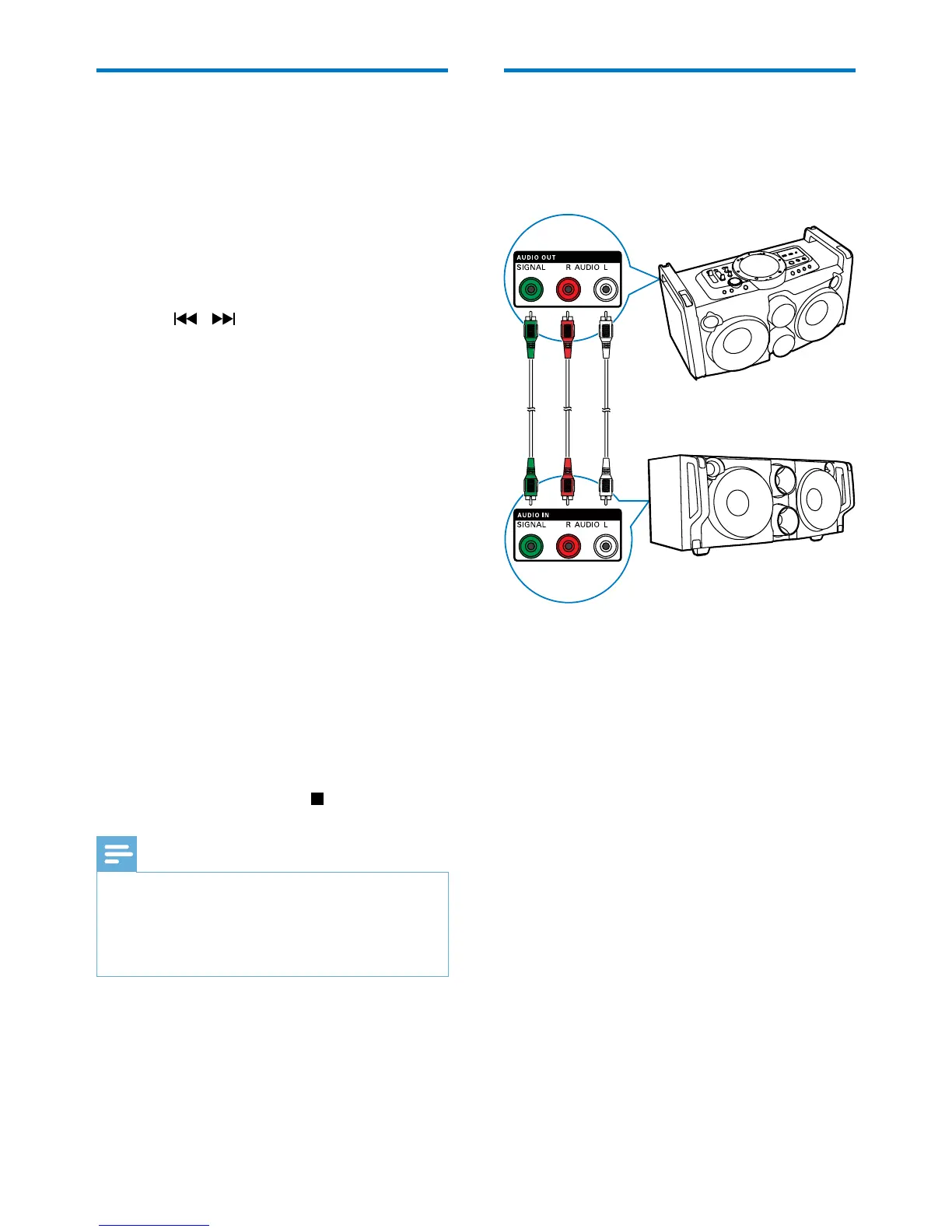16 EN
CD ripping
You can record music from an audio CD to a
USB mass storage device.
Record one track
1 Load an audio CD (see 'Play disc' on page
12).
2 Press SOURCE repeatedly to select the
disc source.
3 Press / to select a track.
4 Plug in a USB mass storage device (see
'Play from USB' on page 12).
5 Press CD RIP on the top panel to start
recording the current track.
» [REC ONE] (record one) is displayed.
» At completion of the recording, [REC
END] (record end) is displayed.
Record all tracks
1 Load an audio CD.
2 Press SOURCE repeatedly to select the
disc source.
3 Plug in a USB mass storage device.
4 Press CD RIP on the top panel twice to
start recording.
» [REC ALL] (record all) is displayed.
» At completion of the recording, [REC
END] (record end) is displayed.
• To stop recording, press
.
Note
•
Copyright-protected CD cannot be recorded.
• When the USB memory runs out, recording stops
automatically.
• Whenyourecordatrack,makesurethatthewholele
is recorded before you stop recording.
Enjoy simultaneous play
You can output audio to multiple compatible
Hi-Fi systems (FWP1000) to enjoy simultaneous
play.
1 Connect audio cables (white/red) to:
• the AUDIO OUT (AUDIO L/R)
sockets on the back panel of this unit.
• the AUDIO IN (AUDIO L/R)
sockets on a compatible Hi-Fi system
(FWP1000).
2 Connect a signal cable (green) to:
• the AUDIO OUT (SIGNAL) socket
on the back panel of the unit.
• the AUDIO IN (SIGNAL) socket on a
compatible Hi-Fi system (FWP1000).
3 If you like, connect more compatible Hi-Fi
systems (FWP1000) together in the same
way.
4 Start play on this unit (FWP2000).
» You can hear music from the
loudspeakers of all the Hi-Fi systems
connected to each other.