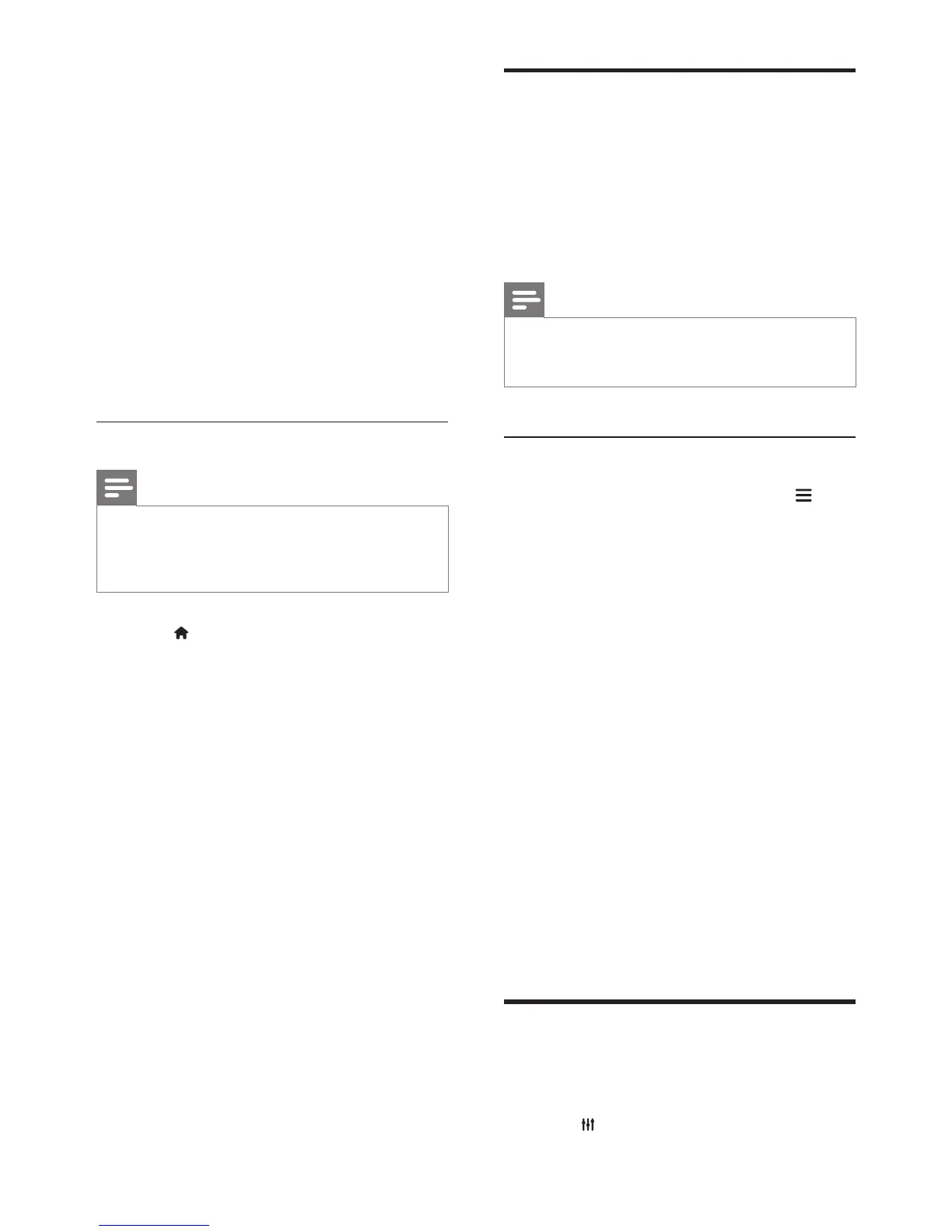23EN
3 In the Twonky Media Server screen, select
Basic Setup and First Steps.
» The First steps screen is displayed.
4 Type a name for your media server, and
then click Save changes.
5 Back in the Twonky Media screen, select
Basic Setup and Sharing.
» The Sharing screen is displayed.
6 Browse and select folders to share, and
then select Save Changes.
» Your Macintosh rescans the folders
automatically so that they are ready to
share.
PlaylesfromyourPC
Note
• Before you play multimedia content from the computer,
make sure that the home theater is connected to
the home network, and the media server software is
properly set up.
1 Press (Home).
2 Select [Browse PC], and then press OK.
» A content browser is displayed.
3 Select a device on the network.
» The folders in the selected device are
displayed. Depending on the media
server, the folder names may vary.
• If you cannot see the folders, check
that you have enabled media sharing
on the selected device so that the
content is available for sharing.
4 Select a le, and then press OK.
• Some media les may not play due
to compatibility issues. Check the le
formats supported by your home
theater.
5 Press the play buttons to control play (see
'Play buttons' on page 14).
Karaoke
Play a Karaoke disc on your home theater and
sing along with the music.
What you need
• Karaoke microphones.
• Karaoke discs.
Note
• To prevent loud feedback or unexpected noise, turn
the microphone volume to the minimum before you
connect the microphone to your home theater.
Play karaoke music
1 While playing a karaoke disc, press .
» The options menu is displayed.
2 Press the Navigation buttons to select
[Karaoke], and then press OK.
» The karaoke setup menu is displayed.
3 Press the Navigation buttons (up/down)
and OK to change the following settings:
• [Microphone 1]: Turn the microphone
on or off.
• [Microphone 2]: Turn the microphone
on or off.
• [Microphone 1 volume]: Change the
microphone volume.
• [Microphone 2 volume]: Change the
microphone volume.
• [Echo]: Change the echo level.
• [Key]: Change the pitch to match your
voice.
• [Vocal support]: Select an audio mode,
or turn the vocal on or off.
Choose sound
This section helps you choose the ideal sound
for your video or music.
1 Press .