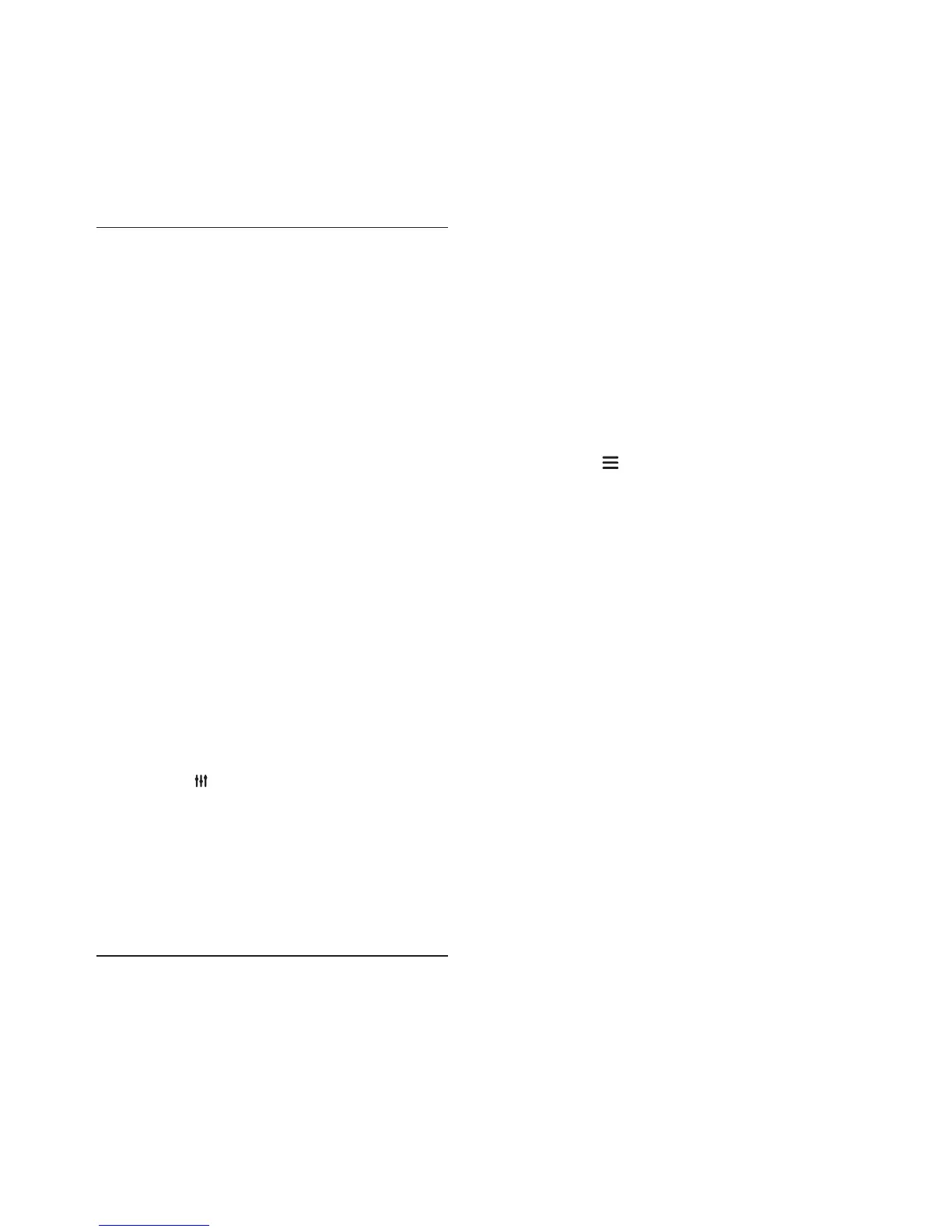33EN
Discdoesnotplayhigh-denitionvideo.
• Make sure that the disc contains high-
denition video.
• Make sure that the TV supports high-
denition video.
• Use an HDMI cable to connect to the TV.
Sound
No sound from home theater speakers.
• Connect the audio cable from your home
theater to your TV or other devices.
However, you do not need a separate
audio connection when the home theater
and TV are connected through an HDMI
ARC connection.
• Set up the audio for the connected device
(see 'Set up the audio' on page 12).
• Reset your home theater to its factory
settings (see 'Restore default settings' on
page 27), and then switch it off and switch
on again.
• On your home theater, press SOURCE
repeatedly to select the correct audio
input.
Distorted sound or echo.
• If you play audio from the TV through the
home theater, make sure that the TV is
muted.
Audio and video are not synchronized.
• 1) Press .
2) Press the Navigation buttons (left/right)
to select [Audio sync], and then press
OK.
3) Press the Navigation buttons (up/
down) to synchronize the audio with
the video.
Play
Cannot play a disc.
• Clean the disc.
• Make sure that the home theater supports
the type of disc (see 'Media formats' on
page 29).
• Make sure that the home theater supports
the region code of the disc (see 'Region
codes' on page 29).
• If the disc is a DVD±RW or DVD±R disc,
make sure that it is nalized.
CannotplayaDivXle.
• Make sure that the DivX le is encoded
according to the 'Home Theater Prole'
with the DivX encoder.
• Make sure that the DivX le is complete.
DivX or RMVB/RM subtitles do not display
correctly.
• Make sure that the subtitle le name is
the same as the movie le name (see
'Subtitles' on page 17).
• Select the correct character set:
1) Press .
2) Select [Character set].
3) Select the supported character set.
4) Press OK.
Cannot read the contents of a USB storage
device.
• Make sure that the format of the USB
storage device is compatible with the
home theater.
• Make sure that the le system on the USB
storage device is supported by the home
theater.
'No entry' or 'x' sign appears on the TV.
• The operation is not possible.
EasyLink does not work.
• Make sure that the home theater is
connected to a Philips brand EasyLink TV,
and the EasyLink option is turned on (see
'Set up EasyLink (HDMI-CEC control)' on
page 11).
• For TVs from different manufacturers, the
HDMI CEC could be called differently.
Check theTV user manual on how to
enable it.
