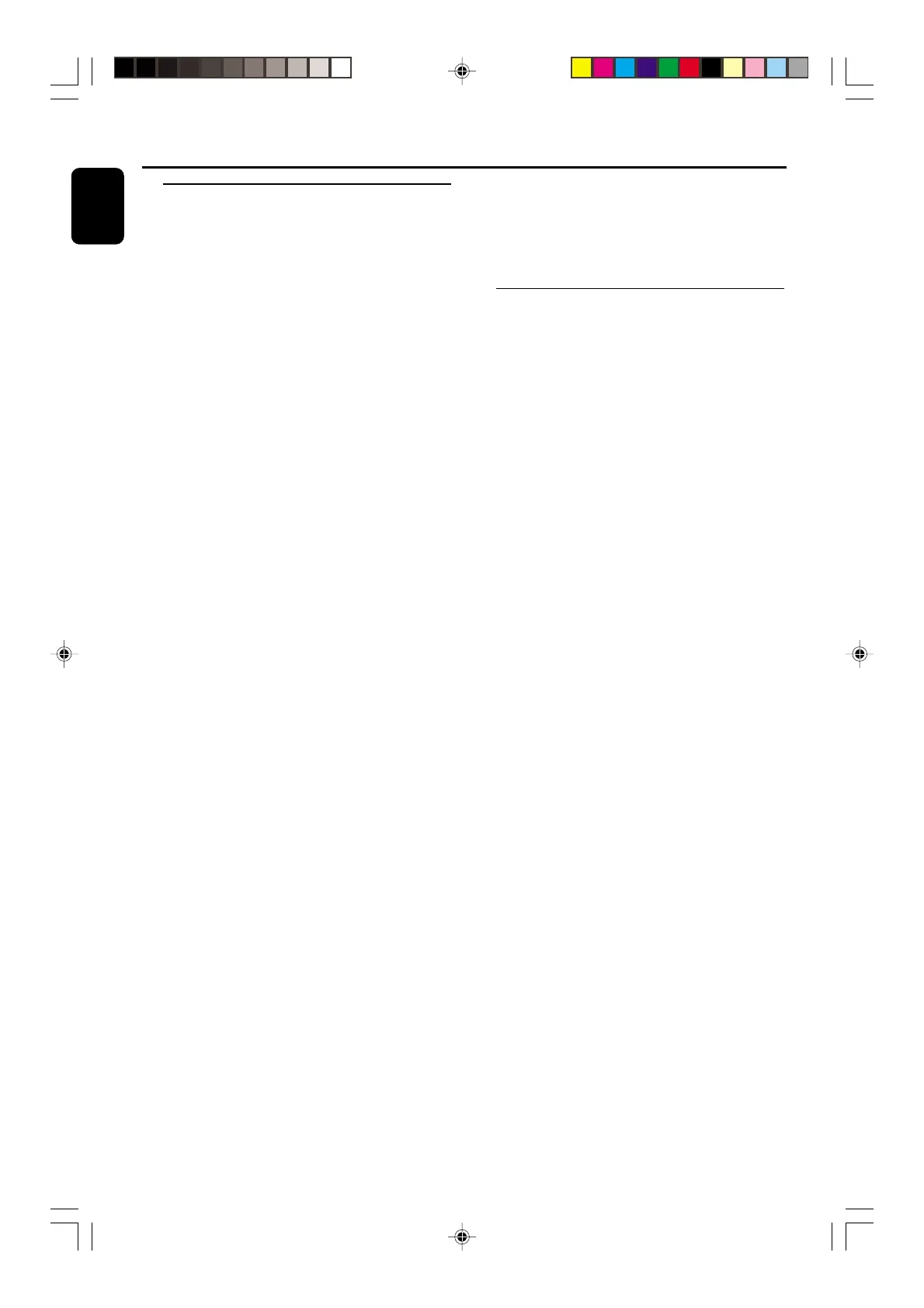18
English
3139 115 21511
Programming the disc tracks
Programming tracks is possible when playback is
stopped. Up to 40 tracks can be stored in the
memory in any order.
1 Load the desired discs on the disc tray (refer to
“Loading discs”).
2 Press PROG (PROGRAM) to start
programming.
➜ PROGRAM starts flashing.
3 Press 3 CDC to select a disc.
4 Press S or T (í or ë) briefly and
repeatedly to select the desired track.
5 Press PROG (PROGRAM) to store the track.
● Repeat steps 3–5 to store other discs and
tracks.
6 To end programming, press STOP (Ç) once .
➜ PROGRAM stays and the programme mode
remains active.
➜ The total number of tracks programmed and
the total playing time are displayed.
7 To star t programme play, press É .
➜ "PLAY PROGRAM" is displayed.
Notes:
– If the total playing time is more than "99:59"
or if one of the programmed tracks has a number
greater than 30, then "--:--" is displayed
instead of the total playing time.
– If you attempt to programme more than 40
tracks, "FULL" is displayed.
– If you press any of the CD DIRECT 1/2/3
buttons on the remote control, the system will play
the selected disc or track, and the stored
programme will be ignored temporarily. The
PROGRAM symbol also will disappear temporarily
from the display. It will reappear when playback of
the selected disc ends.
– During programming, if no button is pressed
within 20 seconds, the system will exit the
programme mode automatically.
CD Operation
To review the programme
● Stop playback and press S or T
(í or ë) repeatedly.
● To exit review mode, press STOP (Ç).
Erasing the programme
● Press STOP (Ç) once when playback is
stopped or twice during playback.
➜ PROGRAM disappears and "PROGRAM
CLEARED" is displayed.
Note:
– The programme will be erased when the system
is disconnected from the power supply. If the disc
tray is opened, the programmed tracks belonging to
the outer two trays will be erased and the
displayed will show “TRACKS CLEARED”.
For Recording, please refer to “Tape
Operation/Recording”.
pg 001-030_MZ9_22-Eng 1/23/02, 1:59 PM18
