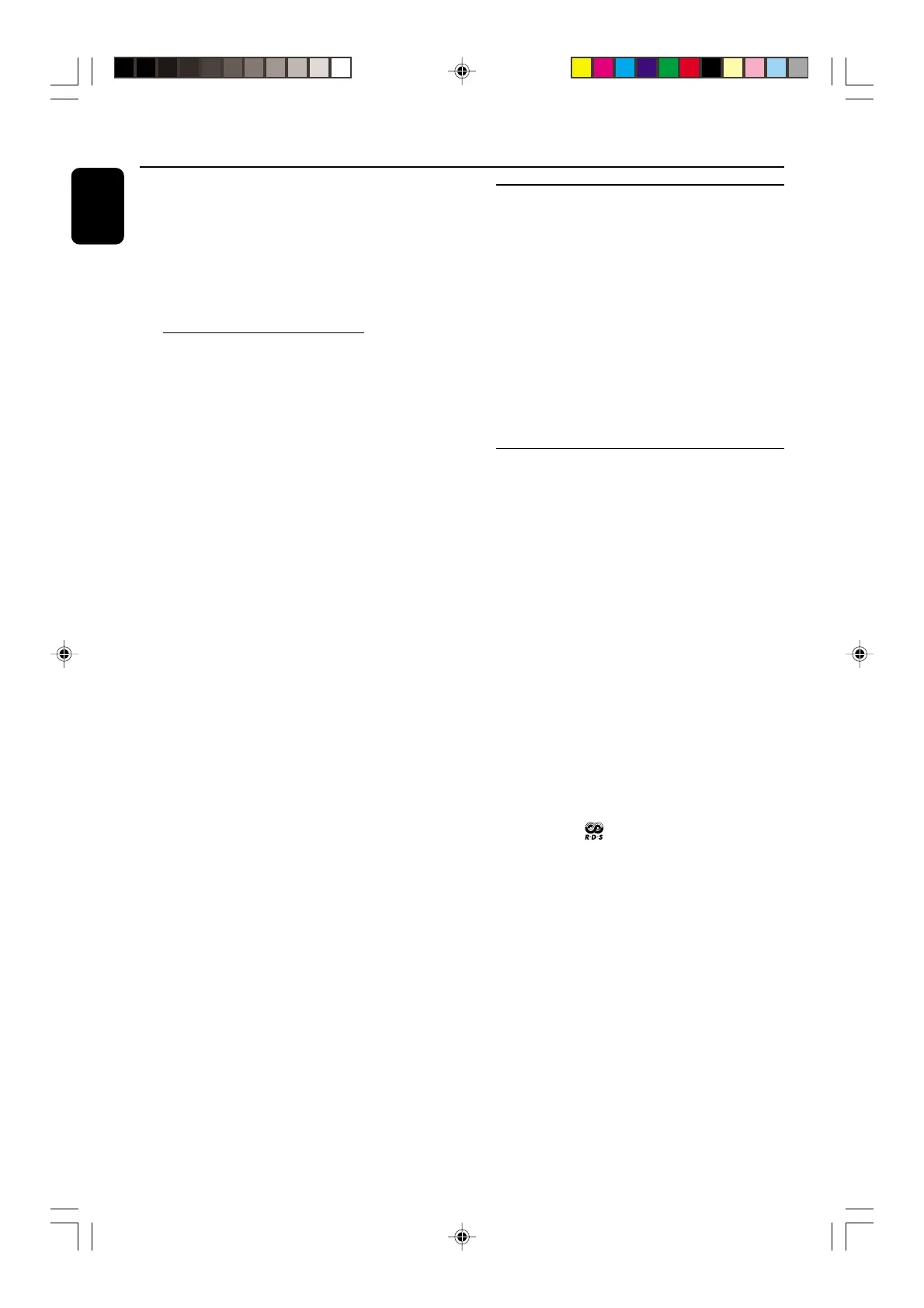20
English
3139 115 21511
To stop storing the automatic preset
● Press PROG or STOP on the system.
Note:
– If no preset number is selected, automatic preset
will begin from preset (1) and all your former
presets will be overridden.
Manual Preset Programming
1 Tune to your desired radio station (refer to
“Tuning to radio stations”).
2 Press PROG (PROGRAM).
➜ PROGRAM starts flashing.
➜ The next available preset number is displayed
for selection.
To store the radio station to another
preset number
● Press 4 or 3 (í or ë) to select the desired
preset number.
3 Press PROG (PROGRAM) again to store the
radio station.
➜ PROGRAM disappears.
● Repeat steps 1–3 to store other radio stations.
To exit manual preset mode
● Press STOP on the system.
Notes:
– When in programming mode, the PRESET mode
will automatically be activated.
– If you attempt to store more than 40 preset
radio stations, "FULL" is displayed.
– During programming, if no key is pressed within
20 seconds, the system will exit the programme
mode automatically.
Radio Reception
Tuning to preset radio stations
1 Press PRESET to switch on the PRESET mode.
➜ PRESET is shown.
2 Press 4 or 3 (í or ë) to select the desired
preset number.
➜ The preset number, radio frequency, and
waveband are displayed.
For Recording, please refer to “Tape
Operation/Recording”.
RDS
RDS (Radio Data System) is a broadcasting
service that allows FM stations to send additional
information along with the regular FM radio
signal. This additional information can contain:
Station name: The radio station name is
displayed.
Programme type: The following programme
types exist and can be received by your tuner:
News, Affairs, Info, Sport, Educate, Drama,
Culture, Science, Varied, Pop M, Rock M, M.O.R.
(middle of the road music), Light M, Classics,
Other M, No type.
Radio text (RT): text messages appear on the
display.
To receive RDS Radio Stations
● Tuned to a radio station from FM band.
➜ If the radio station is transmitting RDS signal,
the RDS logo ( ) and the radio station name
will appear on the display.
pg 001-030_MZ9_22-Eng 1/23/02, 1:59 PM20
