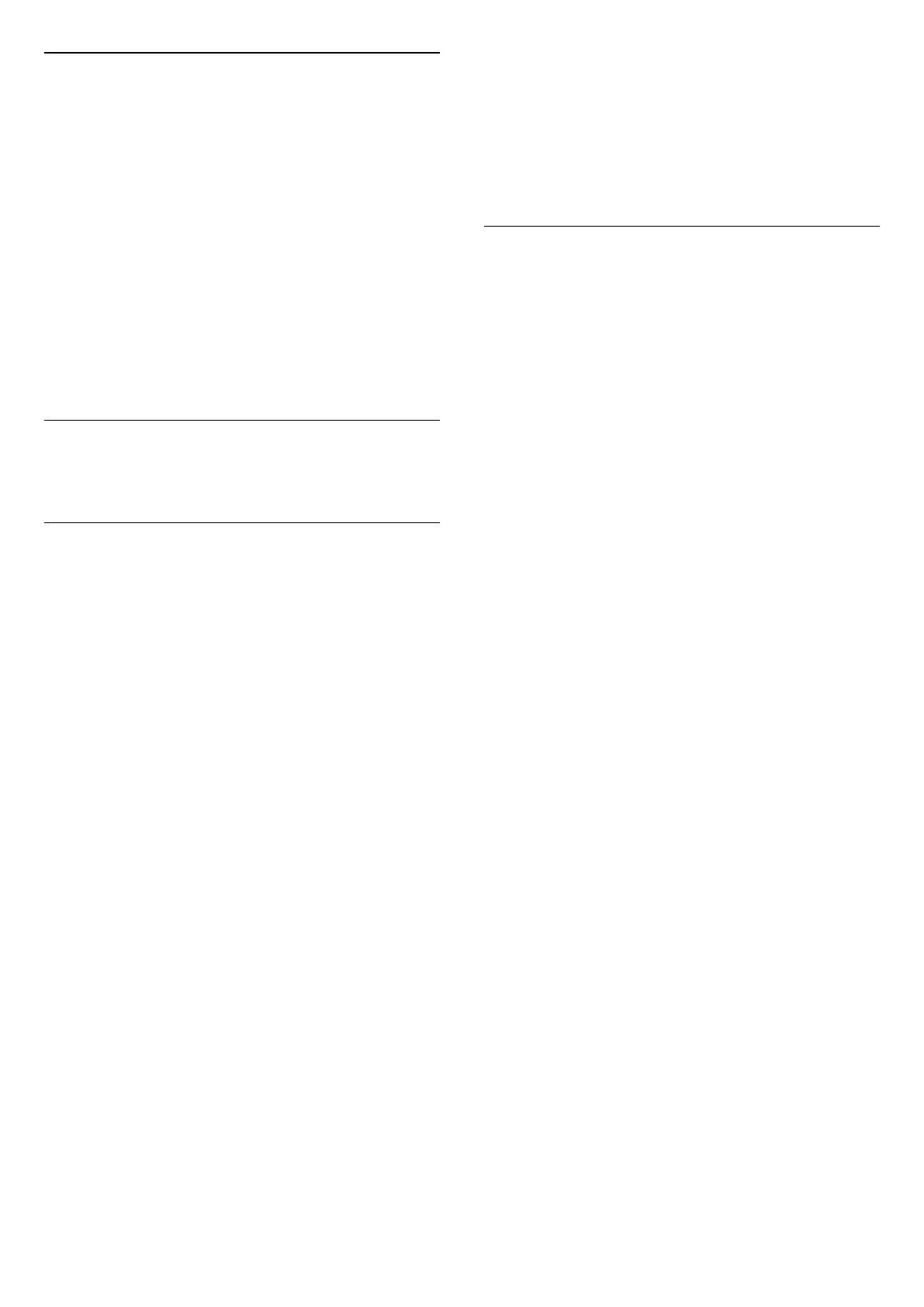Reset TV Settings and Reinstall TV
Reset all settings value to original TV settings
Settings > General settings > Factory settings.
Redo full TV installation , and set TV status back to
the first time you switch on
Settings > General settings > Reinstall TV.
Enter PIN code and select Yes, the TV will reinstall
completely.
All settings will be reset and installed channels will be
replaced.
The installation can take a few minute
15.6
Clock, Region, and Language
Settings
Language
Settings > Region and language > Language.
Change the language of the TV menu and
messages
Settings > Region and
language > Language > Menu language.
Set audio preference language
Settings > Region and
language > Language > Primary audio, Secondary
audio.
Digital TV channels can broadcast audio with several
spoken languages for a programme. You can set a
preferred primary and secondary audio language. If
audio in one of these languages is available, the TV
will switch to this audio.
Set subtitle preference language
Settings > Region and
language > Language > Primary
subtitle, Secondary subtitle.
Digital channels can offer several subtitle languages
for a programme. You can set a preferred primary and
secondary subtitle language. If subtitles in one of
these languages are available, the TV will show the
subtitles you selected.
Set teletext preference language
Settings > Region and
language > Language > Primary text, Secondary
text.
Some digital TV broadcasters have several Text
languages available.
Clock
Settings > Region and language > Clock.
Correct clock automatically
Settings > Region and
language > Clock > Auto clock mode.
• The standard setting for the TV clock is Automatic.
The time information comes from the broadcasted
UTC - Coordinated Universal Time information.
• If the clock is not correct, you can set the TV clock
to Country dependent.
Correct clock manually
Settings > Region and
language > Clock > Auto clock mode > Manual.
Settings > Region and
language > Clock > Date, Time.
Go to previous menu, and select Date and Time to
adjust the value.
Note:
• If none of the automatic settings display the time
correctly, you can set the time manually.
• If you schedule recordings from the TV Guide, we
recommend not to change the time and date
manually.
Set time zone or set a time offset for your region
(Only available for certain countries)
Settings > Region and
language > Clock > Time zone.
Time zone setting is only available when Auto clock
mode is set to Automatic or Country dependant.
Set the TV to switch to Standby automatically after a
preset time
Quick Menu > Frequent Settings > Sleep timer.
60
