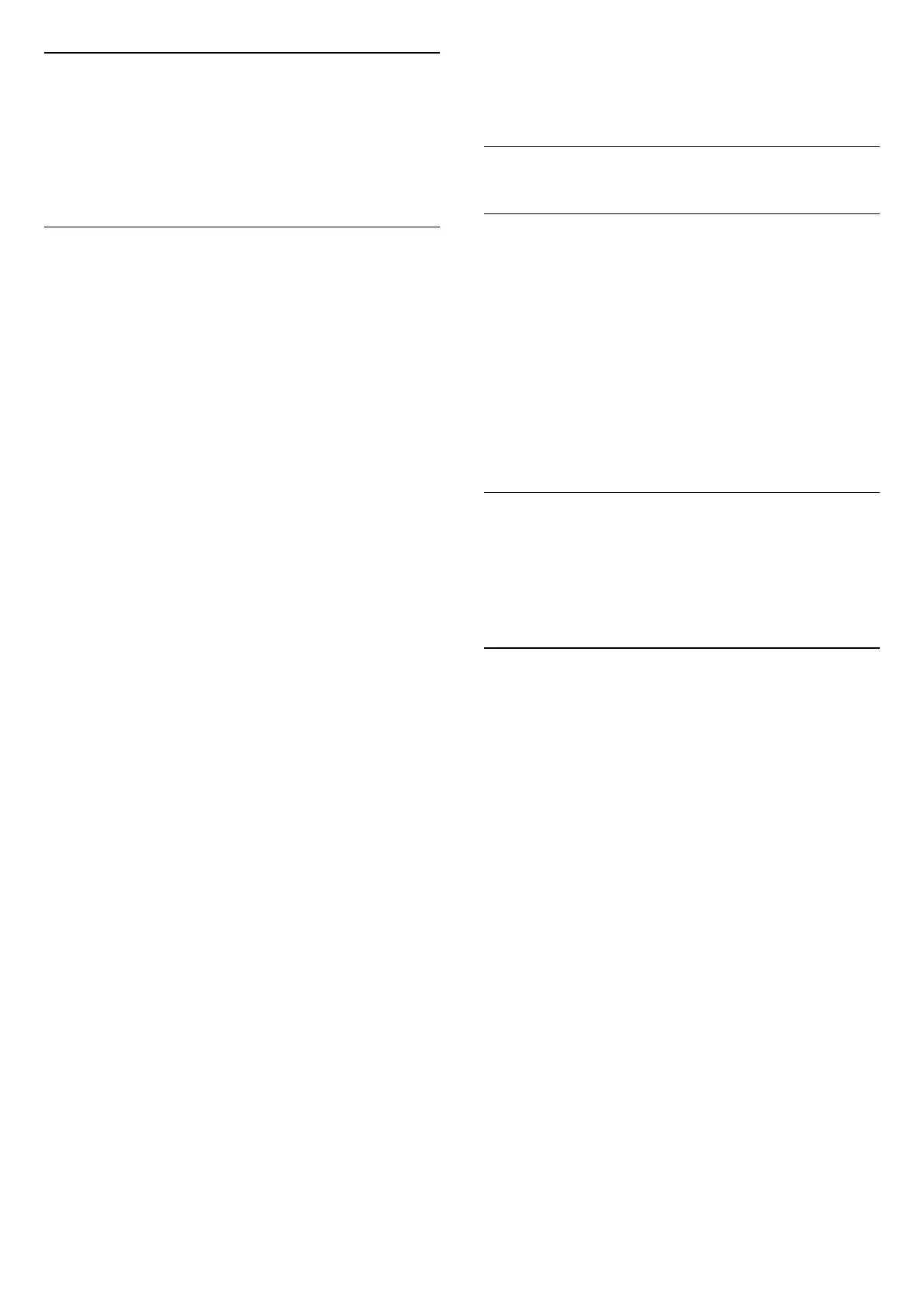15.7
Android Settings
Settings > Android settings.
View the list of installed Apps, check out the free
space to download more or uninstall an App.
15.8
Universal Access Settings
Settings > Universal access.
With Universal Access switched on, the TV is
prepared for use for the deaf, hard of hearing, blind or
partially sighted people.
Switch on universal access settings
Settings > Universal access > Universal
access > On.
Universal access for hearing impaired people
Settings > Universal access > Hearing
impaired > On.
• Some digital TV channels broadcast special audio
and subtitles adapted for the hard of hearing or deaf
people.
• Switched on, the TV automatically switches to the
adapted audio and subtitles, if available.
Universal access for blind or partially sighted
people
Settings > Universal access > Audio
description > Audio description > On.
Digital TV channels can broadcast special audio
commentary describing what is happening on
screen.
Settings > Universal access > Audio
description > Mixed volume, Audio effects, Speech.
• Select Mixed volume, you can mix the volume of
the normal audio with the audio commentary. Press
the arrows (up) or (down) to adjust the value.
• Set Audio effect to On for extra audio effects in
the commentary audio, like stereo or fading sound.
• Select Speech to set speech
preference, Descriptive or Subtitles.
Dialogue enhancement
Settings > Universal access > Dialogue
enhancement.
Increase the intelligibility of dialogue and
commentary, if available. Only available when sound
setting Clear dialogue is On and audio stream is AC-4.
15.9
Lock Settings
Set Code and Change Code
Set a new code or reset the change code
Settings > Child lock > Set code / Change code.
The child lock code is used to lock or unlock channels
or programmes.
Note:
If you forgot your PIN code, you can override the
current one by using the code 8888 and entering a
new one.
Lock for Programme
Set a minumum age to watch rated programmes
(only available for certain countries)
Settings > Child lock > Parental rating.
Lock for App
Set lock on Philips apps
Settings > Child lock > App lock.
You can lock apps unsuited for children. You can lock
18+ rated apps from the Philips apps or set up a
restricted profile in the Home menu.
18+
The 18+ app lock will ask for a PIN code when you try
to start an 18+ rated app. This lock is only valid for 18+
rated apps from the Philips apps.
Restricted profile
You can set up a restricted profile for the Home menu
where only the apps you allow are available. You
need to enter a PIN code to set up and switch on the
restricted profile.
Google Play Store - Maturity
In the Google Play Store, you can hide apps
according to users/buyers maturity. You need to enter
a PIN code to select or change the level of maturity.
The level of maturity will determine which apps are
available for installation.
61
