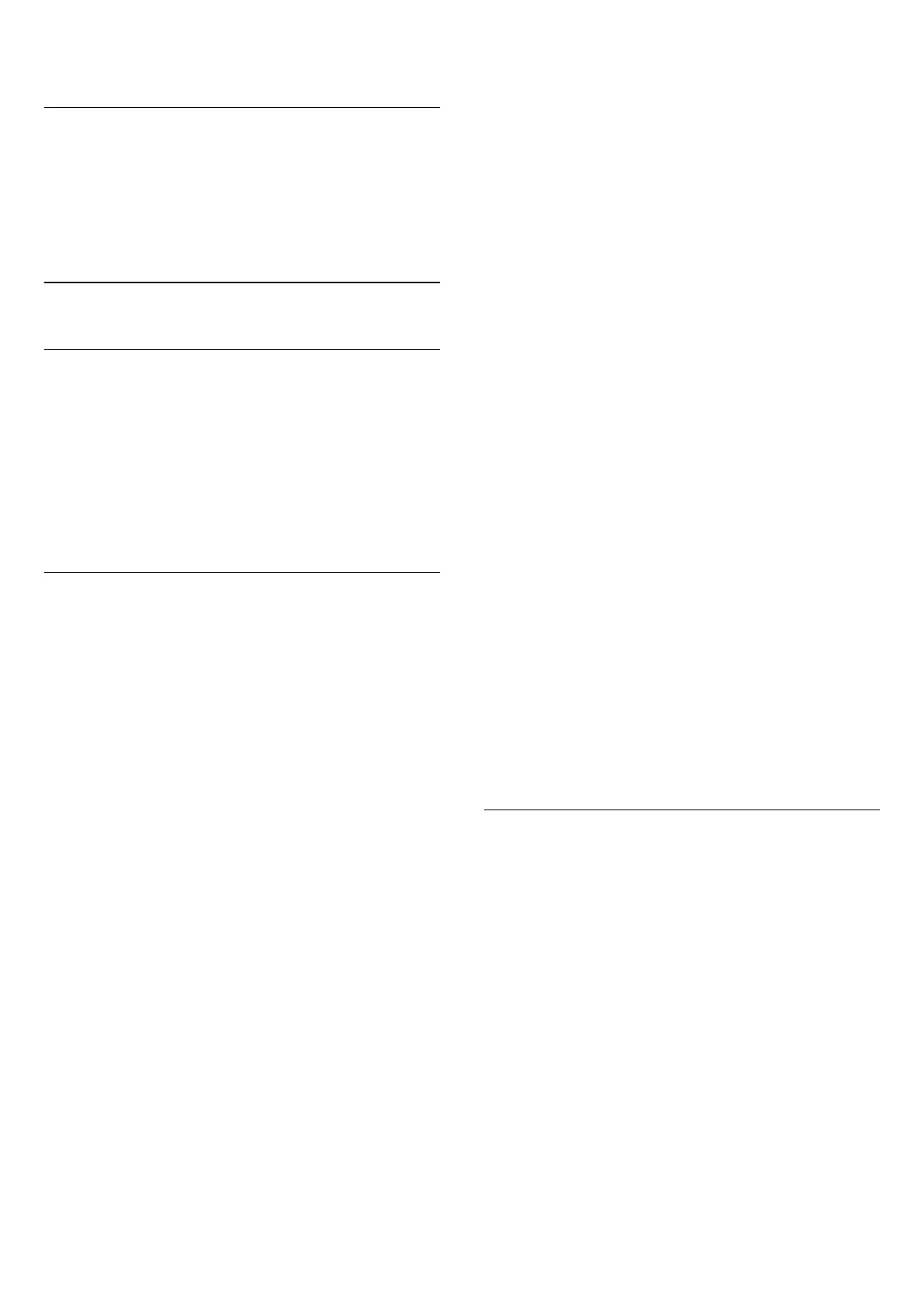new one.
Lock for Programme
Set a minimum age to watch rated programmes (only
available for certain countries)
Settings > System > Child lock > Parental
rating.
16.12
Retail Mode Settings
Home or Shop
Select the location of your TV
Settings > System > Retail mode settings >
Location.
Select Shop, the picture style settings will be restored
to default, and can adjust shop settings.
Shop mode is for in-store promotion.
Shop Setup
Adjust shop settings
Settings > System > Retail mode settings
> Shop setup.
If the TV is set to Shop, you can set the availability of
a specific demo for in store use.
Adjust Picture and audio
Settings > System > Retail mode settings
> Shop setup > Picture and audio.
Select Optimized for shop or Custom for picture and
audio settings.
Demo Me autostart
Settings > System > Retail mode settings
> Shop setup > Demo Me autostart.
Turn On/Off the Demo Me autostart.
OLED refreshing process
Settings > System > Retail mode settings
> Shop setup > OLED refreshing process.
Enable to refresh your OLED TV screen every 4 hours.
Switching off this process may result in image
retention, which may void your warranty.
AI Picture demo autostart
Settings > System > Retail mode settings
> Shop setup > AI Picture demo autostart.
Turn On/Off the AI Picture demo autostart.
On AI Picture demo mode, you can see how AI
Picture processing is enhancing the picture quality in
real time. The demo mode includes three steps, which
will be shown in repeat cycle.
First Step: P5 AI enhanced effect video shown on
screen center with live AI measurements and
analyzing.
Left side measurement demonstration:
• Small size window view shows sub-sampling of live
video.
• Half-moon shape meters to show the status of
Sharpness, Noise, Motion, Colour of video and
viewing ambient light condition.
• Contrast meter: histogram of video level
contribution.
Right side AI analyzing results:
Scene Classification: Output Live AI scene
classification category (circle color filled is
proportionally indicating confidence level for each
category).
Second Step: Split screen to show live visual effect.
Left half screen is original video content with AI
picture enhancement turned off; right half screen will
have full AI picture settings applied. It tells the
differences after AI picture processing.
Third Step: Full screen P5 AI enhanced effect video
shown on screen.
16.13
Restart
Settings > System > Restart
Note:
• Disconnect the external USB hard disc before
rebooting.
• Wait for few seconds, the TV restart automatically.
This will remove unnecessary data and information in
the memory.
If your TV runs low performance when using Apps,
such as the video and audio are not synchronised or
the App is running slow, reboot your TV for better
performance.
61
