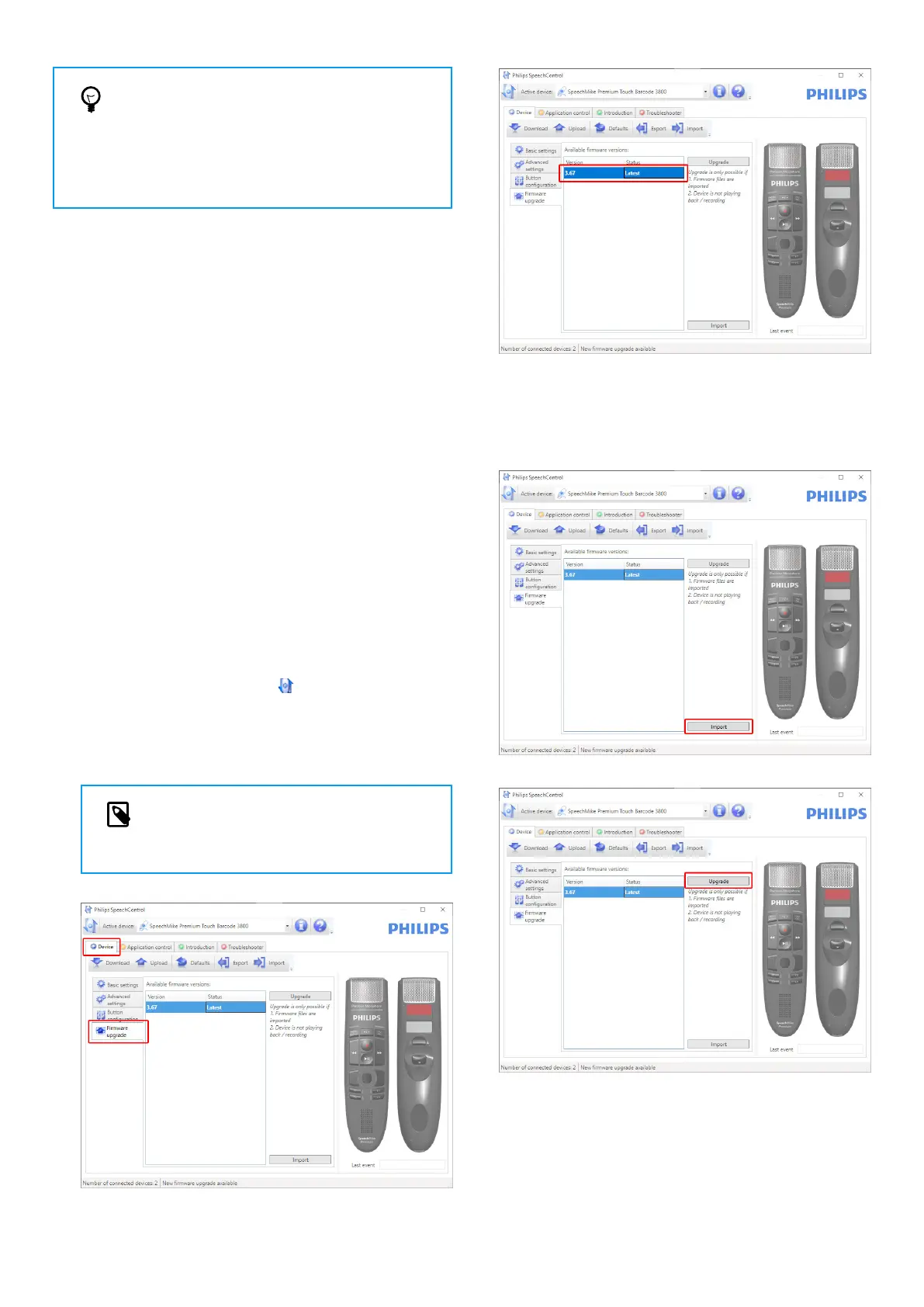TIP
Press and hold the F2 and F4 keys on the
SpeechMike simultaneously until the record indi-
cator light ashes to activate and deactivate the
automatic muting of the microphone using the
motion sensor.
Updating your device
Your device is controlled by an internal program called rm-
ware. As a part of ongoing product maintenance, the rm-
ware is upgraded and errors are corrected.
It is possible that a newer version (an ‘update’) of the rm-
ware has been released since you purchased the device. In
this case, you can easily update your device to the latest
version.
Use SpeechControl (Philips Device Control Center) to up-
grade the rmware of your device. You can download the
latest version of the application here: https://www.dicta-
tion.philips.com/speechcontrol. Please follow the steps
outlined below to upgrade your device.
To upgrade your device:
1. The dictation microphone must be connected to the
computer with the USB cable.
2. Start Philips Device Control Center:
• If the option to start the Philips Device Control Center
automatically was selected during installation, open
the program by clicking the
icon in the notication
area of the Windows task bar.
• To manually start the program, open the Windows
start menu in Windows and select Philips Speech
Control > Philips Device Control Center.
NOTE
Make sure that you're using the latest version
of Philips Device Control Center.
3. On the Device tab, click on Firmware upgrade.
4. Click on the desired upgrade version from the Available
rmware versions list.
If the
Available rmware versions list is empty, you can
also manually check our website for rmware upgrades.
Download the rmware update for your SpeechMike
model from www.philips.com/dictation.
Click the Import button and select the folder with the
rmware les to be imported.
5. Click the Upgrade button.
6. Choose Yes, upgrade the device to install the new rm-
ware.
• The rmware upgrade takes about 30 seconds.
• During rmware upgrade the indicator lights of the
SpeechMike will be ashing.
11
