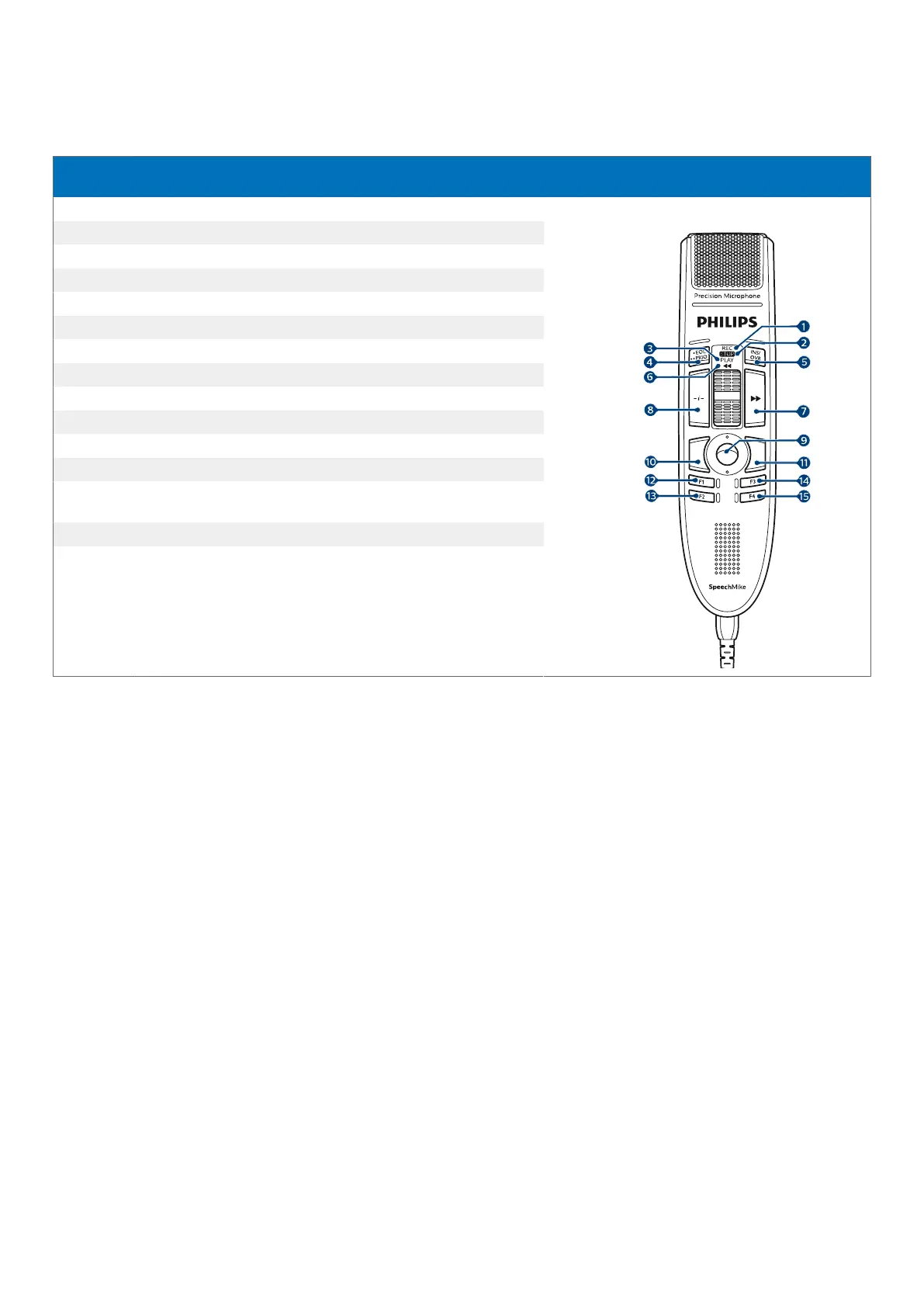Dragon for Windows mode
In this mode, you can operate Dragon NaturallySpeaking speech recognition software on a Windows computer by using
the pre-congured Dragon shortcuts.
Command Shortcut in Speech-
Control
1 Dragon microphone on/o NumKey+
2 -
3 -
4 Tab backward Shift+Tab
5 Tab forward Tab
6 -
7 Next eld (Dragon) Ctrl+Shift+N
8 -
9 Trackball, left mouse button
10 Left mouse
11 Right mouse
12 Show dictation box (Dragon) Ctrl+Shift+D
13 Transfer text (Dragon dictation
box)
Ctrl+Shift+T
14 Programmable function button
15 Switch to hidden mode (Dragon
Medical Practice Edition)
Ctrl+Shift+H
18
