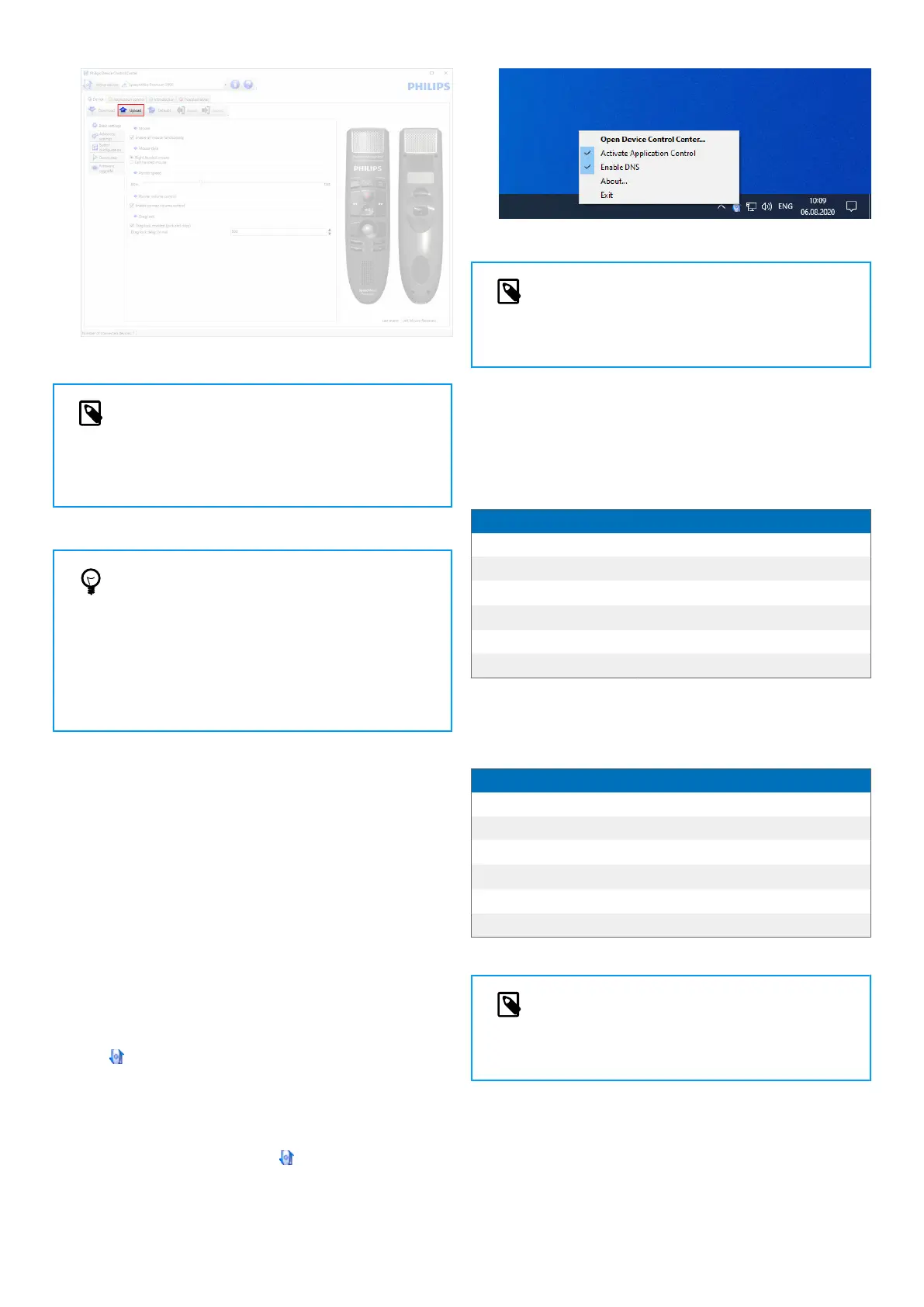NOTE
The SpeechMike can be reset to its factory de-
fault conguration by clicking the Defaults but-
ton. Click the Upload button to save the default
settings.
TIP
• To test settings and key functions, use the De-
vice test section on the Device tab.
• Press and hold the left and right mouse button
on the SpeechMike simultaneously until the
LEDs ash to activate and deactivate all mouse
functions.
Use application shortcuts
The Device Control Center software allows to start and con-
trol other applications with the keys on the SpeechMike.
The Device Control Center software includes pre-installed
proles that make the SpeechMike ready for immediate op-
eration with Dragon NaturallySpeaking speech recognition
software and Microsoft Powerpoint. Additional proles for
other applications can be programmed.
1. Download and install the latest version of SpeechCon-
trol (Philips Device Control Center) from https://
www.dictation.philips.com/speechcontrol.
2. If the option to start the Device Control Center auto-
matically was selected during installation, the applica-
tion icon appears in the notication area of the Win-
dows task bar.
To manually start the program, open the Windows start
menu in Windows and select Philips Speech Control >
Philips Device Control Center.
3. Right-click on the application icon in the notication
area of the Windows task bar and verify that Activate
application control is enabled. If the option is disabled,
the congured settings and buttons will not function for
any of the target applications.
NOTE
Exit Philips SpeechExec software when using ap-
plication shortcuts to prevent unintentional re-
cording when controlling other applications.
Default prole
The default prole is applied automatically when there is no
prole assigned to an application in focus. This prole is set
up to control Dragon NaturallySpeaking with your Speech-
Mike. The following settings are dened:
SpeechMike key Assigned shortcut
REC Record Record
PLAY Play Play from cursor position
V Rewind
Move cursor backwards
W Fast forward
Move cursor forwards
• EOL/•• PRIO Mark backwards
INS/OVR Open correction window
Powerpoint prole
Use this prole to control Powerpoint presentations with
the SpeechMike. The following settings are dened:
SpeechMike key Assigned shortcut
REC Record Black screen
PLAY Play White Screen
V Rewind
Go to previous slide
W Fast forward
Go to next slide
• EOL/•• PRIO End slide show
INS/OVR Show/hide cursor
NOTE
Philips cannot guarantee the proper function of
all assigned shortcuts, since shortcuts can dier
among versions and languages.
Program a custom prole
It is possible to program shortcuts for other applications to
control application functions with the keys of the Speech-
Mike.
1. The dictation microphone must be connected to the
computer with the USB cable.
9
