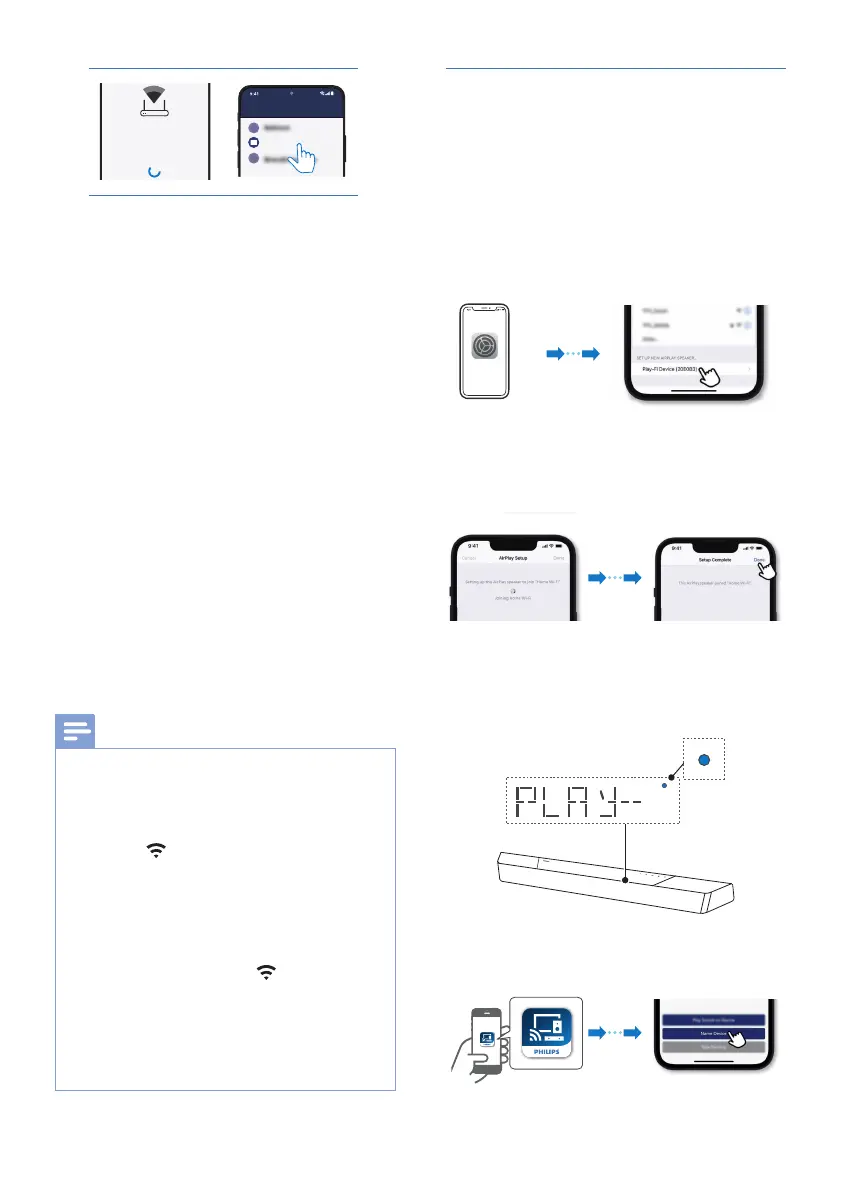17EN
6
7
5
Return to this app to continue setup.
Ready?
Go To Wi-Fi Settings
PlayFiDevice 1234
Your Home Router
Select Name
X
Select Nam
Wi-Fi Password
Enter the password for the network Your Home Router
1234567890
I
X
Show Password.
Your Play-Fi device is connecting to
Your Home Router
When the Wi-Fi light on the device stops
blinking and becomes solid the device is
setup and ready to be used.
Philips Sound
Settings
Setup Play-Fi Device
SETUP
Bedroom
6
7
5
Return to this app to continue setup.
Ready?
Go To Wi-Fi Settings
PlayFiDevice 1234
Your Home Router
Select Name
X
Select Nam
Wi-Fi Password
Enter the password for the network Your Home Router
1234567890
I
X
Show Password.
Your Play-Fi device is connecting to
Your Home Router
When the Wi-Fi light on the device stops
blinking and becomes solid the device is
setup and ready to be used.
Philips Sound Settings
Setup Play-Fi Device
SETUP
Bedroom
6 After successful Wi-Fi connection, the
Wi-Fi light indicator will stop pulsing
and turn solid. Once you set up this
product on your Wi-Fi network, you
can control it from any smartphone or
tablet on the same network.
7 After connection, you can change
the device name. There are several
names to choose from or create your
own by choosing Custom Name at
the end of the name list. Otherwise,
it follows the default name.
8 After connection, this product may
perform a software update.
Upgrade to the latest software
when it is your rst time set up.
The software upgrade may take
several minutes. Do not unplug your
speaker, turn o your device, or leave
the network during the update.
Note
•
After connection, the product may perform
a software update. Upgrade is required after
initial set up. Without the upgrade, not all
product features can be available.
• When the rst time set up is not successful, hold
down the
(Wi-Fi) button on the soundbar
for 8 seconds until the second tone can be
heard and the Wi-Fi light is changed to a slow
pulse. Reset the Wi-Fi connection, restart the
app and start the set up again.
• If you want to change from one network to
another, you need to set up the connection
again. Press hold down the
(Wi-Fi) button
on the soundbar for 8 seconds to reset the Wi-Fi
connection.
• When the rst time set up is not successful,
please close the Philips Sound app powered by
DTS Play-. Restart the app and try the setup
again.
AirPlay setup
Use AirPlay to set up the Wi-Fi connection
of iOS device (iOS7 or later) and soundbar.
1 iOS device: Settings > Wi-Fi > select
home network【Play- device
(xxxxxx)】
» Go to the Wi-Fi set up. The Play-Fi
device name displays around in 5
seconds.
» Select the Play-Fi device in the
Airplay set up.
» Press “Done” when set up
complete
» After successful Wi-Fi connection,
the Wi-Fi light indicator will stop
pulsing and turn solid.
Solid
2 Return to Philips Sound App to name
the device.
