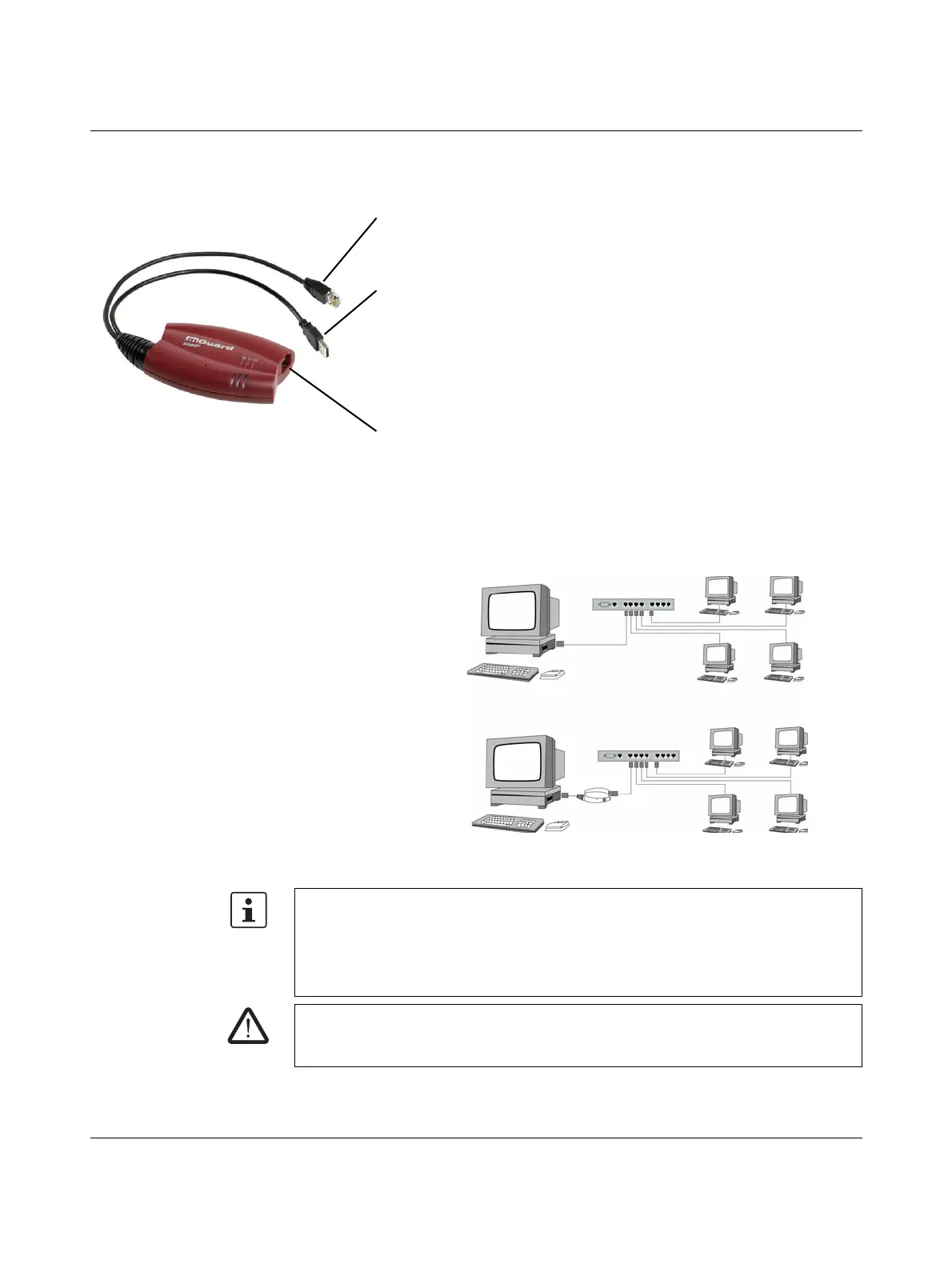Product designation
24 PHOENIX CONTACT 8334_en_02
3.4 Connecting the FL MGUARD SMART2
Figure 3-3 FL MGUARD SMART2: Connection to the network.
LAN port
Ethernet connector for direct connection to the device or network to be
protected (local device or network).
USB connector
For connection to the USB interface of a computer.
For the power supply (default settings).
The FL MGUARD SMART2 (not the FL MGUARD SMART) can be
configured such that a serial console is available via the USB connector (see
Section 5.3.1.5).
WAN port
Socket for connection to the external network, e.g., WAN, Internet.
(Connections to the remote device or network are established via this
network.)
Use a UTP cable (CAT5).
Before:
After:
(A LAN can also be
on the left.)
If your computer is already connected to a network, insert the FL MGUARD SMART2
between the network interface of the computer (i.e., its network card) and the network.
Driver installation is not required.
For security reasons, we recommend you change the default root and administrator
passwords during initial configuration.
WARNING: This is a Class A item of equipment. This equipment can cause radio
interference in residential areas, and the operator may be required to take appropriate
measures.
