MED-EL
Meridian Parkway | Suite | Durham, NC
USA: implants.us@medel.com CANADA: officecanada@medel.com
r.
Turn On/Off Roger Pen
Hold down seconds until green light (on) or red light (off) appears.
While Roger Pen is on, it will continue to blink green.
Syncing with Roger
™
Receivers
Hold this button down with receiver (Roger X, Roger , or Roger MyLink)
no more than " away.
Light on Roger Pen will ash blue one time, then green to indicate it issynced.
The user will hear a conrmation tone if they are syncing while "on-air."
Changing Microphone Modes
Press to change to different mic modes:
. Automatic (default)
. Interview
. Conference
. Lanyard
To Mute Roger Pen
Just quickly tap the power button. Indicator light will turn violet.
To un-mute, tap it again and the light will blink green again.
Pairing Roger Pen to Your Phone
In your phone, make sure the Bluetooth setting is ON
and your Roger Pen is ON.
Press green "answer" phone icon until blue light appears,
then green light, then blinking blue. (approx. 8 seconds)
Select Roger Pen option from list of devices.
(If there are multiple devices already paired with phone, you may have
to scroll down the list to reveal the Roger Pen that is being paired.)
Turning On Bluetooth on Roger Pen
Press and hold green "answer" phone icon for seconds.
Blue light will glow, then return to blinking green light. (Bluetooth will
remain active even when the Roger Pen is off - and still blink blue.
Turning Off Bluetooth on Roger Pen
Make sure Roger Pen is ON (blinking green).
Press red "end call" phone icon until blue light fades. (approx. 3 seconds)
SONNET
with Roger X
Image courtesy
of Phonak
SONNET
with Roger
Troubleshooting Tips
If you attach a receiver to your processor
and it is not connecting with the Roger Pen:
– While the Roger Pen is on, simply
remove the receiver completely and
then connect back to the processor.
OR
– Re-sync the Roger Pen with the
receiver as instructed above.
Roger™ is a registered trademark of Phonak.
Please consult the respective user manuals for
ofcial documentation and usage.
Using Roger
™
Pen
™
QUICK TIPS




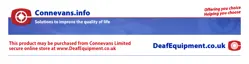














