
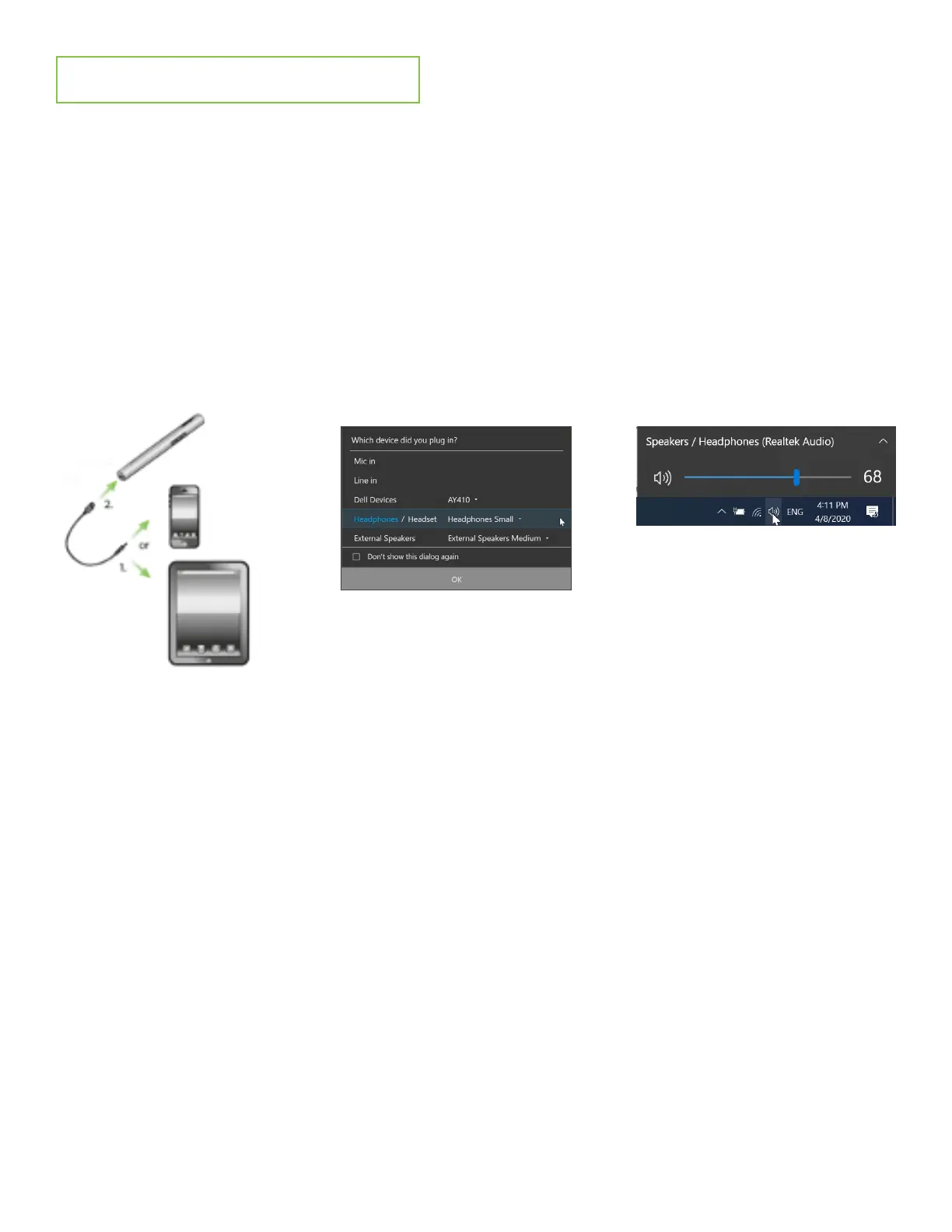 Loading...
Loading...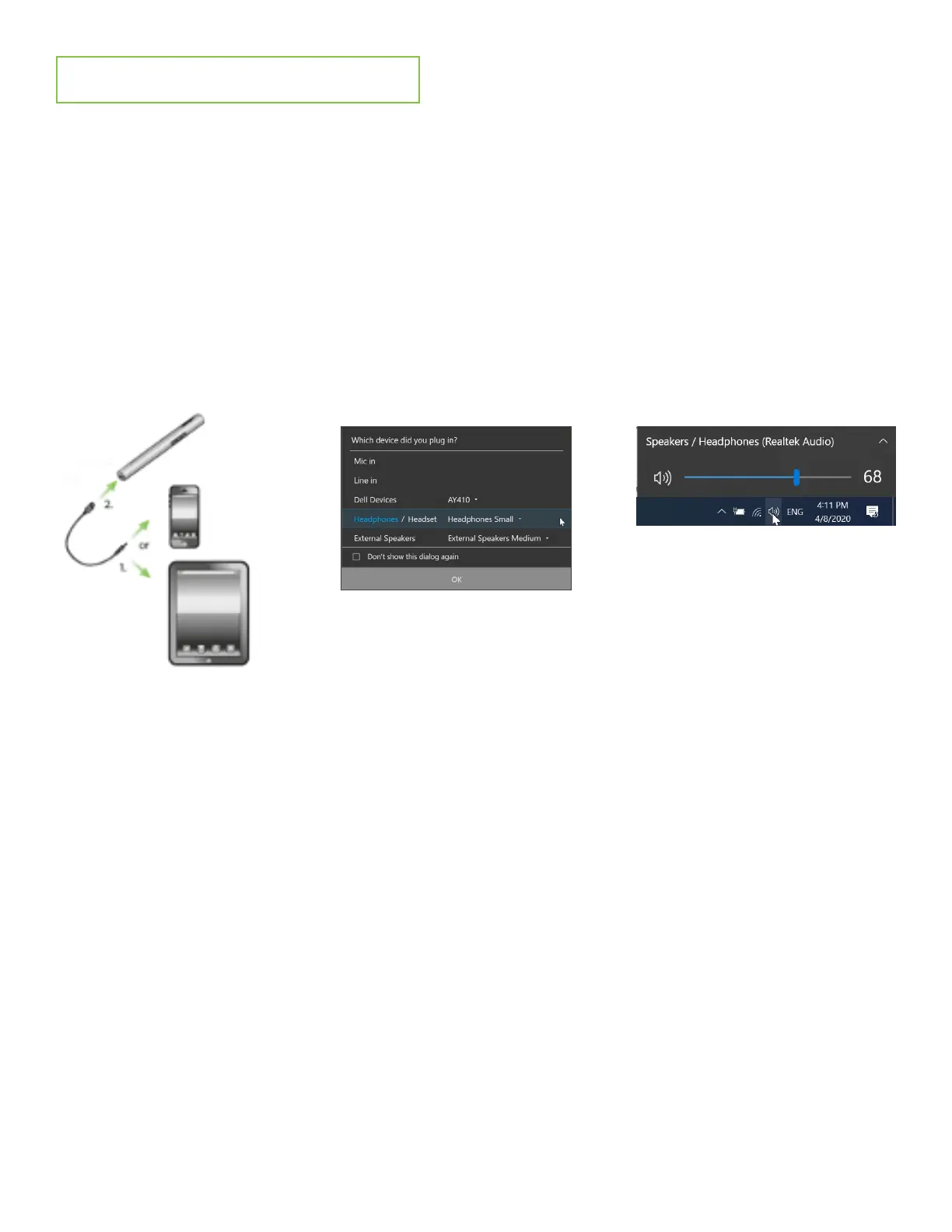



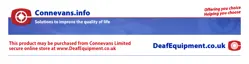



Do you have a question about the Phonak Roger Pen and is the answer not in the manual?
| Type | Wireless Microphone |
|---|---|
| Water Resistance | No |
| Connectivity | Bluetooth |
| Battery Life | Up to 7 hours |
| Charging Time | 3 hours |
| Compatibility | Compatible with Roger receivers and hearing aids |
| Usage | Speech enhancement in noisy environments |
| Range | Up to 20 meters |
| Microphone Type | Directional |











