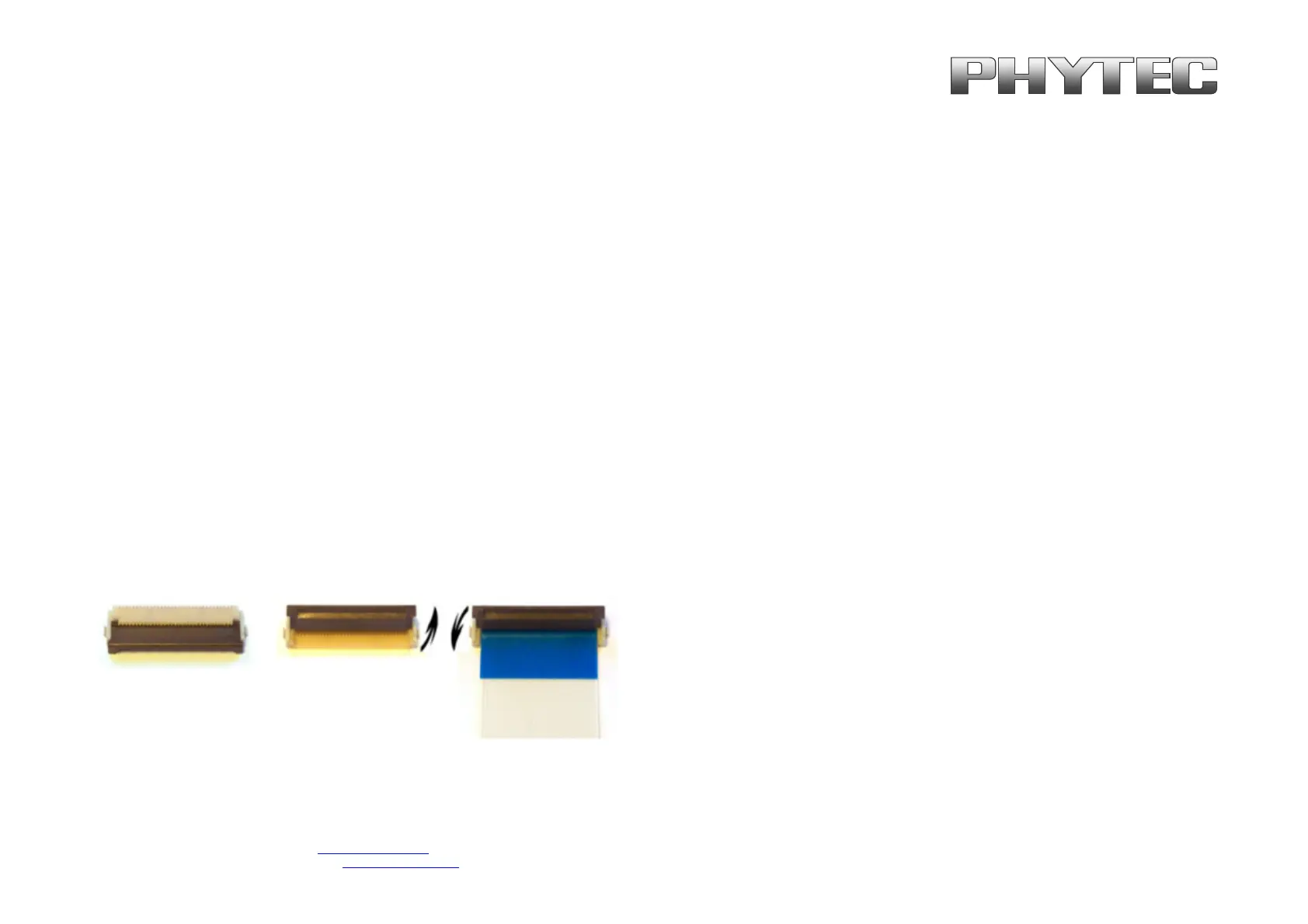=
mevqb`=jÉëëíÉÅÜåáâ=dãÄe=
=
«=mevqb`=jÉëëíÉÅÜåáâ=dãÄe=OMOM= = T=L=NU=
pìééçêí=eçíäáåÉ=bìêçéÉWW=HQV=ESNPNF=VOONJ ●PN==ÜííéWLLïïïKéÜóíÉÅKÇÉ=
pìééçêí=eçíäáåÉ=kçêíÜ=^ãÉêáÅ~W==NJUMMJOTUJ ●VVNP==ÜííéWLLïïïKéÜóíÉÅKÅçã=
4.1 Connecting the phyCAM-M Camera
phyCAM-M Flip Lock – FCC Socket Camera Connection
• Plug the 30-pin FFC cable into the FFC socket with the contact surfaces facing downwards until you feel the stop. The reinforcement of the FFC cable
(usually highlighted in color) points to the bracket of the socket.
• Lock the FFC socket by carefully pressing down on the bracket.
A type-A FFC cable (stripped and reinforced on the same side) is supplied with the kit. This ensures the correct signal assignment between the camera
and the baseboard in the kit.
The position of the camera socket on the baseboard can be found in the hardware manual of the kit. Parallel to the connector designation (e.g. X100),
some basic boards also have "CAM" printed on the board. The phyCAM-M interface is a 30-pin FFC socket, which can be installed standing or lying
on the board.
The FFC cable is plugged in exactly the same way as the cable is plugged into the camera FFC socket.
Note: In the vertical version of the FFC socket, the contacts are also on the side opposite the bracket.
Open the lock of the 30-pin FFC connector on the camera by lifting the lock upwards.
figure 5: phyCAM-M Flip Lock – FFC Socket camera connector