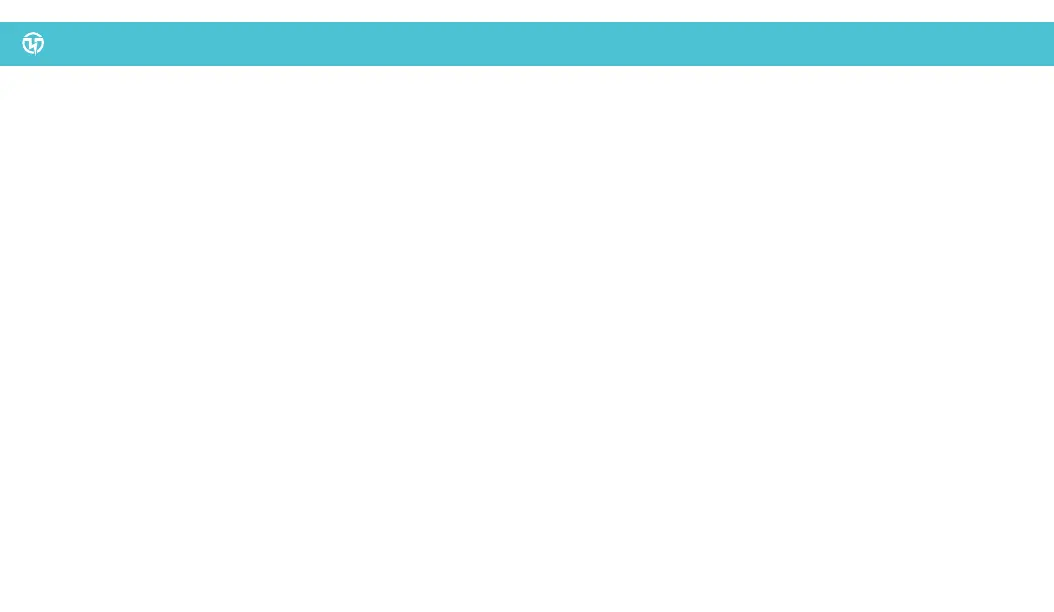9
CONNECTING TO WI-FI NETWORK
Download the Pion Smart Charger App.
The Pion Smart Charger App is available to download for free on the Apple App Store and Google Play Store. The app can be found by searching for
the “Pion Smart Charger” app. In addition, the app is also available for download at www.pionpower.ca.
Connecting to the Pion Power EV Flex-AC Charger
1. Connect the Pion Power EV Flex-AC Charger to an outlet, wait for the green light to begin flashing.
2. Each Pion Power EV Flex-AC Charger emits a WI-FI hotspot. To connect your EV Flex-AC Charger, open the WI-FI settings on your mobile device and
connect to the “PionPower_xxxxxx” network ID with password “12345678”.
3. Once connected to the network, open the Pion Smart Charger App, click “Set”. Your mobile device is now directly connected to the EV Flex-AC
Charger via its WI-FI hotspot.
4. Click the “Add” button on the top right corner to add a new device to your account. You can either scan the QR code at the back of the EV Flex-AC
Charger or manually enter the UID of the device.
5. To connect the EV Flex-AC Charger to the WI-FI network of your choice, press the “add” icon on the top right corner and manually type in the
network ID and password. Press “confirm” to connect to the network.
6. The app will automatically restart and return to the main menu. You will then be able to either connect to the EV Flex-AC Charger Wi-Fi hotspot or
the local Wi-Fi network to use the app.
For more detailed instructions and other features of the Pion Smart Charger App, please visit www.pionpower.ca.
