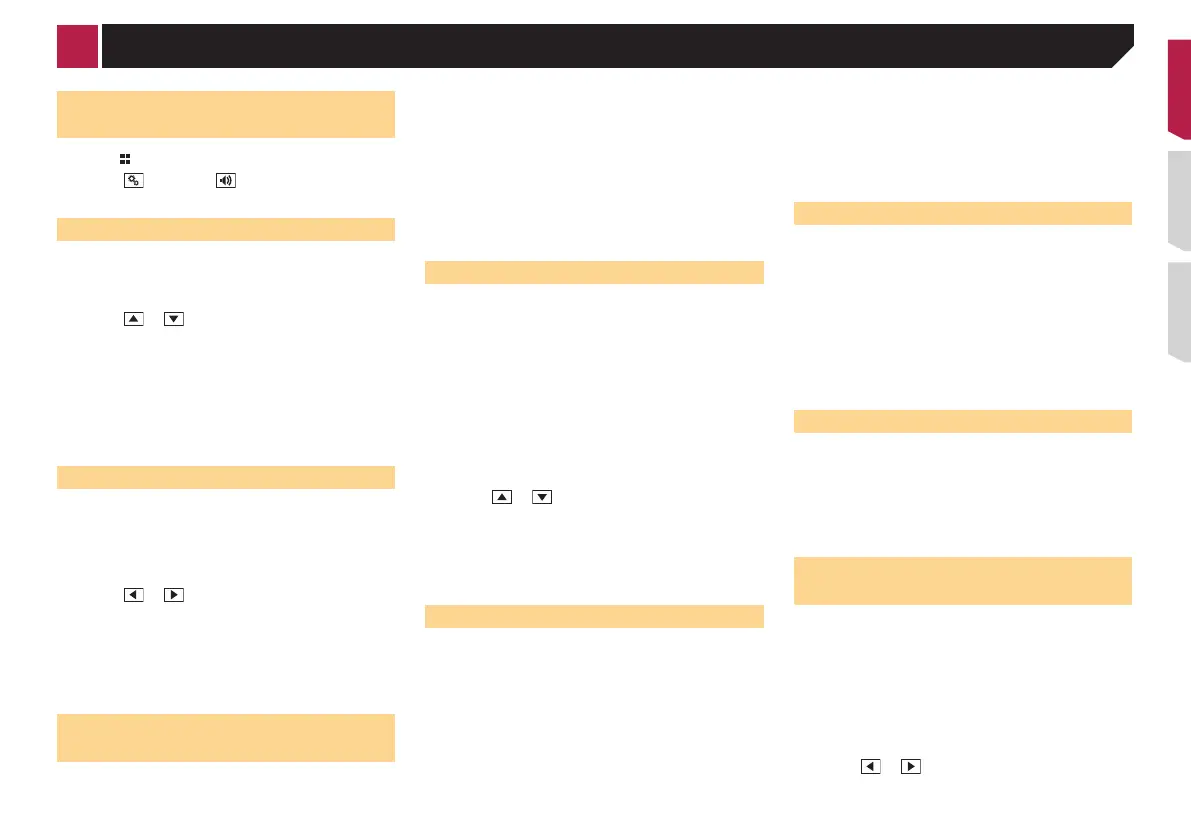37
p Follow the on-screen instructions to finish updating the
firmware.
p
This product will reset automatically after the firmware
update is completed if the update is successful.
p
If an error message appears on the screen, touch the display
and perform the above steps again.
Displaying the “Audio” setting
screen
1 Press .
2 Touch , and then .
The “Audio” setting screen appears.
Using fader adjustment
1 Display the “Audio” setting screen.
Displaying the “Audio” setting screen on page 37
2 Touch [Fader].
3 Touch or to adjust the front/rear speaker
balance.
p “Front25” to “Rear25” is displayed as the front/rear speaker
balance moves from the front to rear.
p
The default setting is “F/R 0”.
p
Set “Front” and “Rear” to “0” when using a dual speaker
system.
You can also set the fader/balance by dragging
the point on the displayed table.
Using balance adjustment
p This function is available when “Standard Mode” is selected
as the speaker mode.
1 Display the “Audio” setting screen.
Displaying the “Audio” setting screen on page 37
2 Touch [Balance].
3 Touch or to adjust the left/right speaker
balance.
p “Left25” to “Right25” is displayed as the left/right speaker
balance moves from the left to right.
p
The default setting is “L/R 0”.
You can also set the fader/balance by dragging
the point on the displayed table.
Switching sound muting/
attenuation
You can automatically mute or attenuate the AV source volume
and the iPhone application volume when the navigation outputs
the guidance voice.
1 Display the “Audio” setting screen.
Displaying the “Audio” setting screen on page 37
2 Touch [Mute Level].
3 Touch the item you want to set.
● ATT (default):
The volume becomes 20 dB lower than the current volume.
●
Mute:
The volume becomes 0.
●
Off:
The volume does not change.
Adjusting source levels
SLA (source level adjustment) lets you adjust the volume level of
each source to prevent radical changes in volume when switch-
ing between sources.
p
Settings are based on the FM tuner volume level, which
remains unchanged.
p
This function is not available when the FM tuner is selected
as the AV source.
1 Compare the FM tuner volume level with the
level of the source you want to adjust.
2 Display the “Audio” setting screen.
Displaying the “Audio” setting screen on page 37
3 Touch [Source Level Adjuster].
4 Touch or to adjust the source volume.
p If you directly touch the area where the cursor can be moved,
the SLA setting will be changed to the value of the touched
point.
p
“+4” to “–4” is displayed as the source volume is increased
or decreased.
p
The default setting is “0”.
Using the auto level control
This function corrects automatically the audio level difference
between the music files or the sources.
1 Display the “Audio” setting screen.
Displaying the “Audio” setting screen on page 37
2 Touch [Automatic Level Control].
3 Touch the item.
● Off (default):
Turns the auto level control setting off.
●
Mode1:
Corrects a little the audio level difference between the music
files or the sources (for the narrow dynamic range audio
signal).
●
Mode2:
Corrects widely the audio level difference between the
music files or the sources (for the wide dynamic range audio
signal).
Adjusting loudness
This function compensates for deficiencies in the low-frequency
and high-frequency ranges at low volume.
p
This function is not available while you make or receive a call
using the hands-free function.
1 Display the “Audio” setting screen.
Displaying the “Audio” setting screen on page 37
2 Touch [Loudness].
3 Touch the item.
The following items are available:
Off (default), Low, Mid, High.
Using the subwoofer output
This product is equipped with a subwoofer output mechanism,
which can be turned on or off.
1 Display the “Audio” setting screen.
Displaying the “Audio” setting screen on page 37
2 Touch [Subwoofer] to switch “On” (default) or
“Off”.
Adjusting the cutoff frequency
value
You can adjust the cutoff frequency value of each speaker.
The following speakers can be adjusted:
Standard Mode: Front, Rear, Subwoofer.
Network Mode: High, Mid, Subwoofer.
p
“Subwoofer” is available only when “Subwoofer” is “On”.
Using the subwoofer output on page 37
1 Display the “Audio” setting screen.
Displaying the “Audio” setting screen on page 37
2 Touch [Crossover] or [Subwoofer Settings].
3 Touch or to switch the speaker you want
to adjust.
< CRD4829-B >
Audio adjustments
37
