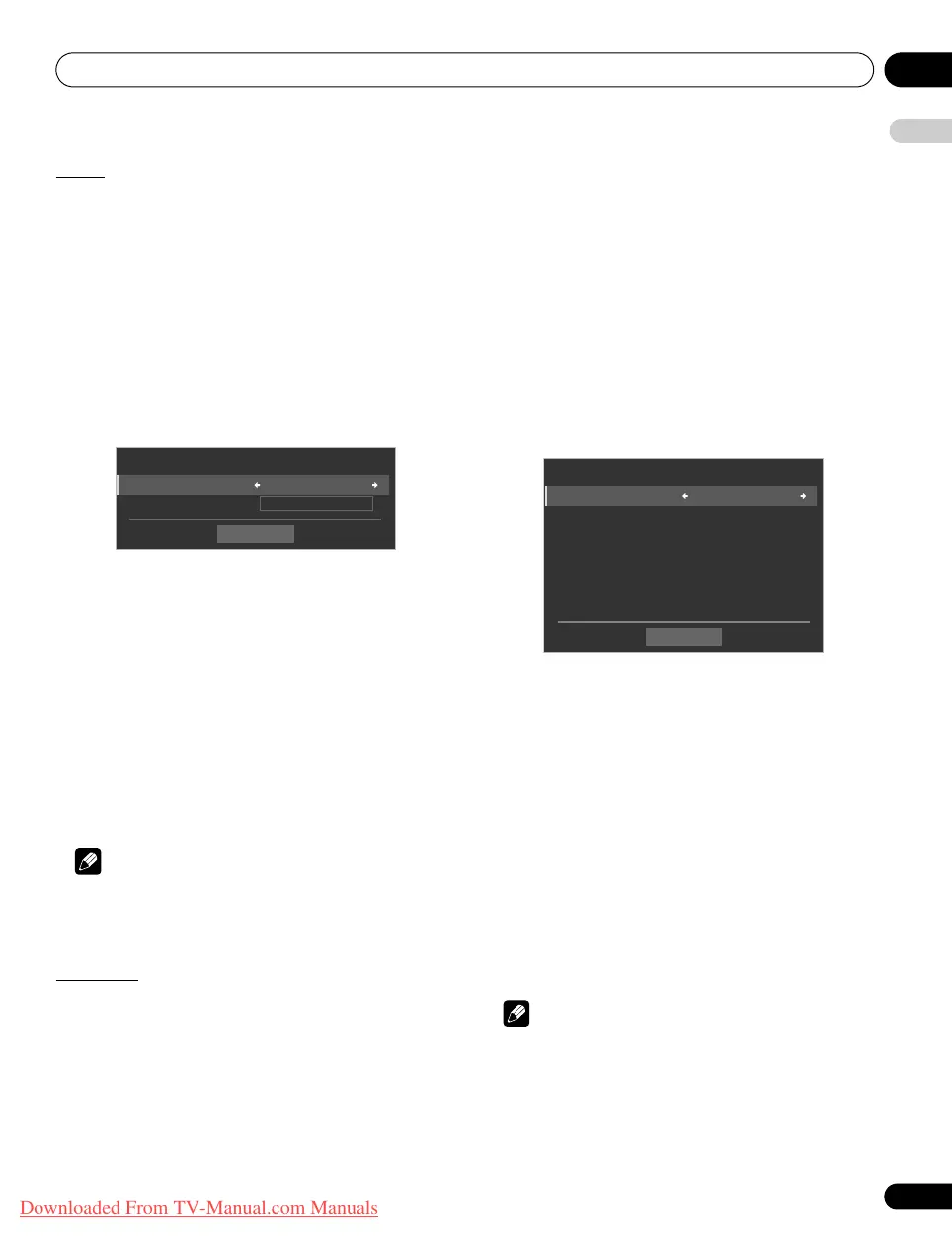Using with other equipment 12
79
En
English
Search
The flat screen TV’s built-in Search function provides a convenient
way to find items held in a Folder/Contents List on a media server.
This function is unavailable for folders or content on a USB device.
Simply enter a word to search for and the results appear on screen.
To begin a Search, follow the directions below. This option is
available on the Media Navigator and Folder/Contents List screens.
1 Press
HMG
.
The Home Media Gallery menu appears on screen.
2 Select the desired folder and/or content in the Media
Navigator.
Use the arrow buttons to highlight an option then press ENTER.
3 Press
TOOLS
.
4 Select “Search” from the TOOLS Menu.
A “Search” dialogue screen appears.
5 Select “Title”, “Genre” or “Artist” for “Condition”, or enter a
“Keyword”.
Pressing ENTER on the Keyword menu causes the software
keyboard to appear on the screen.
6 Enter the word on the software keyboard.
Refer to Labeling TV channels on page 32 for details on operation.
7 Select “OK” on the software keyboard to bring up the Search
dialogue screen and hide the keyboard.
To cancel the key word entry, select “Cancel”.
8 Select “Start” on the “Search” dialogue screen.
The searching starts based on the word entered with results are
appearing on screen.
While searching continues, you can select content to play. To return
to the search screen, press RETURN during playback.
To cancel the search mode, press RETURN.
Note
• Search may not be available, depending on the server used.
• Available submenus for Condition vary, depending on the server
used.
Slide Show
Select the desired photo file to display a still picture then press
ENTER to start a slideshow. After a slideshow launches, pressing
ENTER toggles between PLAY and PAUSE. This option is available
on the Media Navigator, Folder/Contents List, and Photo Player. You
can set the Photo Player to play a slideshow with BGM and various
visual effects. To begin a slideshow, follow the directions below.
1 Press HMG.
The Home Media Gallery menu appears on screen.
2 Select “Media Navigator” or “USB” from the menu.
Use the arrow buttons to highlight an option then press ENTER.
3 Select a folder containing photo content.
Use the arrow buttons to highlight a folder then press ENTER.
The Thumbnail screen appears (Thumbnail List or List screen
appears, depending on the setting).
4 Select the desired photo file.
The selected photo content appears in full screen.
5 Press TOOLS.
6 Select a slideshow option.
A “Slide Show” dialogue screen appears.
7 Select “Off”, “Random”, “Black Out”, “Cross Sweep”,
“Horizontal Blinds”, “Boxed In/Out”, “Panoramic” or “Scenic” for
“Effect”.
8 Select “Off” or “On” for “Monochrome”.
9 Select “3Seconds”, “5Seconds”, “10Seconds”, “15Seconds”,
“30Seconds” or “60Seconds” for “Interval”.
10 Select
“
Off” or “On” for “Random”.
For details, refer to “Random” on page 82.
11 Select the desired option for “Play Mode”.
Select “Single”, “Repeat”, “Repeat All” or “All”. For details, refer to
“Play Mode” on page 80.
12 Select “BGM”.
Select music content from Playlist 1 through 5 or the USB device.
13 Select “Start”.
The slideshow starts and photo images in the folder automatically
appear one by one.
To display the next image content manually, press .
To display the previous image content manually, press .
14 Press ENTER to stop the slideshow.
The Photo Player goes into PAUSE.
15 Press ENTER again to resume the slideshow.
To cancel the slideshow and stop the Photo Player, press RETURN
during playback. The previous screen returns.
Note
• After setting the Interval time, it may take longer than the preset
time as the Interval time means the time up until the Home
Media Gallery starts obtaining the next image. Key operations
may not work while obtaining the next image.
Start
Condition : Title
Keyword : ----
Search
Start
Effect : Black Out
Monochrome : Off
Interval : 5Seconds
Random : Off
Play Mode : Repeat All
BGM : Off
Slide Show
PDP-LX609H.book Page 79 Wednesday, August 6, 2008 4:00 PM
Downloaded From TV-Manual.com Manuals