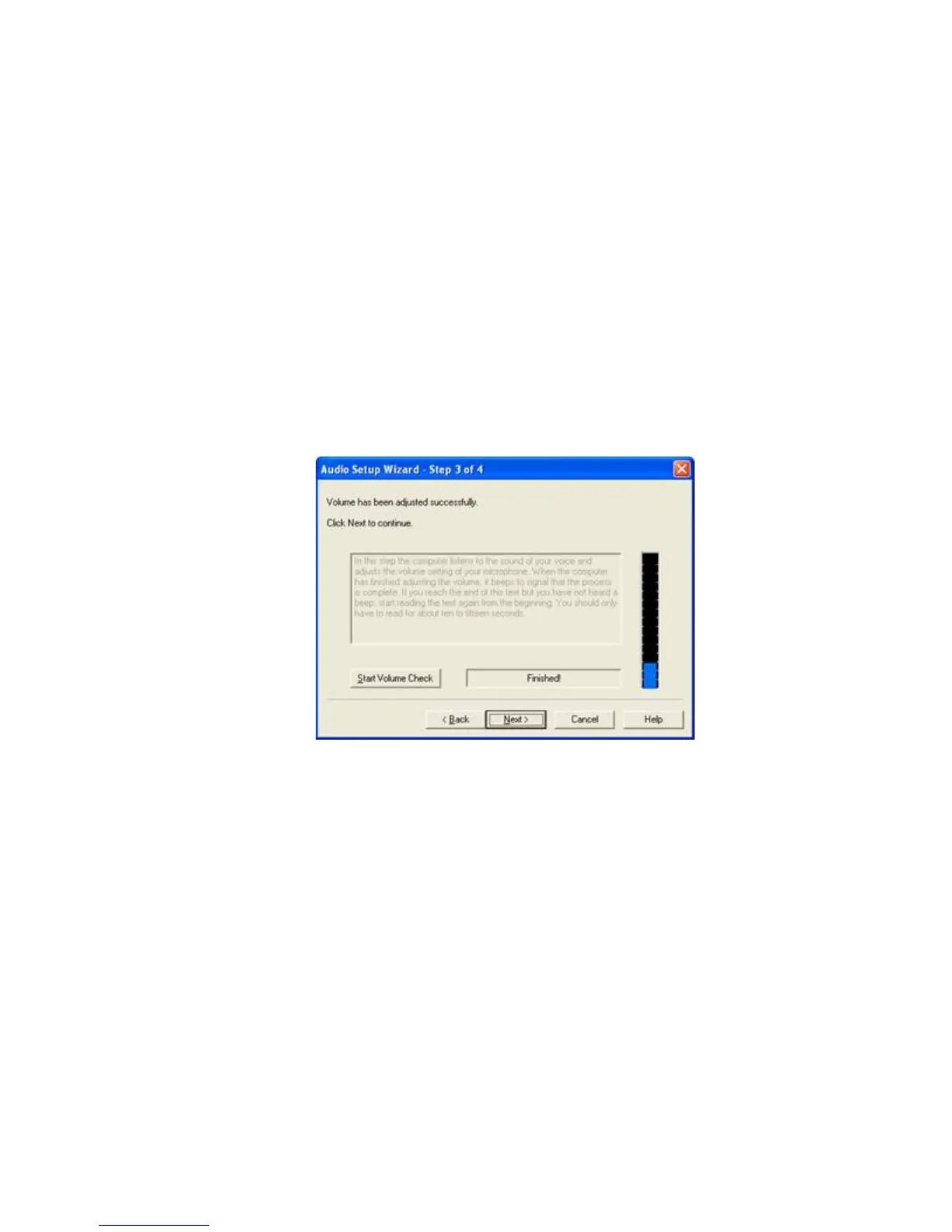2. The “Compatibility” setting of the CS70N may need to be adjusted via the small rotary
dial on the left of the unit. It is preset to position “1” and this tends to work best with
most telephones and PCs. If necessary, you may need to try this in other positions.
3. Connect the CS70N (via the SeleCT switch) to your PC, preferably with the use of a
USB sound adapter
4. Set the sound output volume of the CS70N. This is done with a “crude” and then a
fine method. The crude output is set with the sliding switch on the bottom of the unit
with A being the least output and D the greatest. Selecting “B” is recommended to
start. Fine-tuning the CS70N output is accomplished using the small “+” and “-“
buttons on the back of the CS70N and should be done while running the audio set-up
wizard as described in the next step.
5. Make a preliminary test of the set up with NaturallySpeaking, by opening
NaturallySpeaking and running the Audio Set-up Wizard. (Remember that you need to
“activate” the microphone by pressing the large button on the outside of the ear-worn
unit – this will cause the green light on the base unit to turn on)
6. When using the audio set-up wizard, note the level of the audio adjustment shown in
the graphical display as shown below. The higher the blue bar, the higher the gain
dragon is initiating and the lower the blue bar the less gain or amplification Dragon is
applying. Ideally this bar should come up about ¼ to 1/3 of the way from the bottom.
If the blue bar is extending much higher than this, then you should using the
adjusting buttons on the CS70N to increase the sound output a bit (pressing the “+”
button a time or two). If the blue bar is all the way down at the bottom or not visible, you
should adjust the CS70N output volume down by pressing the “-“ key a few times.
Experiment with this until the blue bar extend up ¼ to 1/3 after doing your sound test.
Using the CS70N:
1. With your PC:
• After dealing with the logistics of physical set-up and adjusting the output
volume of the CS70N as described above, simply move the rocker switch on
the SeleCT switch to the left in order to output the sound to your PC