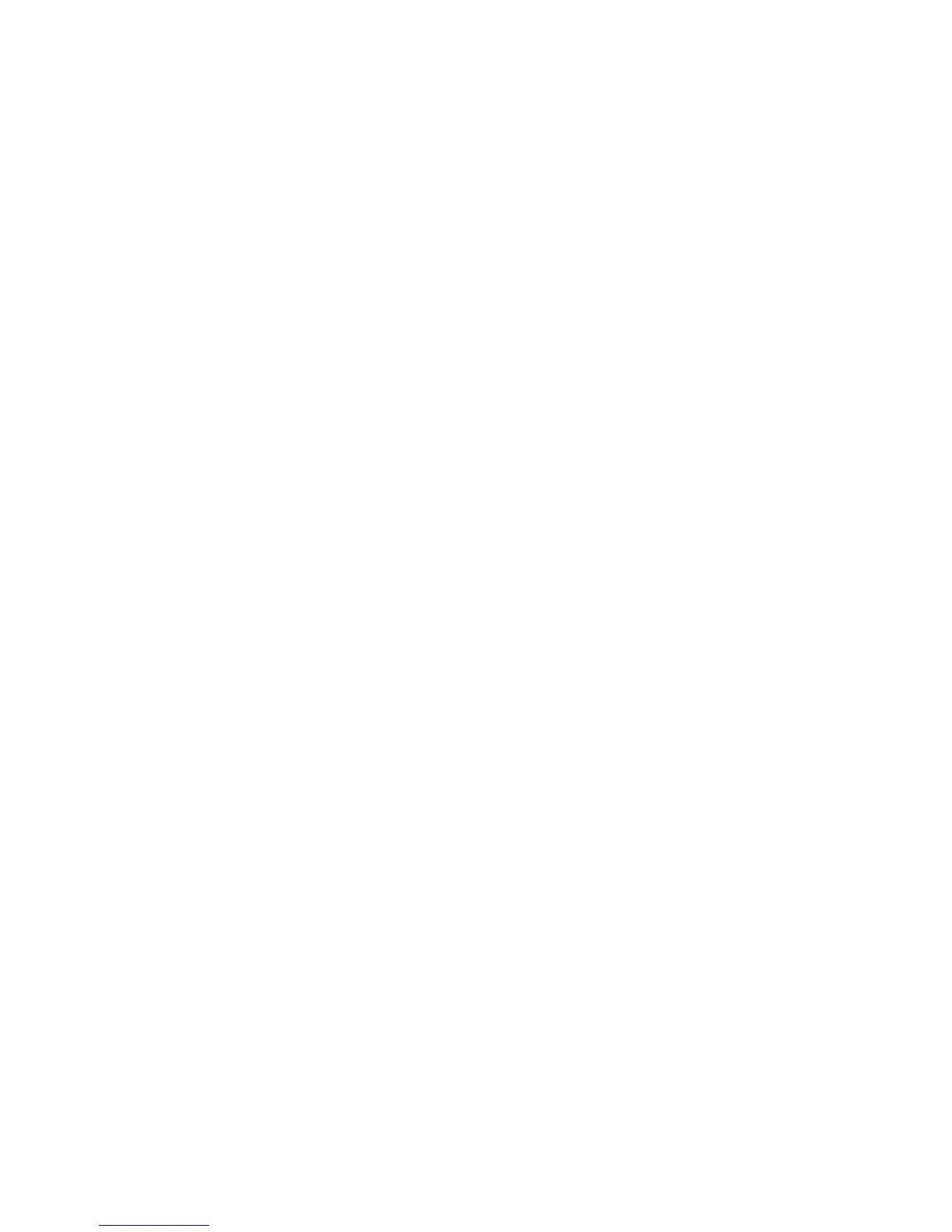39
• Use Factory data reset and the upgrade tool to perform device
formatting or software upgrading (to reset factory data, hold down
the Power key and the Volume up key at the same time). ALL
User device data: contacts, photos, messages, files, and downloaded
applications will be permanently lost. It is strongly advised to fully
backup the device data and profile via Smart Suite before doing
formatting or upgrading.
and carry out the following checks:
My device cannot be switched on or is frozen
• When the device cannot be switched on, charge for at least 20
minutes to ensure the minimum battery power needed, then try
to switch on again.
• When the device falls into a loop during power on-off animation
and the user interface cannot be accessed, press and hold the
Volume down key to enter Safe Mode. This eliminates any abnormal
OS booting issues caused by 3rd party APKs.
• If neither method is effective, please reset the device using the
Power key and the Volume up key, (holding both together).
My device has not responded for several minutes
• Restart your device by pressing and holding the Power key for
more than 7s.
My device turns off by itself
• Check that your screen is locked when you are not using your
device, and make sure the Power key is not mis-contacted due
to unlocked screen.
• Check the battery charge level.
My device cannot charge properly
• Make sure you are using a universal charger which complies with
these characteristics: micro-USB connector, 5V, min 1A output.
• Make sure that your battery is not completely discharged; if the
battery power is empty for a long time, it may take around 20
minutes to display the battery charger indicator on the screen.
• Make sure charging is carried out under normal conditions (0°C
to +40°C).
• When abroad, check that the voltage input is compatible.