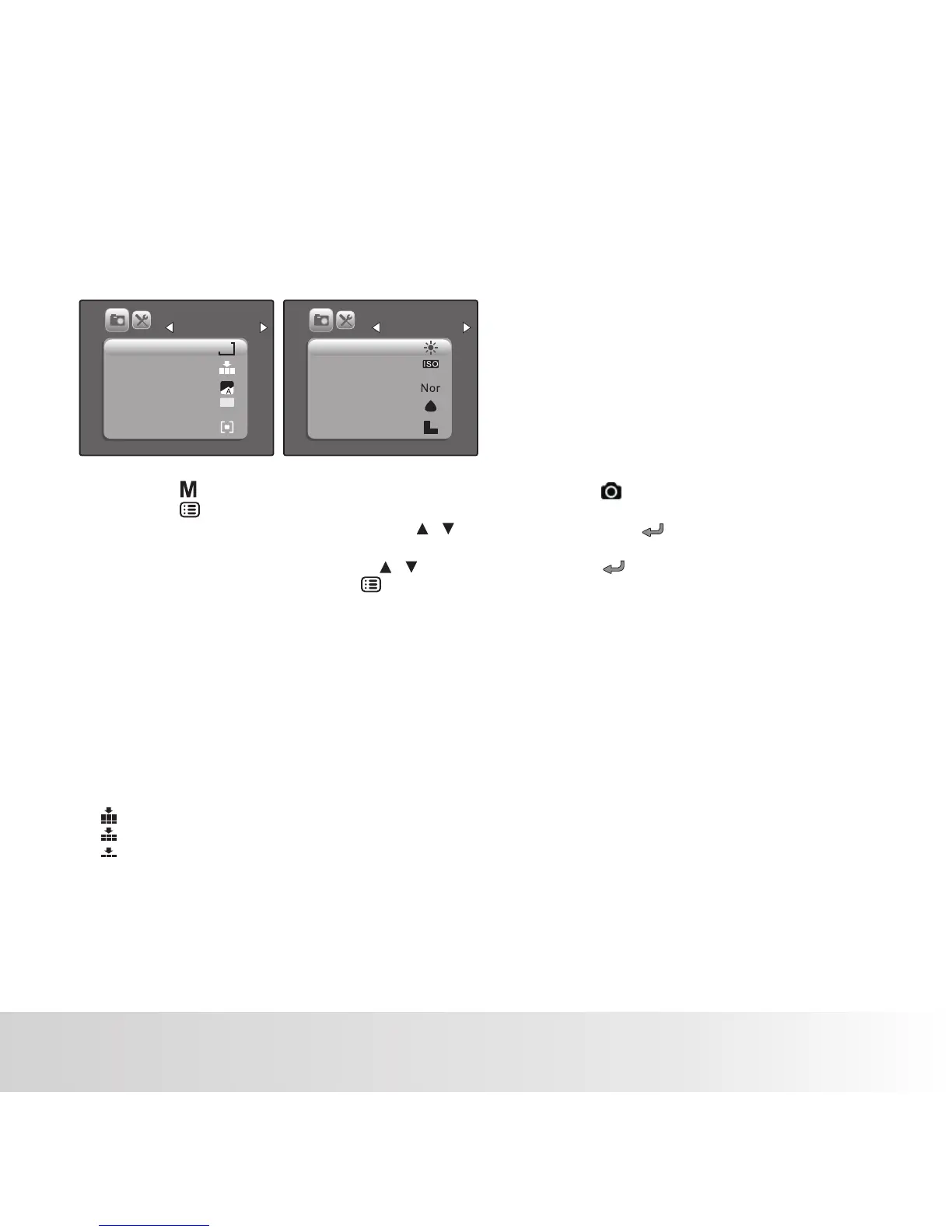MENU OPTIONS
Still Image Capture Menu
This menu is for the basic camera settings to be used when capturing still images.
1. Press the button to set the camera mode to STILL CAMERA .
2. Press the button.
3. Select the desired option item with the / buttons, and press the button to enter its
respective menu.
4. Select the desired setting with the / buttons, and press the button.
5. To exit from the menu, press the button.
Size
This sets the size of the image that will be captured.
* [ 5m ] 5M (2592 x 1944 pixels)
* [ 3m ] 3M (2048 x 1536 pixels)
* [ 2m ] 2M (1600 x 1200 pixels)
* [1.3m] 1.3M (1280 x 960 pixels)
* [VGA ] VGA (640 x 480 pixels)
Quality
This sets the quality (compression) at which the image is captured.
* [ ] Super Fine
* [ ] Fine
* [ ] Normal
Scene Mode
Refer to the section in this manual titled for further details.
Polaroid a500 Digital Camera User Guide
www.polaroid.com
EV
0.0
Capture
Size
Quality
Scene Mode
EV
Metering
5M
W.Balance
ISO
Color
Saturation
Sharpness
AUTO
Capture
EN-28
