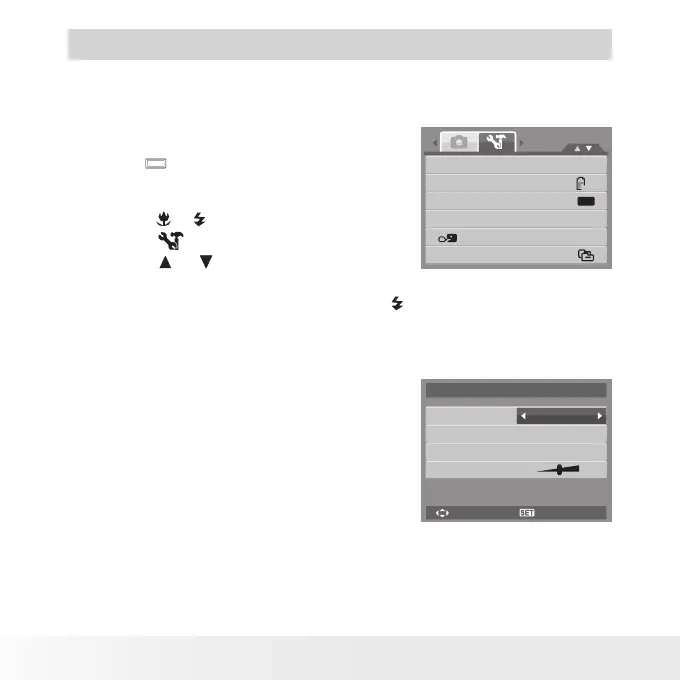72
Polaroid i1037 Digital Camera User Guide
www.polaroid.com
7 Using the Setup Menu
You can access the Setting menu whether you are in Record or Playback
mode. The Setting menu allows you to configure general camera settings.
Sounds
Power Save
LCD Save
Date & Time
Language
File Numbering
1min
OFF
To go to Setting Menu:
1. Press
MENU
to launch the Record/Playback
Menu.
2. Use the or keys to change the menu tab
to Setup menu.
3. Use the or
keys to move through the
menu selections.
4. To select an item, press the OK button or .
5. Change the submenu settings using the 4-way navigation control.
6. Press the OK button to save and apply settings.
• Setting Sound
Use the Sound menu function to control the
sounds produced by the camera.
1. From the Setting menu, select Sound.
2. Adjusts sound settings.
3. Press the OK button to apply changes.
Startup
Shutter
Operation
Volume
Sound1
On
On
Sounds
Select OK
