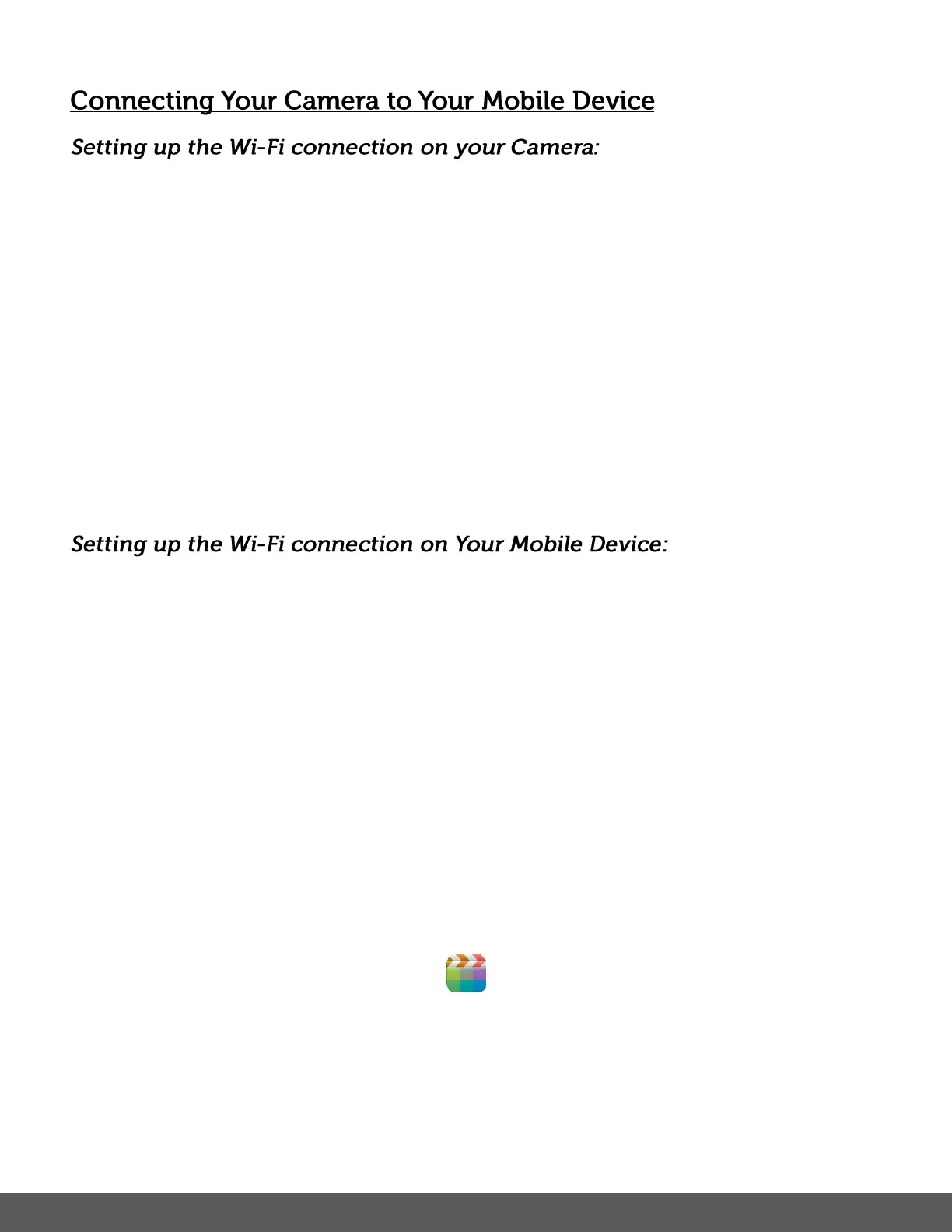1. Make sure you have installed a Micro SD Memory card in your camera.
2. Power on your camera.
3. Hold and press the Wi-Fi button on the side of the camera to enable the Wi-Fi connection.
‘Waiting for WiFi Connection…’ appears on the LCD screen.
The Wi-Fi button’s red LED light blinks indicating it is searching for the Wi-Fi connection.
NOTE: The camera will search for the connection for one minute. After the minute has
passed without the Wi-Fi connection being made between the camera and your mobile
device, the camera’s Wi-Fi automatically turns off. Press the camera’s Wi-Fi button again
when needed.
1. Open ‘Settings’ on your mobile device and select Wi-Fi.
2. Enable Wi-Fi on your smartphone or tablet.
3. Search for the camera’s wireless AP signal: IE877_xxxxxxxx.
4. Tap this network name to select your camera’s Wi-Fi network connection. You will be
prompted for the first time to join the network and enter a password to the network.
Enter password: 1234567890 then tap ‘Join’. When connected successfully, a check
appears by the camera’s selected Wi-Fi network on your smartphone or tablet.
5. The camera’s red LED Wi-Fi light remains steady, it stops blinking, and the camera’s LCD
screen displays the following: ‘WiFi Connection Ready!’. This indicates the successful
connection of the camera to your mobile device.
6. Launch the mobile device application:
Tap the Sakar iZone application icon on the Home Screen or from the App list of
the smartphone or tablet to open the Sakar iZone app. Now you can preview images from
your phone, from your camera and use your mobile device to control the camera settings
and capture your images.
