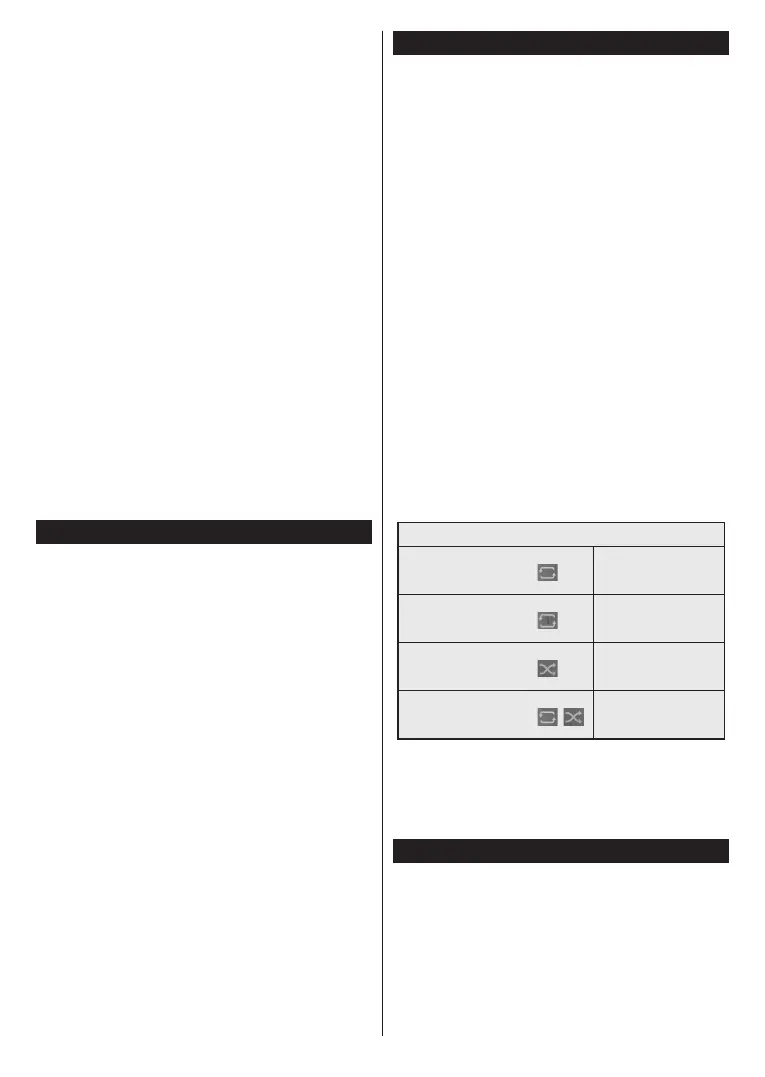English - 12 -
About Selecting Broadcast Type
To turn a search option on for a broadcast type highlight
it and press OK. The checkbox next to the selected
clear the checkbox by pressing OK after moving the
focus on the desired broadcast type option.
Digital Aerial: If D. Aerial broadcast search option
is turned on, the TV will search for digital terrestrial
broadcasts after other initial settings are completed.
After the initial settings are completed the TV will start
to search for available broadcasts of the selected
broadcast types.
While the search continues current scan results will
be displayed at the bottom of the screen. After all the
available stations are stored, Channels menu will be
displayed. You can edit the channel list according to
your preferences using the Edit tab options or press
the Home button to quit and watch TV.
While the search continues a message may appear,
asking whether you want to sort channels according
to the LCN(*). Select Yes and press OK .
(*) LCN is the Logical Channel Number system that organises
available broadcasts in accordance with a recognisable
channel number sequence (if available).
Note: Do not turn off the TV while initialising first time
installation. Note that, some options may not be available
depending on the country selection.
Media Playback via USB Input
You can connect 2.5” and 3.5” inch (HDD with external power
supply) external hard disk drives or USB memory stick to your
TV by using the USB input of the TV.
IMPORTANT!
before connecting them to the TV. Manufacturer will
Certain types of USB devices (e.g. MP3 Players)
or USB hard disk drives/memory sticks may not be
compatible with this TV. The TV supports FAT32 and
NTFS disk formatting.
Wait a little while before each plugging and unplugging
so may cause physical damage to the USB player
and the USB device itself. Do not pull out your drive
You can use USB hubs with your TV’s USB input.
External power supplied USB hubs are recommended
in such a case.
It is recommended to use the TV’s USB input directly,
if you are going to connect a USB hard disk.
Note: Media Browser menu
USB device.
Media Browser
photo files stored on a USB storage device by
connecting it to your TV. Connect a USB storage
device to the USB input located on the side of the TV.
After connecting a USB storage device to your TV, the
Sources bar will be displayed with USB highlighted.
Press OK, Media Browser menu will be displayed on
OK
to display or play it back. You can access the content
of the connected USB device any time later from the
Sources menu. You can also press the Source button
on the remote and then select your USB storage device
from the list of sources
You can set your Media Browser preferences by using
the Settings menu. Settings menu can be accessed
via the information bar which is displayed on the bottom
of the screen while playing back a video or an audio
Info button
if the information bar has disappeared, highlight the
gear wheel symbol positioned on the right side of
the information bar and press OK. Picture Settings,
Sound Settings, Media Browser Settings and
Options menus will be available. The content of the
Settings menu may change according to the type of
Sound Settings
Loop/Shue Mode Operation
Start playback and activate
continuously played in
original order
Start playback and activate
played continuously
(repeat)
Start playback and activate
played once in random
order
Start playback and activate
,
continuously played in
the same random order
To use the functions on the information bar highlight the
symbol of the function and press OK. To change the
status of a function highlight the symbol of the function
and press OK as much as needed. If the symbol is
marked with a red cross, that means it is deactivated.
FollowMe TV
With your mobile device you can stream the current
broadcast from your smart TV using the FollowMe
TV feature. Install the appropriate Smart Center
application to your mobile device. Start the application.
For further information on using this feature refer to
the instructions of the application you use.
Note: Depending on model, your TV may not support this
function. The application may not be compatible with all mobile
devices. UHD (4K, Ultra HD) channels are not supported and
both of the devices must be connected to the same network.
