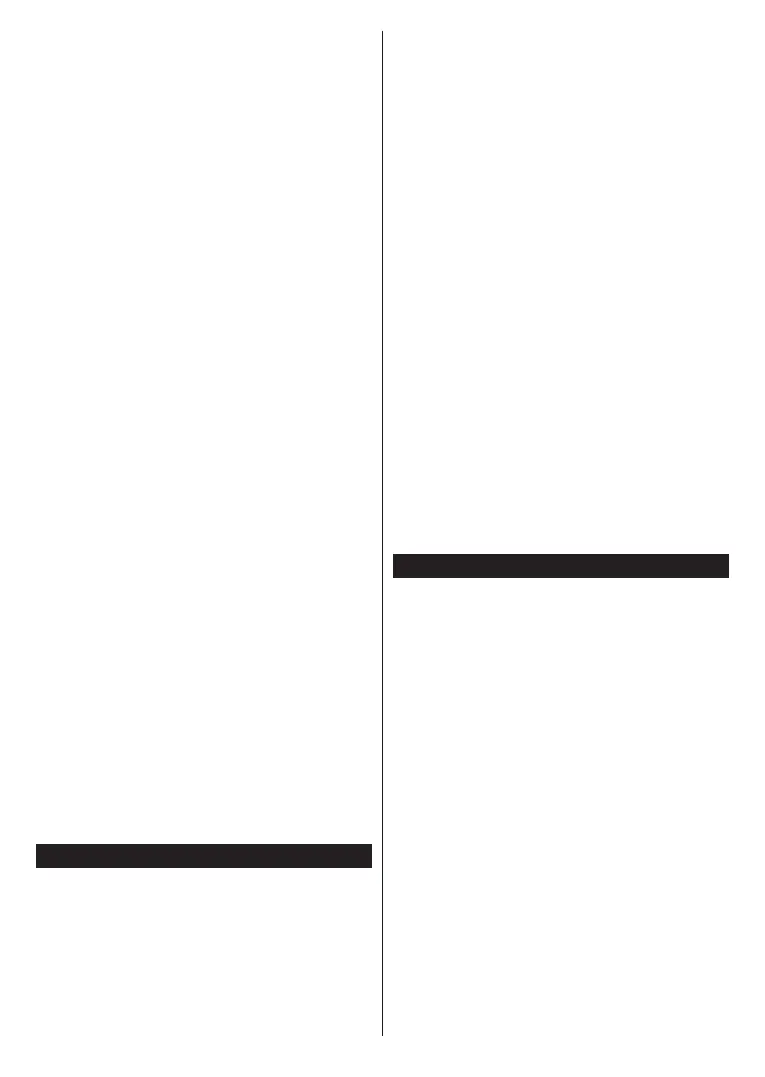English - 29 -
If the wireless network does not function properly,
try using the wired network in your home. Refer to
the Wired Connectivity section for more information
on the process.
If the TV does not function using the wired connection,
check the modem (router). If the router does not
have a problem, check the internet connection of
your modem.
Connection is Slow
Disruption during playback or slow reactions
You could try the following in such a case:
Keep at least three metres distance from microwave
ovens, mobile telephones, bluetooth devices or any
other WLAN compatible devices. Try changing the
active channel on the WLAN router.
Internet Connection Not Available /
Not Working
Invalid Domain
Using Audio Video Sharing Network Service
network.
connected to your home network.
1. Server Software Installation
The feature cannot be used if
the server program is not installed onto your PC or
. Prepare your PC with a
proper server program.
See the Wired/Wireless Connectivity sections for
3. Enable Audio Video Sharing
Enter the Settings>System>More menu and
enable the option.
Sources menu by using the directional buttons and
press OK.
OK to
The media browser will then be displayed.
Refer to the Media Browser menu section for further
If a problem occurs with the network, switch your
Trick mode and jump are not supported with the
feature.
PC/HDD/Media Player or any other devices that are
compatible should be used with a wired connection for
higher playback quality.
other devices like computers.
Note:
utilise the feature due to administrator
Apps
You can access the applications installed on your TV
from the Home menu. Press the Home button on the
remote, Home menu will be displayed. Highlight an
app and press OK to launch.
In order to manage the apps installed on your TV, you
can use the More Apps option in the TV menu. You
can add an installed app to Home menu, launch or
remove it. Highlight an app and press OK to see the
available options.
You can add new apps from the application market. To
access the market highlight the Market option in the TV
menu and press OK. Available apps will be displayed.
You can also access the application market from within
the More Apps menu.
You can reset your customisations on the Home menu,
including app-related ones, to defaults using the Reset
Apps option in the TV menu (availability depends on
TV model and its features). Highlight this option and
press OK
Highlight Yes and press OK to proceed. Note that you
will not be able to perform this operation again within
the next few minutes.
Notes: Possible application dependent problems may be
caused by the content service provider.
Third party internet services may change, be discontinued or
restricted at any time.
