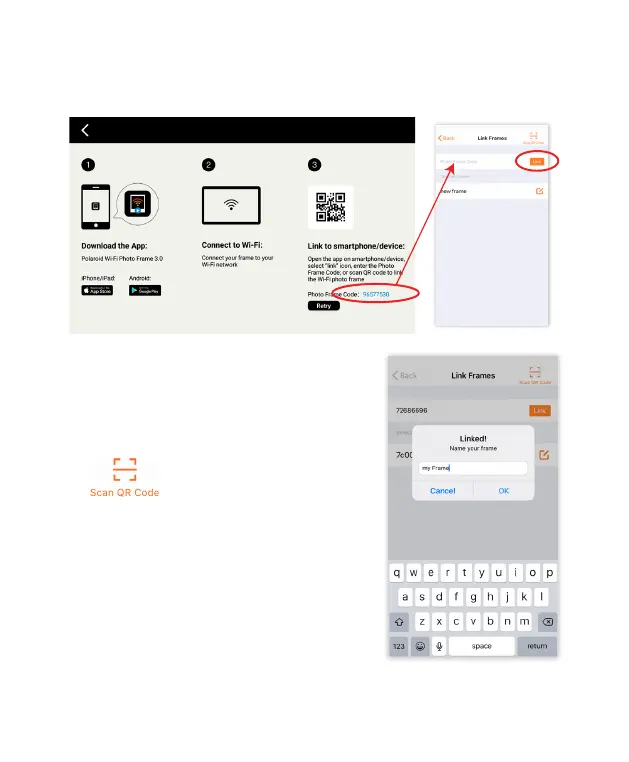16
5. Next, tap “Link Frames” in the App.
6. On the frame, tap the “Link” icon from the home screen.
7. Enter the secure 8-digit Photo Frame Code
found under step 3 on the “Link Frames”
menu in the app. Then tap “Link”.
Note: You can also scan the QR code from the
“Link Frames” menu in the app by tapping the
icon in the upper right corner to Scan QR code.
8. Enter the code and tap “OK”.
9. The App will respond with the following notice
ater a successful secured connection with
the frame: “Linked!”.
You can then type in a name to personalize
your frame.
NOTE: The 8-digit code and QR code
automatically change ater 10 minutes so the
8-digit code needs to be used to link to the frame
right away or the code will no longer work and
