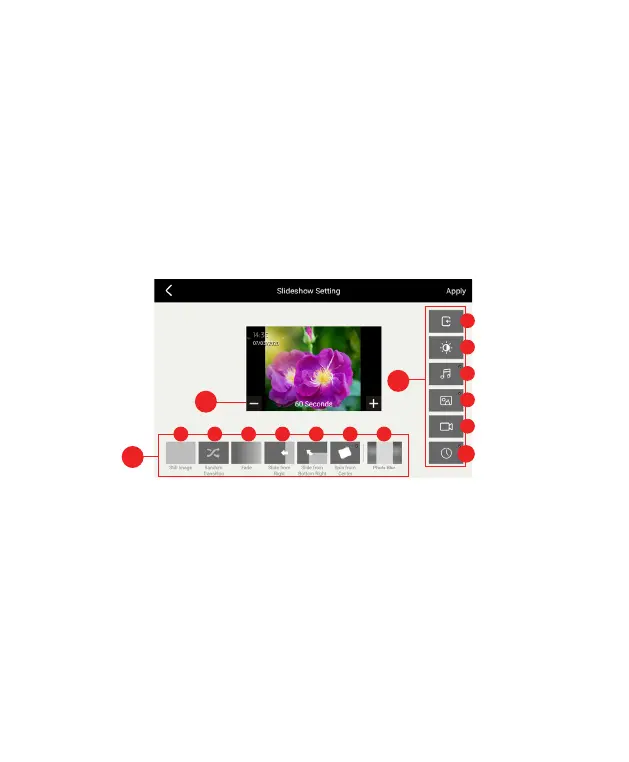40
3. You can also choose what to display/play in the slideshow.
(h) Source; (i) Brightness; (j) Music; (k) Photos; (l) Videos; (m) Clock
4. In the preview screen you can drag the clock and move it to another
position you would like to have it displayed during a slideshow.
5. The slideshow will play photos, videos and music in sequence. You can
play photos / videos / music in random order by selecting the ‘Source’
icon, and then turn on “Shue Playback” in the dialog box. Select the X
in the upper right corner of the dialog box, and then select “Apply”on the
slideshow setting screen to save your changes.
NOTE: To play music during a photo slideshow, select both the music and photo
icons. Music will play during the slideshow if music is saved on the memory source
that is selected with the source icon.
Slideshow
1. Change the way the frame transitions from one photo to the next.
Choose from: (a) Still photo, (b) Random Transition; (c) Fade; (d)
Slide from Right; (e) Slide from Bottom Right; (f) Spin from Center;
(g) Photo Blur. The Photo Blur feature changes the black bars
(present on photos with a dierent aspect ratio than the frame)
to be burred bars using a blurred section of your photo to create
complimentary colored bars that are more visually desirable than
standard black bars.
2. Adjust the amount of time each photo is shown by adjusting the time
on the preview screen, then tap “Apply” to save settings.
1
3
2
a b c d e f g
h
i
j
k
l
m
