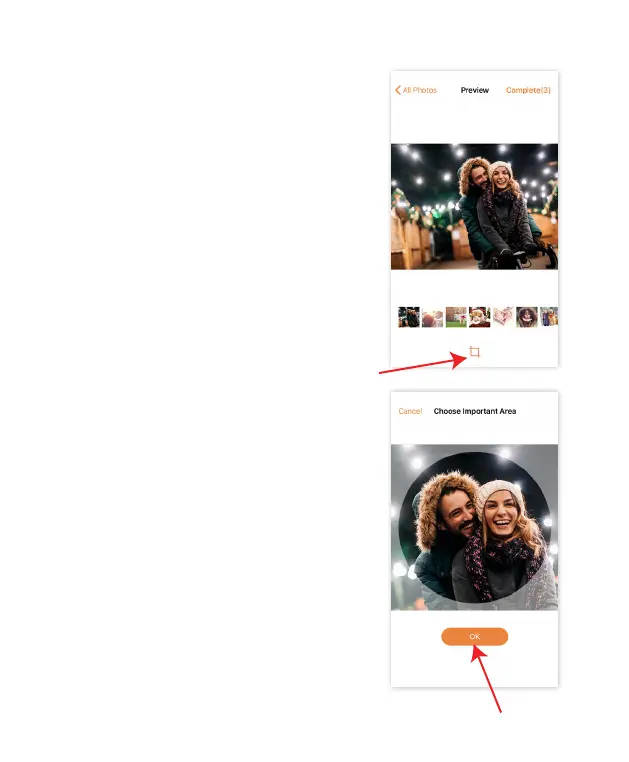25
b. Tap the crop icon below the
selected image.
c. Drag and zoom in on the image so
the important area is centered in the
highlighted area. Then tap “OK”.
(For multiple images added from your
device’s album, you can swipe to the
desired image or select it from the
thumbnails along the bottom.)
NOTE: This step is important when
viewing photos in full screen mode on
the frame, ensuring that the important
area of the photo is not cut o (for
example, photos that were shot in
portrait orientation).
When the display mode of the frame
is set to ‘original’ the frame will show
the original photo without any cropping.
