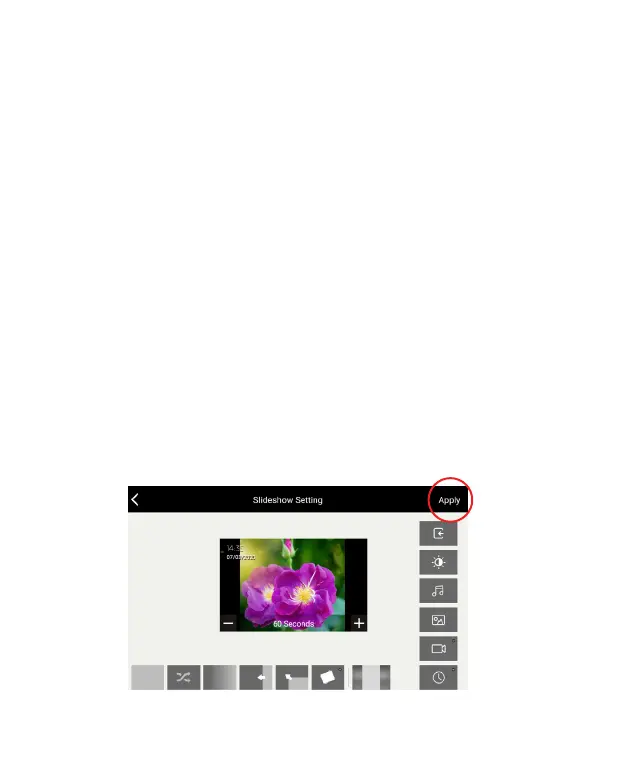37
4. Tap the thumbnail of a photo for a larger view. Double tap the screen
to zoom in, double tap to zoom in a second time to zoom in further,
and double tap the screen again to return to the original size.
5. Swipe let to go to the next photo or swipe right to go to the
previous photo.
6. Tap the screen anywhere and you can either select the back arrow
to return to the photo album or select the trash can icon to delete
the photo.
NOTE: Selecting a memory source in the Photo album will only aect the
photo album while you are using it and will not change the slideshow
settings. To change the memory source for a slideshow follow these
steps:
1. Select “Settings” from the main menu.
2. Select “Slideshow”
3. Select the ‘Source’ icon on the upper right side of the screen.
4. When the dialog box opens, select the desired memory source.
5. Turn on “Shue Playback” to have photos displayed in a random
order for slideshows.
6. Select the X in the upper right corner to exit ater making your
selections.
7. Select “Apply” in the upper right corner of the slideshow settings to
save your changes.
