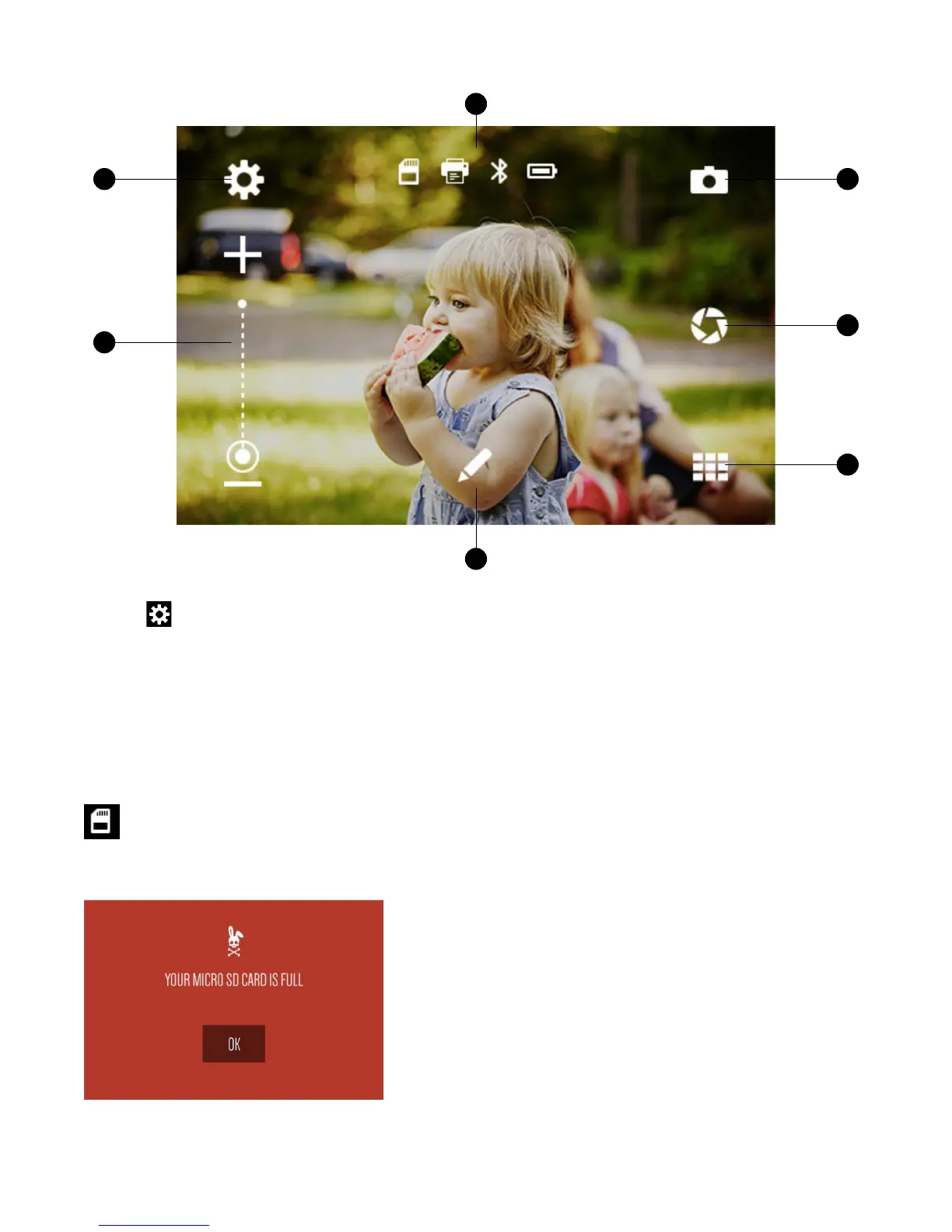5 | EN
A. Device Settings
Tap this icon to go to a menu of general camera settings that let you control screen timeout, screen brightness, auto
power off, volume, print settings, and more. (See section 11 for details)
B. Zoom
Tap the plus and minus signs or slide your finger along the vertical line to zoom in and out. (Note: The zoom function stays
on the screen even when you tap the viewfinder to clear all the other icons.)
C. Status Indicator Bar
Displays the SD card, printing, battery, and Bluetooth® connection status.
SD card icon: Icon will be white if a card is inserted, red if the card’s memory is full, and gray if no card is
inserted. If your memory card is full you will also get a notification on the LCD screen.
Live Viewfinder
A D
E
F
C
G
B
