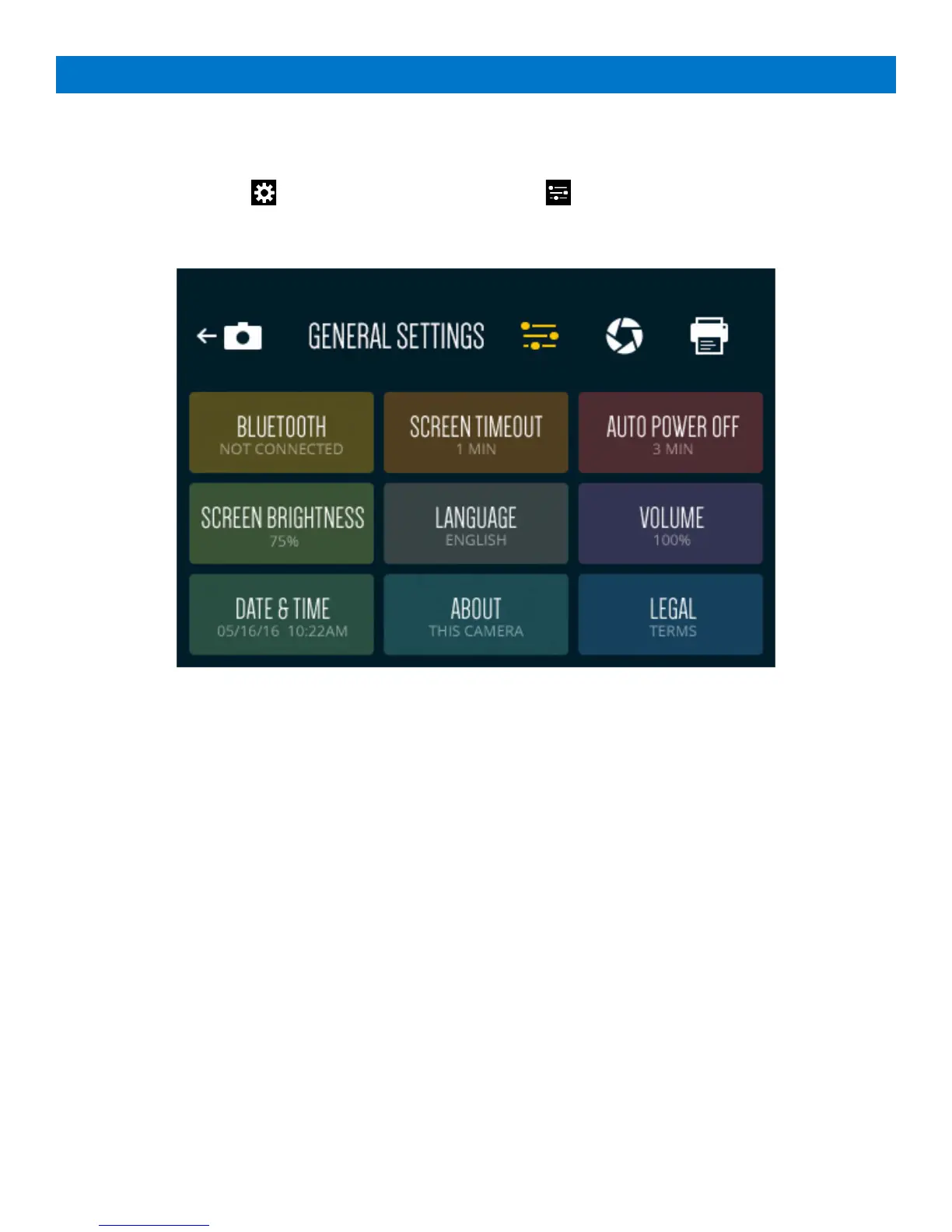16 | EN
11
Device Settings
11-1
General Settings
Tap the device settings icon to open the menu for general settings .
You can also access other settings from this screen.
Bluetooth®
Your camera will come with the Bluetooth turned on. You can tap on “BLUETOOTH” and then on the OFF/ON toggle to
switch between on and off.
You will need to download the Polaroid Print App to your smartphone in order to connect it to your camera.
You will know that Bluetooth is on and if it’s connected from the status indicator bar (See section 3) in the live viewfinder.
Screen Timeout
The LCD screen will automatically turn off after 60 seconds of inactivity. You can change this to 30 seconds or to 120
seconds if you tap “SCREEN TIMEOUT.”
Auto Power Off
The camera will shut itself off after 5 minutes of inactivity to save battery power. You can change this to 3 minutes or 10
minutes by tapping “AUTO POWER OFF.”
Screen Brightness
Adjust the brightness of the LCD screen by tapping “SCREEN BRIGHTNESS.” Tap the plus or minus symbols to increase
or decrease brightness in 5% increments.
Language
Tap to open a menu of language choices.
Volume
Tap “VOLUME” to adjust the volume of the camera sounds and then tap the plus or minus symbols to increase or
decrease the volume in 5% increments. You can also turn off the touch sounds.
