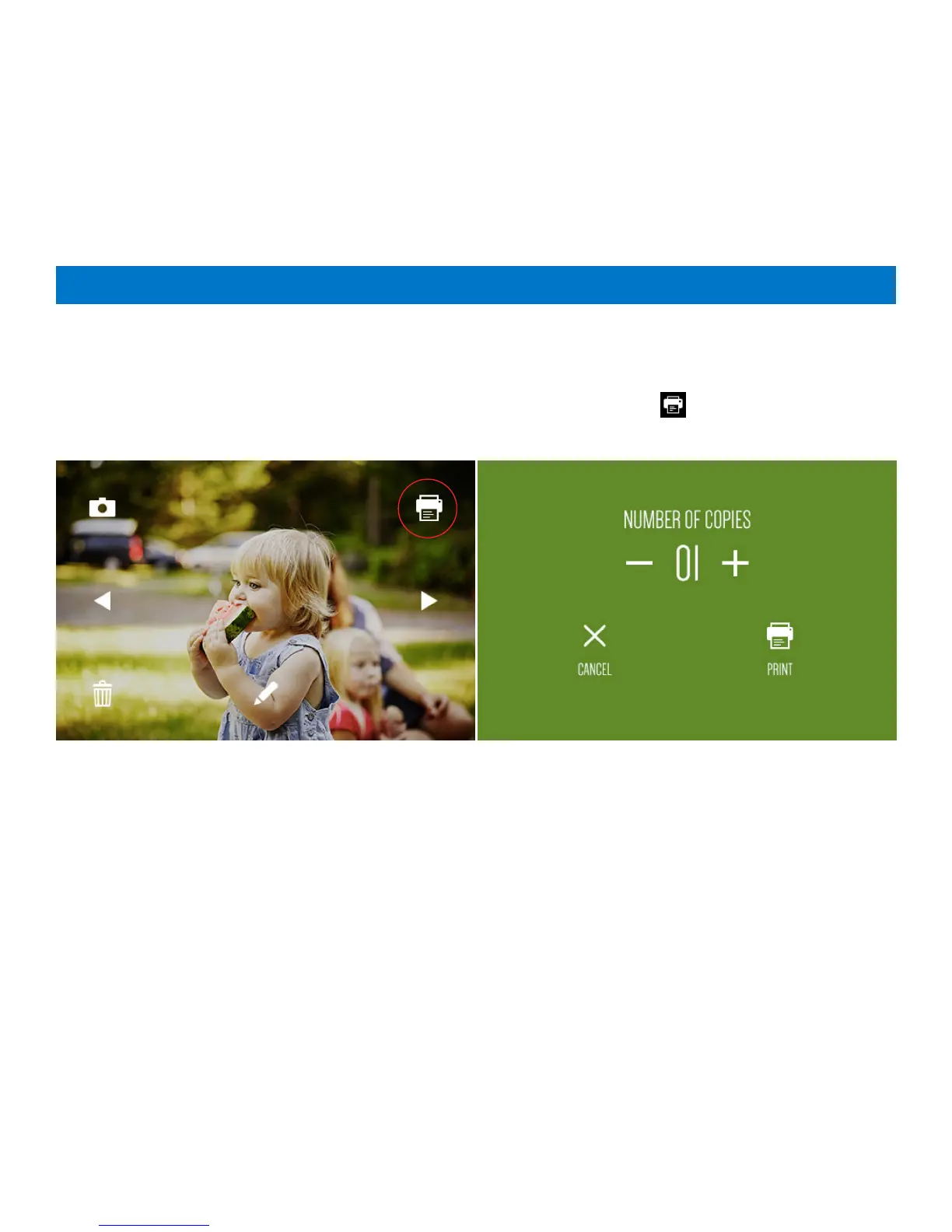14 | EN
For burst shots, the screen displays the first photo of your series with the number of individual shots in that series.
When you select any of the files in the gallery, all the options that you are able to choose for that particular file will display.
The only difference is that the back button will take you back to the most recently viewed page in the gallery.
Quick Print
Tap and hold on an image (still photos or photobooth layout only) in the gallery to open the Quick Print screen. You can
choose to print multiple copies (up to 10 prints at one time.) Press the printer or cancel icon.
Note: Always make sure that the paper pack is properly loaded into the camera. (See section 4)
You can print your captured photo immediately after taking it by tapping the printer icon
that will appear in the top
right of the LCD screen.
To automatically print a photo immediately after it is taken, you must set the camera to Auto Print. By default, the Auto
Print function is off. To activate Auto Print, tap the settings icon at the top left of the LCD screen. You will see the general
settings screen (See section 11-1) Tap the printer icon at the top of the screen. Then tap “AUTO PRINT” and toggle the
switch to “ON.”
You can also print from the gallery (“Quick Print”) (See section 8) by pressing and holding an image.
Once print is selected, you will see a screen with a progress bar where you will be able to cancel the print command for
2 seconds. The screen will then disappear and return to the live viewfinder or the gallery.
If the printer is still preparing to print, you can still cancel. The printer icon in the status indicator bar will be surrounded
by a color and will be clickable. Click to be taken back to the printing progress screen where you will be able to cancel
printing.
If only one image is printing, the printer icon in the status indicator bar is NOT clickable once cancel is unavailable. If there
are multiple photos in the print queue, then the printer icon in the status indicator bar will be clickable, and you will be
able to cancel the rest of the print queue. If the first print hasn’t yet started, it will be cancelled along with the rest of the
queue. If it has already started printing, it will finish printing in its entirety. You will be asked to confirm that you want to
cancel all the prints in the queue. There can be a maximum of 10 prints in the queue. You cannot choose which prints to
cancel and which not to cancel.
You will not be able to perform certain functions while an image is printing.
9
Printing Photos
