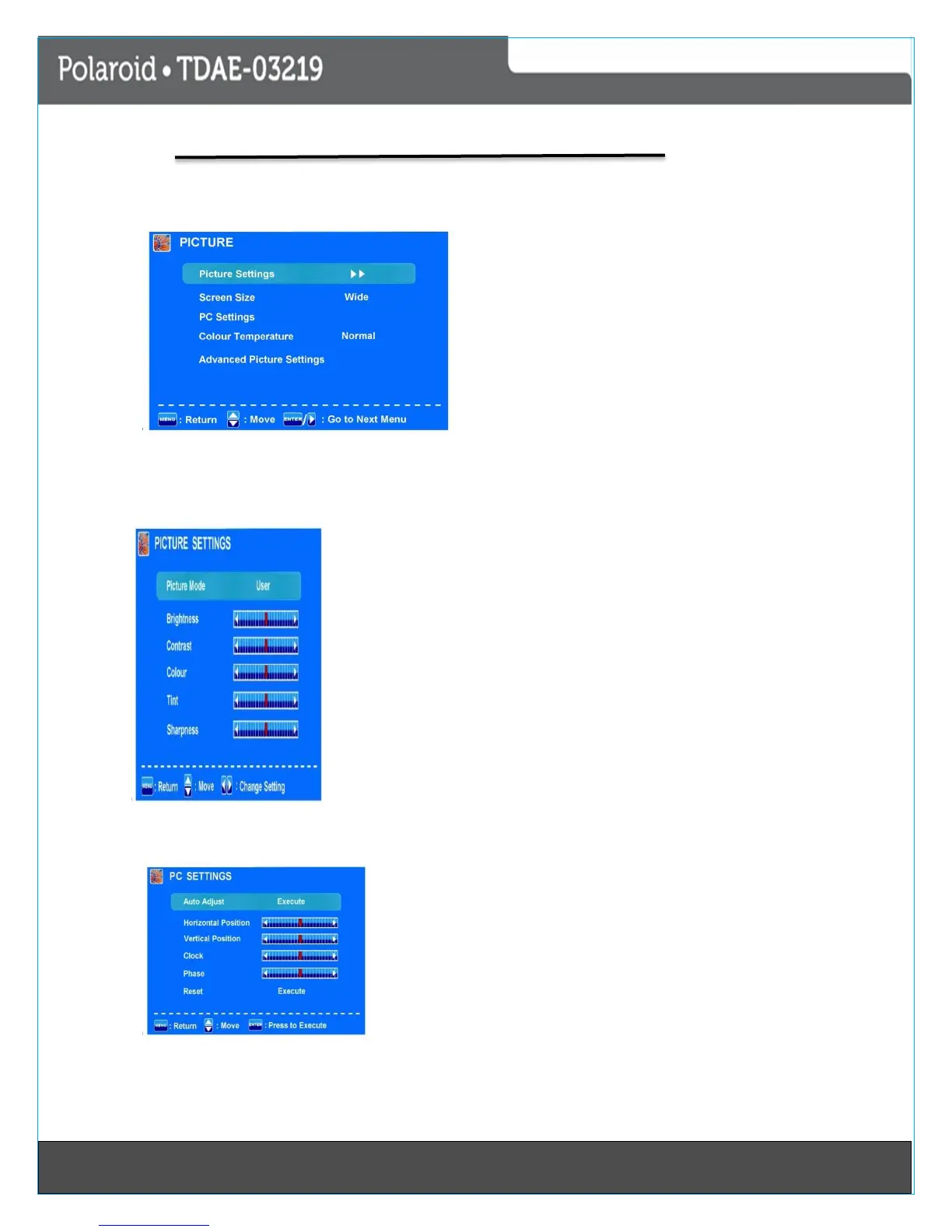161Last Page
Operating Your TV
Picture Menu
Description
Picture Settings: Press button to enter the Picture Settings menu
Picture mode: Select between Dynamic, Standard, Movie, User and Power
Saving.
You may select the picture mode directly by pressing the PICTURE button on
the remote control.
Note: When selecting the “Power Saving” the machine is in energy-saving
status.
Brightness: Adjust brightness of the picture
Contrast: Control the difference between the bright and dark regions of the
screen picture.
Color: Adjust color of the picture.
Tint: Control the fresh tones to make them appear natural.
Sharpness: Set the amount of fine detail on the picture.
Screen Size: Select the display mode of the picture between Wide, Cinema,
Zoom, Normal and Just Scan.
PC Settings: If the Video input signal comes from your PC, you may adjust the vertical position, Horizontal
Position, Clock, and Phase or even perform an Auto adjustment.
Auto Adjust: Press OK button to setup the parameter of the screen
automatically.
Clock: Adjust the pixel clock frequency until the image size is
maximized for the screen.
H/V Position: Adjust the transverse/vertical position of the screen.
Phase: Adjust the phase of the ADC Sampling clock relative to the sync
signal until a stable image is obtained.
Reset: Press OK button to reset the settings.
Color Temp.: Select between Normal, Cool and Warm
