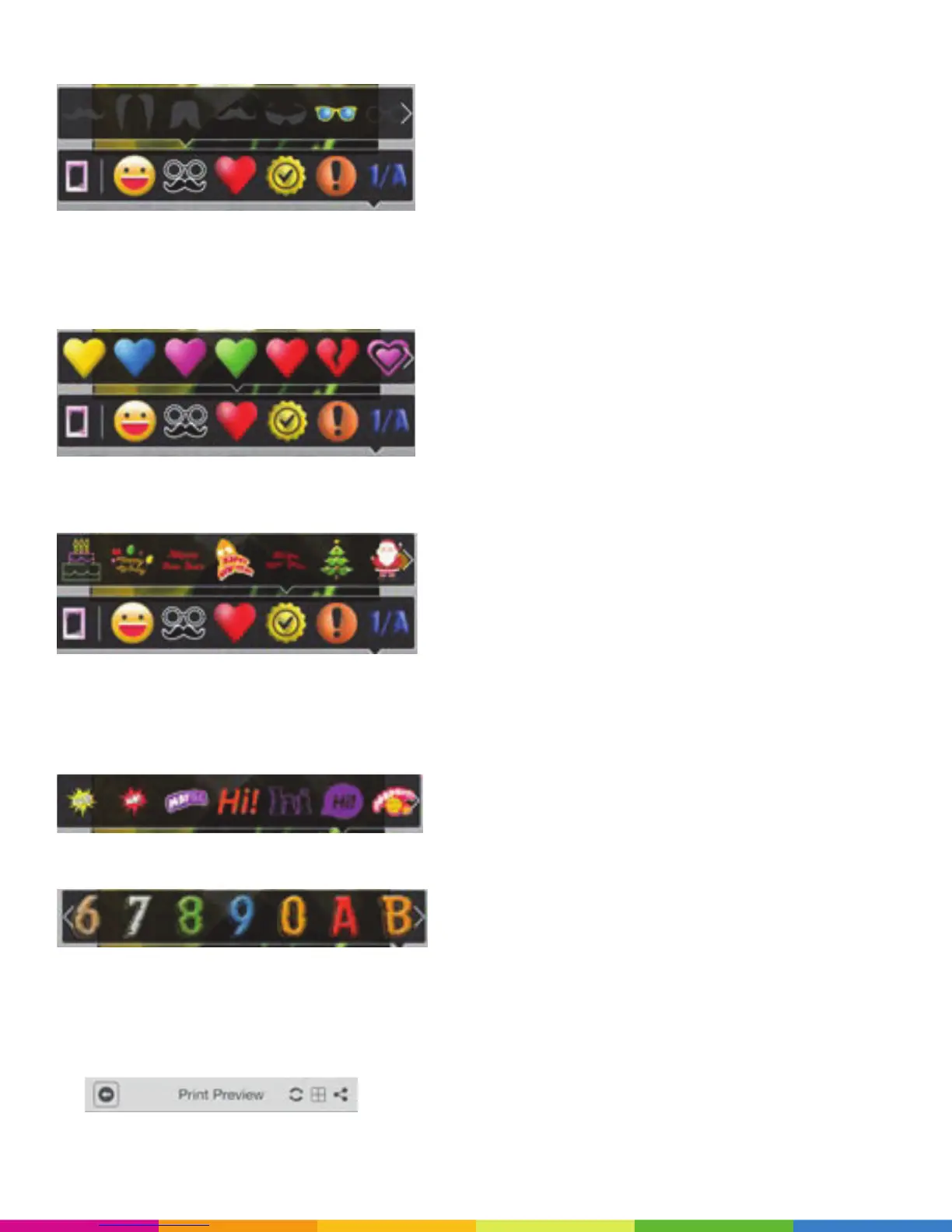9
Add mustaches, sunglasses, hats or scarves to your image using the Accessories option:
Move the accessories into desired position and resize using your finger.
The Polaroid ZIP App provides a large selection of Hearts you can add to your images as well. Don’t forget to
position and size them with your finger! Swipe to display the rest of the items.
Add Holiday stickers to your images! Position and size them with your finger and swipe to display the full
ribbon options.
Use the remaining ribbons to add exclamations and alphanumeric characters to your images. Remember to
adjust size and positioning with your finger and swipe for the full display of items on the ribbon.
Exclamations:
Alphanumeric Characters:
When done editing:
• Save your image using the Save option on the toolbar under the Edit Print buttons.
• Display a Print Preview of your image by selecting the printer icon.
• In Print Preview, use the options at the top of the screen to:
Return to the editing screen, rotate the picture frame, tile print, sharing, and utility functions.
