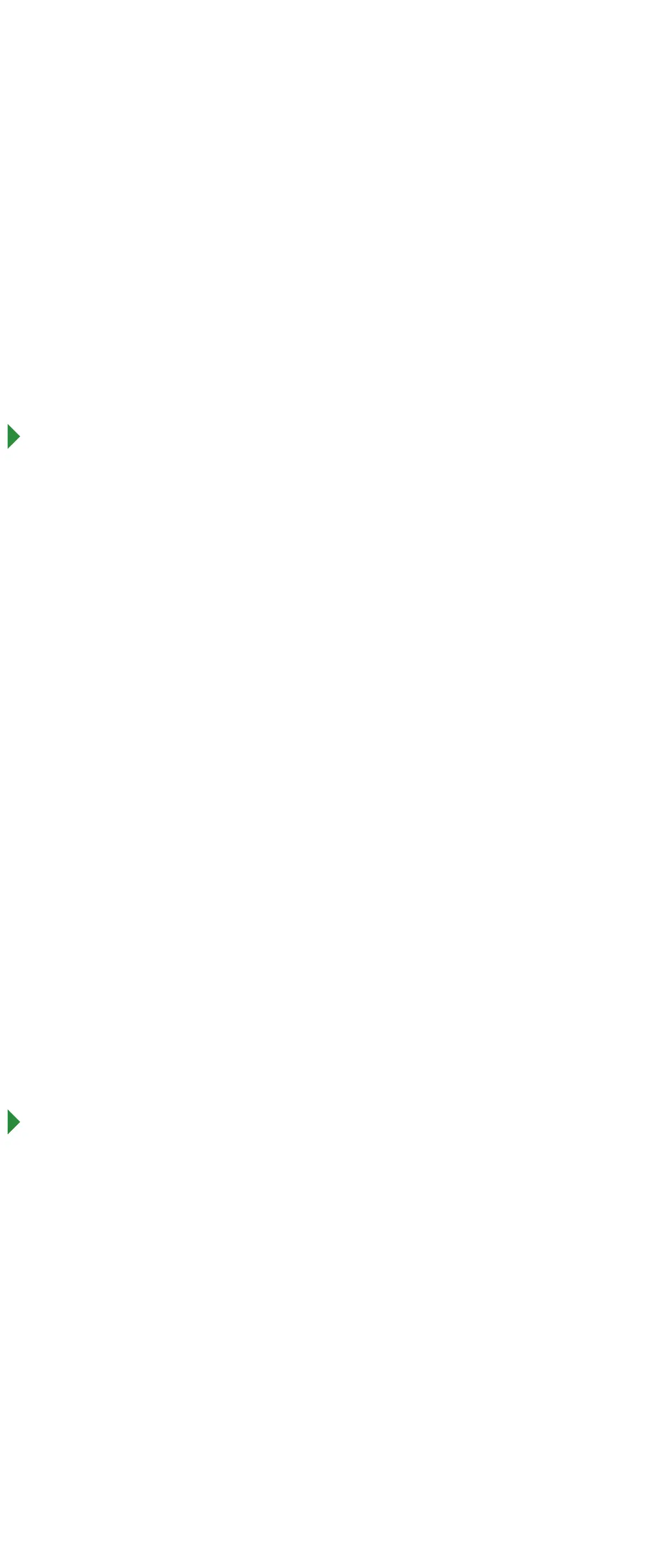Poly Rove 40 DECT User Guide cont.
Enable Call Forward
You can enable call forwarding for any private lines
registered on the wireless handset, and you can choose
to forward an incoming call to the handset. You can’t
enable call forwarding or forward incoming calls on
shared lines or lines registered on multiple phones.
Forwarding Calls on an Extension
1. With the handset on the hook dial *72 followed by
the 10-digit number. (*72XXX.XXX.XXXX)
2. The phone will call the provided number and enable
call forwarding once the end user has picked up.
After the initial setup, use *73 to
deactivate forwarding.
Note: You can use *72 alone to enable forwarding again
to the same number that you previously entered.
Access Voicemail Messages
You can access and listen to new voicemail messages
from the wireless handset.
Procedure
1. Go to Menu > Messages and follow the menu
prompt for setting up and/or listening to
voice messages.
2. If you wish to check your messages from another
phone, dial *15 on the keypad and follow the
menu prompts.
Initiate a Conference Call
You can initiate a conference call with up to
two contacts.
Procedure
1. Call your first contact.
2. During the call, go to Options > Conference.
The first call is placed on hold.
3. Enter a number or select a contact from
a directory or the recent calls list.
4. Go to Options > Conference.
The two calls are joined into a conference call.
Join Calls to Create a Conference Call
You can join one active call and one held call into
a conference call.
Procedure
1. When you have an active call and a held call,
go to Options > Conference.
2. Select “Select.”
The phone joins the calls into a conference call. If you
have multiple held calls, the other held calls on the line
remain held.
Split a Conference Call
When you split a conference, you end the conference
call and place the other two people on hold. After you
split a conference call, you can resume one of the held
calls.
Procedure
• During a conference call, select Split.
The conference call ends, and phone places the two
participants on hold in two separate calls.
Transferring Call
You can transfer a call to another wireless handset,
to a directory contact, or to a designated number.
Transfer a Call to Another Wireless Headset
You can transfer a call on your wireless handset to
another contact to enable someone else to take the call
or to resume the call on another handset.
Procedure
1. During a call, select Options > Transfer.
2. Enter a number or select a contact from a directory
or the recent calls list.
3. Select Call.
4. Talk with your contact, then select Options >
Transfer again to complete the transfer.
Poly Rove 40 DECT User Guide cont.
32
Blind Transfer a Call to a Contact
Blind transferring a call sends the call to another
contact without your speaking to the contact first.
Procedure
1. During a call, select Options > Blind Transfer.
2. Enter a number or select a contact from
a directory or the recent calls list.
3. Select Transfer.
The phone transfers the call when the contact answers
the call.
Holding and Resuming Calls
When you are in a call, you can place an active audio
call on hold and resume the call.
Hold a Call
You can place up to two active calls on hold at any
time.
Procedure
• During a call, select Options > Hold.
OR
• Click the middle function key showing the
Pause icon.
Resume a Call
You can resume any held call on the wireless handset.
Procedure
• Select Options > Resume
OR
• Click the middle function key showing the Play icon.
Parking Calls
When you park a call, you can put the call on hold and
resume it on another wireless handset. You can park
a call locally on the Rove base station or in a parking lot
on your service provider’s network, if available. You can
retrieve a parked call on a wireless handset by entering
a dedicated retrieval code. This feature is only available
for lines registered with a service that supports
call park.
Park a Call on an Extension
You can park active calls from your wireless handset
directly onto a contact’s line extension. When you
park a call on an extension, the call is moved from the
handset’s line, and the phone notifies the contact that
a call is parked.
Procedure
1. During the call, go to Options > Call Park.
2. Enter the extension where you want to park the
call. For example, enter 6889.
3. Select Park.
View Parked Call Details
If your administrator has enabled enhanced call
park, you can view the details of all calls parked
in any parking lot your wireless handset is configured
to monitor.
Tip: You can resume a parked call from the Parked
Calls screen.
Procedure
Do one of the following:
• Select Pick Up and then select Parked Calls.
• Select Menu and then select Parked Calls.
4. Choose a parked call from the list and press the
Info softkey.
5. Press the Down Arrow Key to view more details.
Retrieve a Call Parked on an Extension
You can retrieve a parked call from any phone or
wireless handset on the network. You must have the
retrieval code for the parked call. The retrieval code is
set when parking a call.
Procedure
1. Enter the retrieval code, then enter the extension
where you parked the call, followed by a pound
sign (#).
For example, enter *88, then enter 6889#.
2. Press Call.
