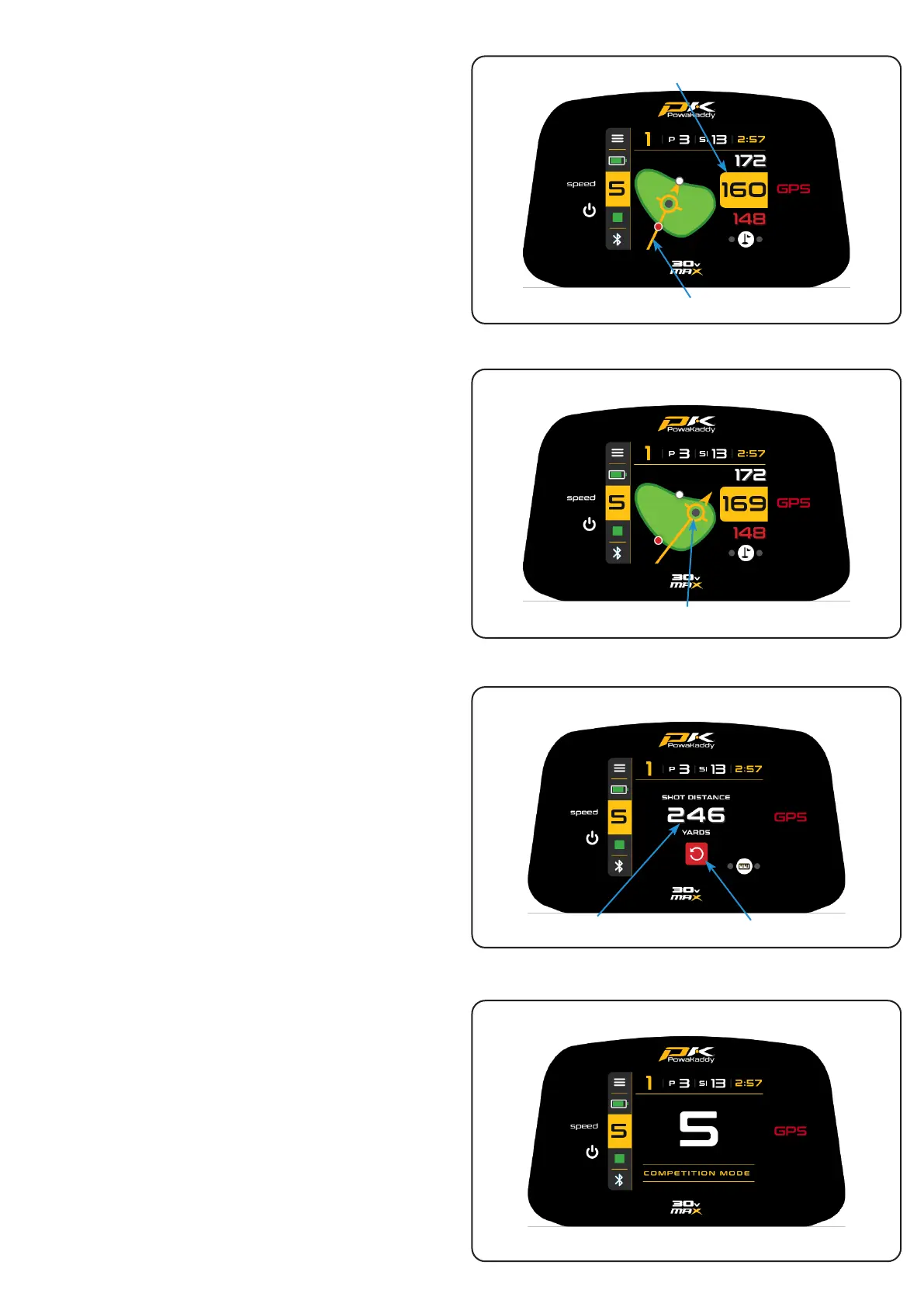Navigate Distance
Functions
Swipe across the screen from right to left to navigate
between the Active Green View, Hazard display and
Distance Measure.
Swipe a third time to loop back to the Active Green View
screen.
Swipe left to right to toggle back through the previous
displays.
Active Green View
The outline of the green for the selected hole is displayed
in the centre of the screen. Distances to the Front, Centre
and Back of the green are shown on the right-hand side of
the display. (White and Red dots indicate front & back of
the green).
Drop Pin
To move the Pin (represented by the grey dot within
the yellow arrow circle), touch a new position within the
outline of the green. Upon release, the pin position and
centre distance will update.
Directional Approach
Arrow
Use the directional arrow to avoid hitting over hazards. The
arrow originates at your trolleys location and update based
on the pin position (Drop Pin).
Shot Distance
To measure a shot:
1. At your starting point press the red ‘Reset’ button. This
will drop a GPS ‘pin’ and reset the distance to ‘0’. As
you start walking towards you target the display will
count.
2. Repeat the above to start a new measurement.
Note, (a) the distance will reset as you advance holes. (b)
the measurement will be ‘as the crow ies’, direct from
your start point to your nish point.
Competition Mode
Activated from the settings menu, for use in competitions
where distance features may not permitted, (see local
rules). All distance measuring features will be disabled
including ADF.
When the trolley is switched o, Competition Mode will
automatically disable, re-activating distance features for
the next round.
Page 12
The target (Drop Pin) moved
Directional Approach Arrow
Front, Centre & Back Green distances
Distance Measured
Shot Distance
Reset Button
Competition Mode
