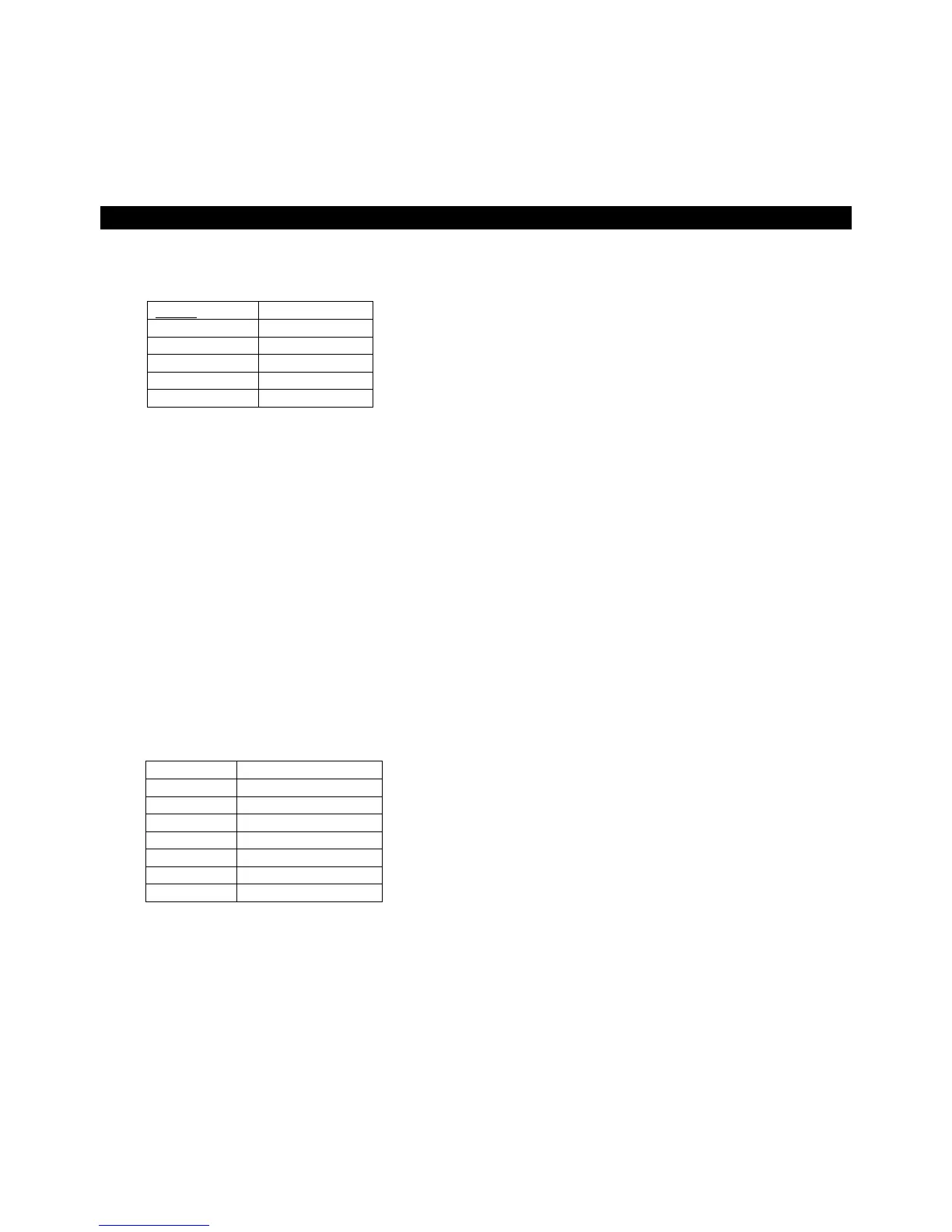18
1. In play mode, shortly actuate the button LOOP IN when the desired starting point of the loop is reached.
2. Shortly actuate the button LOOP OUT when the desired end point of the loop is reached. The section
between the starting point and the end point of the loop is continuously repeated.
3. Press the arrow buttons LOOP ADJ to adjust the loop exactly 1, 2, 4, 8, 18 or 32 beats. Via the software’s
rotary control SHIFT, the loop length can be adjusted by half-length or double length increments.
4. To exit the loop and to continue the title, press the button LOOP OUT.
5. To program another loop, redefine the starting and the end point with the buttons LOOP IN and LOOP
OUT.
EFFECT FUNCTIONS
Switching on effects:
1. Select the desired effect by pressing the button EFFECT SELECTOR repeatedly. The display of the deck
shows the selected effect.
2. Press the button EFFECT ON (LED lights up) to switch on the selected effect. Ion the display, the selector
panel is highlighted red. To switch off the effect press the button once again (LED extinguishes).
3. Adjust the parameters of the effects as desired with the control PARAMETER 1 and 2.
Playing samples:
There are six pre-set samples available which can be combined as desired. The software allows you to record your
own samples and assign them to the other six storages places. For this click button REC and adjust the desired
length with the arrow buttons.
1. Turn the control SAMPLE SELECTOR to select the desired sample. The corresponding LED lights up red.
2. Press the control to play the sample. In the display, the selector panel is highlighted green. The sample is
played until you press the control once again. If required, further samples can be activated and played in
the same way.
3. Adjust the level of the sampler unit with the control SAMPLER VOLUME. Via the software’s arrow buttons,
the sample length can be adjusted by half-length or double length increments.
4. The button SAMPLER PLAY can be used for stutter effects. By shortly pressing the button several times,
the sample selected last is restarted creating stutter effects.
Scratch effects:
Press the button SCRATCH (LED lights up) to switch on the scratch function for the jogdail. Turn the jogdail back
and forth to create scratch effects. To switch off the function press the button SCRATCH one again (LED
extinguishes).