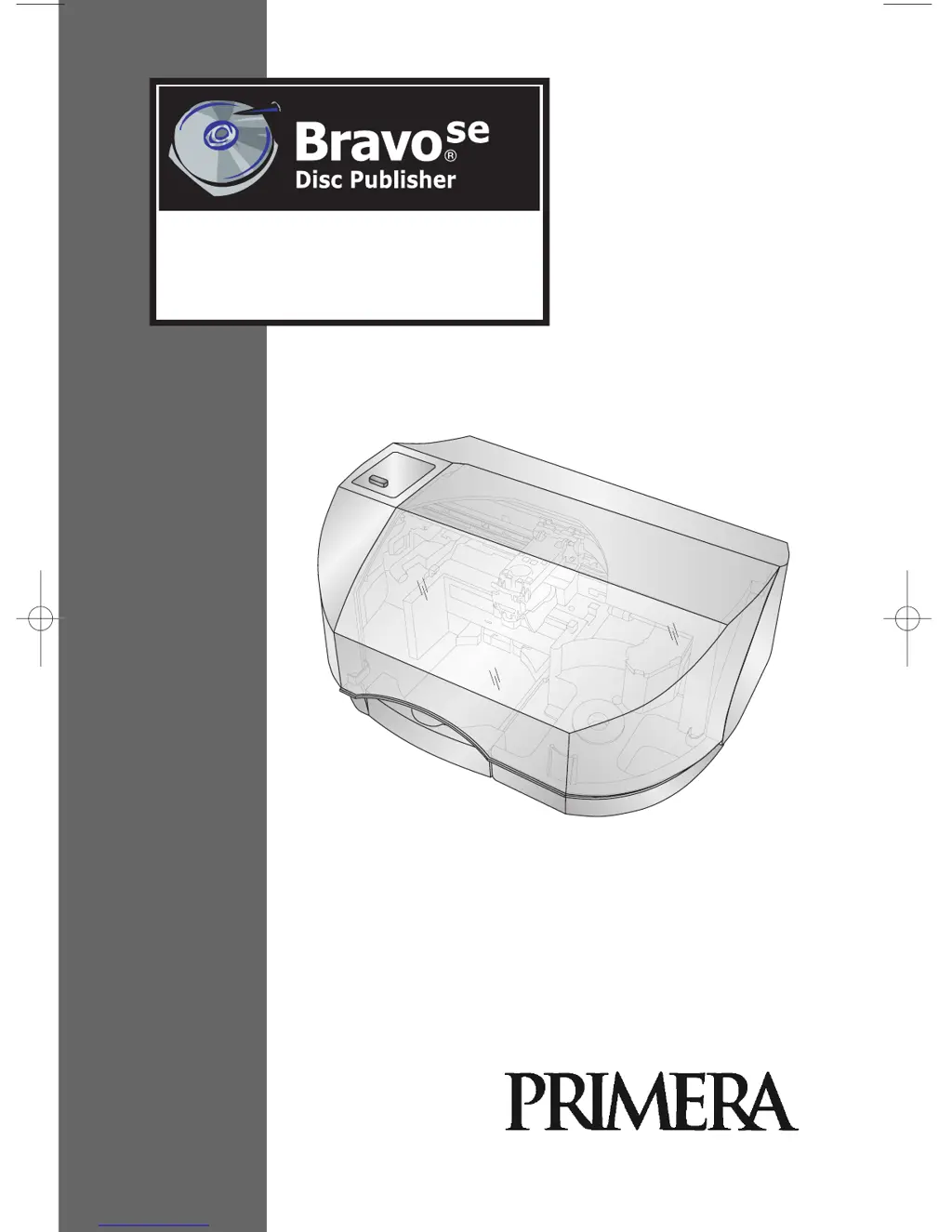How to fix reduced print quality on Primera Disc Duplicator?
- JJennifer PerkinsJul 26, 2025
To resolve reduced print quality or clogged ink cartridge nozzles on your Primera Disc Duplicator, moisten a lint-free cloth with water. Hold the cloth against the nozzles for three seconds, then wipe in one direction only.