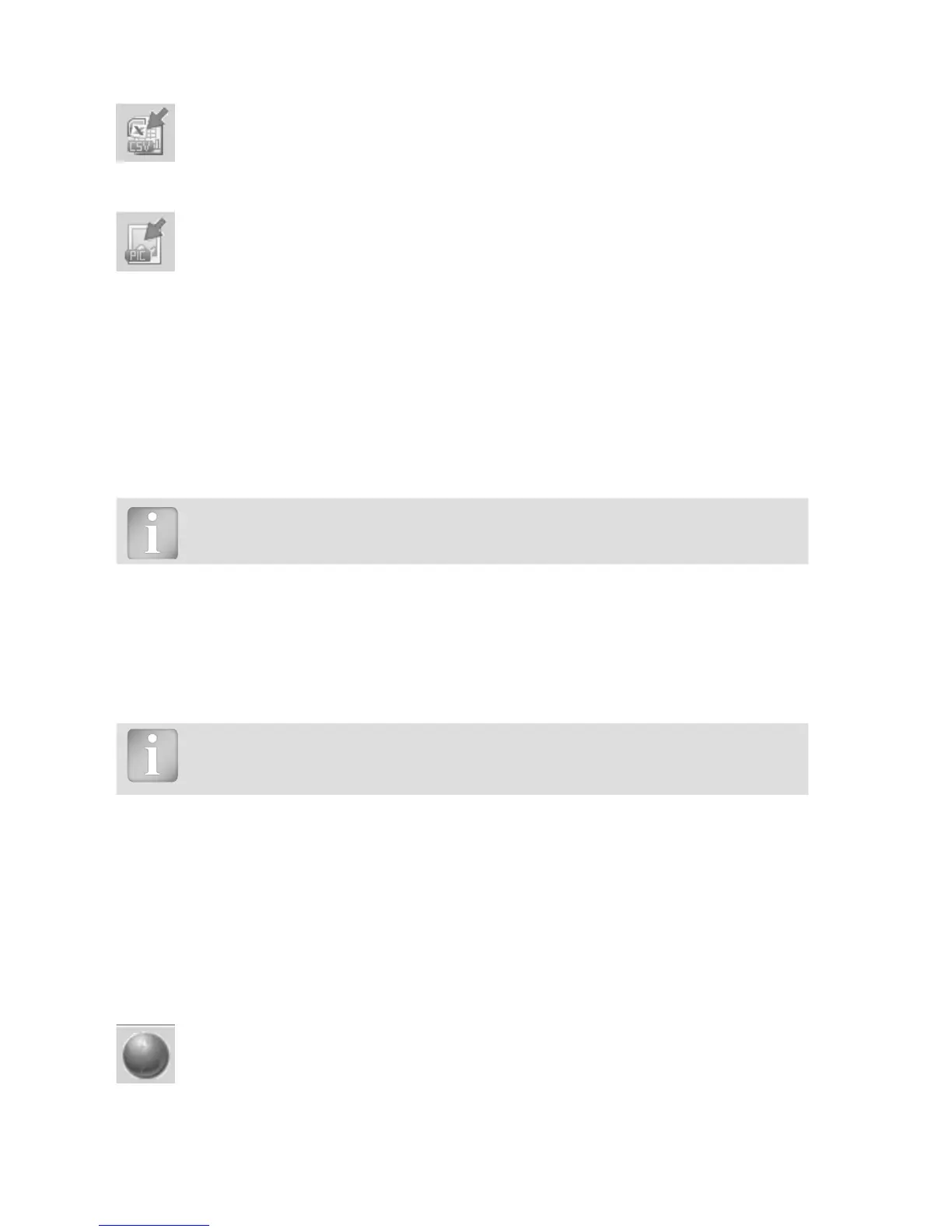Click on the “Export as CSV file(s)” icon. The data for this measurement object(s) is
exported as a Microsoft Office Excel comma separated file or files. The export op-
tions may be chosen in the following window.
Click on the “Export as graphic” icon to open the window which allows the various
export options to be chosen.
In both cases, a preview window shows the effects of the current output selection.
Finish by clicking on export to select the file location, name the file and in the case of a graphical
output to set the output graphic format: .png, .bmp or .jpg
Deleting and restoring data
The menu item “Edit – Delete” allows you to delete one or more selected series from the down-
loaded data.
Note: This does not delete data from the Resipod, only data in the current proj-
ect.
Restoring original downloaded data
Select the menu item “File – Restore all original data” to restore the data to the original format as
it was downloaded. This is a useful feature if you have been manipulating the data, but wish to go
back to the raw data once again. A warning will be given to say that the original data is about to
be restored. Confirm to restore.
Note: Any names or comments that have been added to series will be lost.
Deleting data stored on the Resipod
Select the menu item “Device – Delete all measurements object on Resipod” to delete all data
stored on the Resipod. A warning will be given to say that all of the data is about to be deleted.
Confirm to delete. It is not possible to delete individual series.
Further Functions
The following menu items are available via the icons at the top of the screen:
“PQUpgrade” icon - Allows you to upgrade your firmware via the internet or from
local files.
