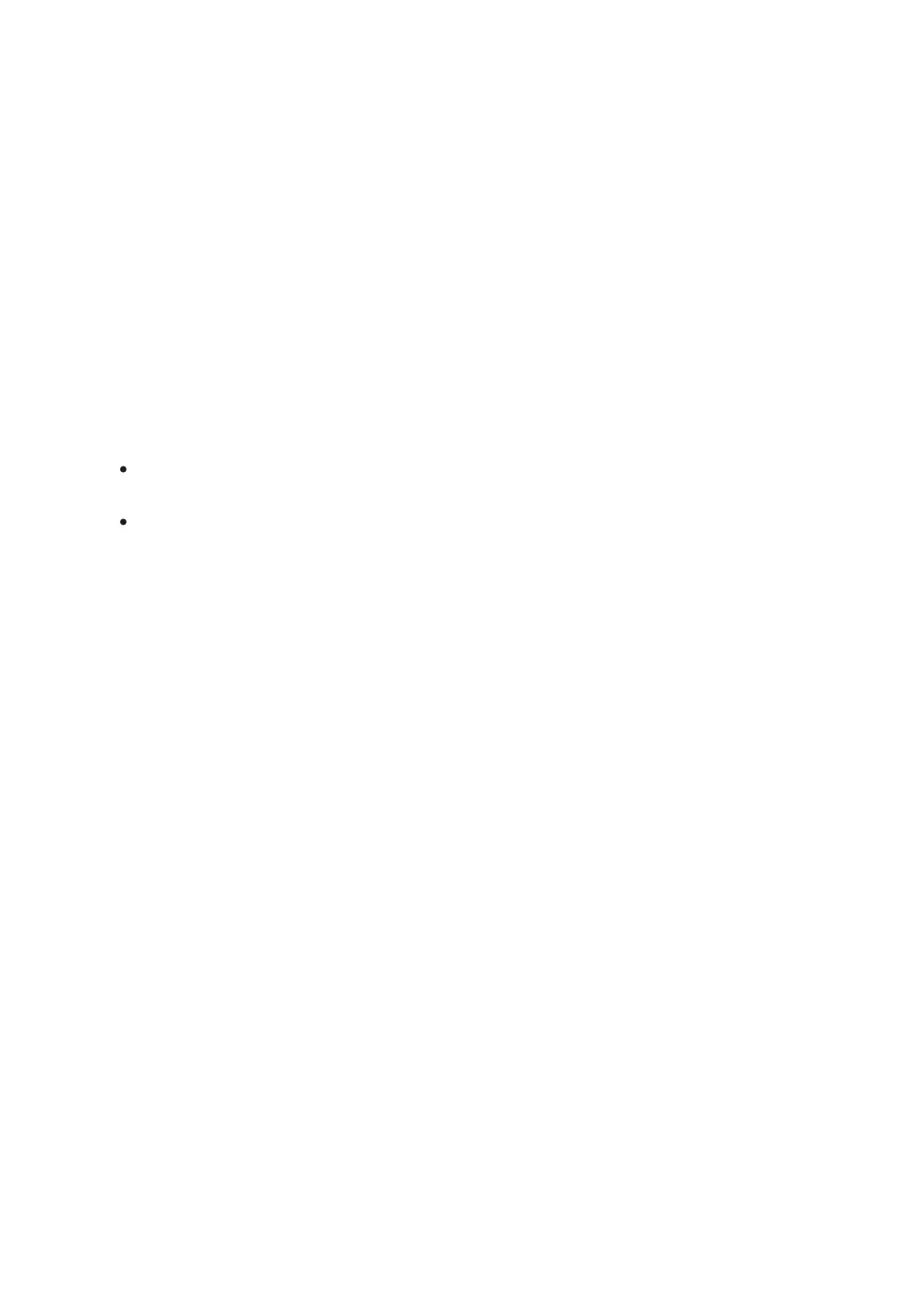Firmware Update
1.
Download free Stream Vision 2 App inGoogle Play orApp Store.
2.
Connect your Pulsar device to your mobile device (smartphone or tablet).
3.
Launch Stream Vision 2 and go to section “Settings”.
4.
Select your Pulsar device and press “Check firmware update”.
5.
Wait for the update to download and install. Pulsar device will reboot and will be
ready to operate.
Important:
if your Pulsar device is connected to phone, please turn on mobile data transfer
(GPRS/3G/4G) to download update;
if your Pulsar device is not connected to your phone but is already listed in
“Settings” > “My devices” section, you may use Wi-Fi to download update.
Find answers to frequently asked questions about using Stream Vision 2 here.
