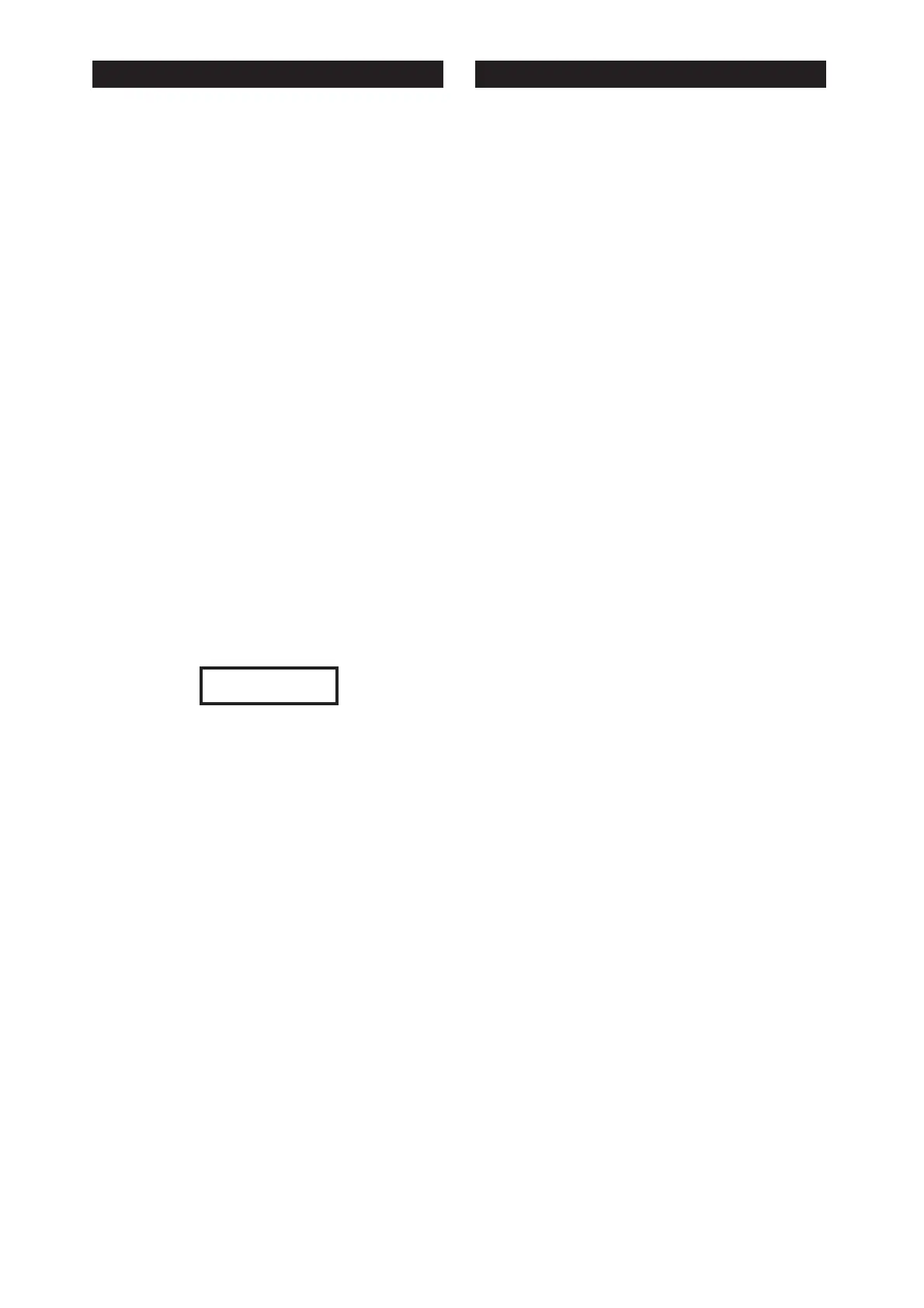To View/Change the Stand Alone Settings, press the or keys
on the until the display shows
Press the key on the , then select the channel to
view/change using the or keys. These keys repeat if held
down. When the channel to be viewed/changed is showing in the
display, press the or keys to change the value. These keys
repeat if held down. The display shows both the bit number (0-
255) and percentage (0-100%).
Please see the when modifying chases.
To modify further channels, select the channel to view/change
using the or repeat keys, pressing the or repeat keys
to change the value.
When you have finished modifying channels, press the
key to save changes or key to restore the previous
settings.
VIEW(Sig)/SET(NoSig) Chan Levels
To View the Channel Levels/Change the Stand Alone Settings,
press the or keys on the until the display shows
Press the key on the , then select the channel to
change/view using the or keys. These keys repeat if held
down.
When the channel to be changed/viewed is showing in the
display, press the or keys to change the value. These keys
repeat if held down. The display shows both percentage (0-100%)
and bit number (0-255), and for channels 4 (Chase 1 Select) and
7 (Chase 2 Select) the chases selected.
Please see the when modifying chases.
this menu item is for this session use only, data is never saved.
the values can only be changed if the unit is not receiving data.
pressing the or keys returns to the main menu.
To restore the factory default settings, press the or keys on
the until the display shows
Press the key on the , then press the key
to restore defaults or key to exit.
The factory default settings are:
1
46 Channel
3
1
6Way
Grand Master for the 36 RGBs only
ON
ON
OFF
StandAlone Mode
Ch.1 - 3 = 0 bits / 0%
Ch.4 = Chase 1 Select =Auto Chase
Ch.5 = Chase 1 Speed = 128 bits / 50%
Ch.6 = Chase 1 Level = 255 bits 100%
Ch.7 46 = 0 bits / 0%
UIM Stand Alone Settings
View/Change.
X (change) UIM
Chase Select Table
(Yes)
X (Back)
UIM
VIEW (Sig)/SET(NoSig) Chan Levels
X (change) UIM
Chase Select Table
Notes:
X
UIM Restore Factory Default
Settings.
X (change) UIM (Yes)
X (Back)
DMX Address
ChromaZone Mode
Channels per Fixture
Fixture number
Chase patterns
Channel 10
Input Smoothing
Low Voltage Supply
DMX Line Termination
If No Signal use:
Stand Alone Settings
Restore Factory Default Settings
USER INTERFACE MODULE AND FUNCTIONS
Channel 10:
Low Voltage Supply -
DMX Line Termination
If No Signal use:
Stand Alone Settings View/Change
may be set as a Grand Master for the 36 RGB
channels only, OR as a Global Grand Master for the 36 RGB
channels, the ALL Red, Green and Blue, and the Chase Levels
To set the required mode of operation, press the or
keys on the until the display shows
Press the key on the , then select the required
number using the or keys.
When the required operation shows in the display, press
the key to save changes or key to restore
the previous settings.
or . To disable the input smoothing,
e.g. for fast response to video graphics signals, set to
To turn the ON/OFF, press the or keys on
the until the display shows
Press the key on the , then select the required
state using the or keys.
When the required state shows in the display, press the
key to save changes or key to restore the previous
settings.
or To connect the LVS to
pin 5 of the MALE XLR, set to .
The LVS is used to power some PULSAR controllers, e.g.
Outstation OS1. 24V at up to 250mA d.c. is available.
To turn the ON/OFF, press the or keys
on the until the display shows
Press the key on the , then select the required
state using the or keys.
When the required state shows in the display, press the
key to save changes or key to restore the previous
settings.
or , set the last unit in the
DMX cable run to ON, all others to OFF. Errors can often occur if
the DMX line is not terminated. DMX errors are shown in the
display as:
To turn the ON/OFF, press the or
keys on the until the display shows
Press the key on the , then select the required
state using the or keys.
When the required state shows in the display, press the
key to save changes or key to restore the previous
settings.
In the event the is not
receiving a DMX signal (e.g. controller no longer present), the unit
may either use the user-programmable Stand Alone Settings
(see below) OR continue to
use the Last DMX Packet received.
To select the requirement, press the or
keys on the until the display shows
Press the key on the , then select the requirement
using the or keys.
When your requirement is showing in the display, press the
key to save changes or key to restore the previous
settings.
There are three possibilities depending on:
a) Whether there is an input signal and
b) Whether "If NoSignal use:" is set to "Stand Alone Mode" or set
to "Last DMX Packet".
1. No Signal + Use Stand Alone Mode:
The current Stand Alone Settings may be viewed, changed and
saved as the new StandAlone Settings.
2. No Signal + Use Last DMX Packet:
The channel levels of the Last DMX Packet (if any) may be
viewed, changed and saved as the new StandAlone Settings.
3. Signal present:
The incoming signal overwrites any changes made but these
incoming channel levels may be set at the controller, viewed
and saved as the new StandAlone Settings.
Ch.10
UIM Ch.10…
X (change) UIM
Ch.10
(Yes) X (Back)
Input Smoothing: ON OFF
OFF
Input Smoothing
UIM Input Smoothing:
X (change) UIM
(Yes)
X (Back)
ON OFF.
ON
Low Voltage Supply
UIM Low Voltage Supply is:
X (change) UIM
(Yes)
X (Back)
ON OFF
DMX Line Termination
UIM DMX Line Termination:
X (change) UIM
(Yes)
X (Back)
ChromaZone6/12™
Stand Alone Settings View/Change
If NoSignal use:
UIM If NoSignal use
X (change) UIM
(Yes) X (Back)
DMX Address:
Receiving:
n
ERROR
USER INTERFACE MODULE AND FUNCTIONS
USER INTERFACE MODULE AND FUNCTIONS
