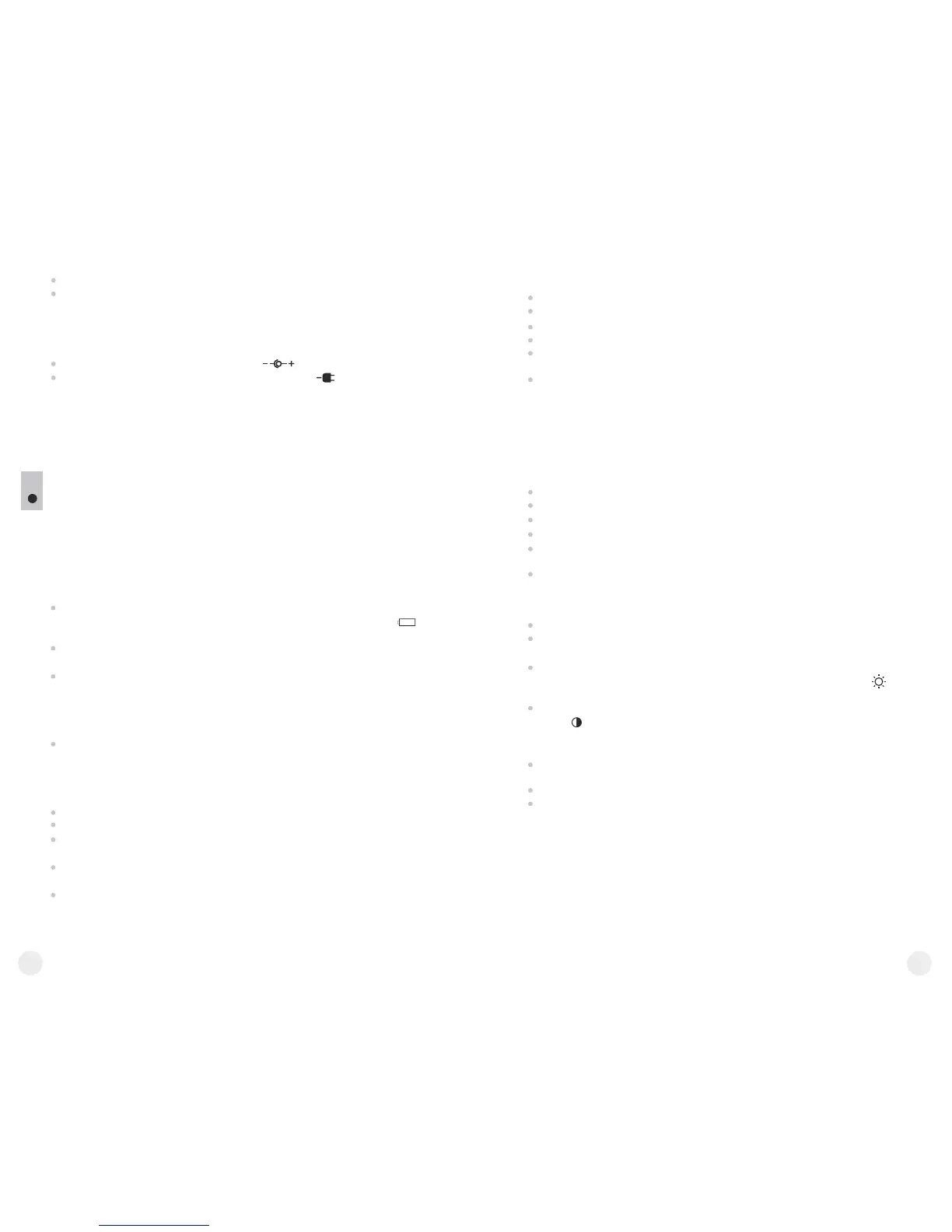9
8
Secure the cable by turning clockwise the locking ring of the plug (16).
Connect an external power supply (AC/DC) or car adapter to the jack
(17) of the cable.
Note: central pin of the power supply that you connect to the “power” jack
of the sight, must have marking “+”.
The power supply may have marking .
Connection of an external power supply (icon on the status bar)
automatically cuts off power supply from batteries.
External power supply DOES NOT charge the batteries in the sight!
Attention! We suggest that you use battery packs EPS3 or EPS5
ensuring from 9 to 20 hours of continuous operation.
OPERATION
8
WARNING! Do not point the objective lens of the unit at intensive
sources of light such units emitting laser radiation or the sun. This
may disable unit’s electronic components. The warranty does not
cover damage caused by improper operation.
Switching on and calibration
Press “ON” (6) to switch on the unit. Green LED indicator (12) will light
up. In case of low battery the LED will turn red and battery icon
will start flashing.
Do the calibration of image. Calibration levels background
temperature of the microbolometer and eliminates image flaws.
There are three calibration modes: manual (M), semiautomatic (H)
and automatic (А).
Semiautomatic calibration mode
Turn on the unit, open the lens cap.
Press and hold the controller (2) for two seconds to enter the menu.
Rotate the controller to select option Cal. Press the controller.
Rotate the controller to select mode H. Press the controller to confirm.
Press the CAL (5) button to calibrate. The image will freeze for 1-2
seconds.
Calibration is completed.
Automatic calibration mode
With the automatic calibration mode the thermal imager calibrates by
itself according to the software algorythm. The detector
(microbolometer) is closed with the shutter automatically. User assisted
calibration with the CAL (5) button is allowed in this mode.
Turn on the unit, open the lens cap.
Press and hold the controller (2) for two seconds to enter the menu.
Rotate the controller to select option Cal. Press the controller.
Rotate the controller to select mode A. Press the controller to confirm.
At the moment of the automatic calibration the image will freeze for
1-2 seconds.
Calibration is completed.
Focusing and image adjustment
Open the lens cap (1).
Adjust sharp image of the display icons by turning the eyepiece
diopter adjustment ring (13).
To adjust display brightness, rotate the controller (2). Respective
brightness level (from 0 to 20) appears next to brightness icon
in the upper right portion of the display.
To adjust display contrast, press briefly the controller (2) (contrast
icon appears) and rotate it. Respective contrast level (from 0 to
20) appears next to contrast icon in the upper right portion of the
display.
Point the unit at a warm object located at a certain distance, 100
meters, for example.
Achieve a sharp image by turning the lens focus ring (7).
After this adjustment no further dioptre adjustment should be
required, regardless of distance or other factors. Adjust image quality
only with the lens focus ring (7).
Manual calibration mode
The lens cap (1) should be closed (in LQ/XQ19 models a diaphragm
(15) inside the objective lens plays the role of the cap. Rotate the
wheel (14) clockwise to open the diaphragm, counterclockwise to
close it). Turn on the unit, press and hold the controller (2) for two
seconds to enter the menu.
Rotate the controller to select option Cal. Press the controller.
Rotate the controller to select mode М. Press the controller to confirm.
To exit the menu, press and hold the controller (2) for two seconds or
wait 10 seconds for automatic exit.
Press the CAL (5) button to calibrate. The image will freeze for 1-2
seconds. Then open the lens cap. Calibration is completed.
In case you see image flaws (such as frozen image, vertical stripes
etc.) re-calibrate the unit.
