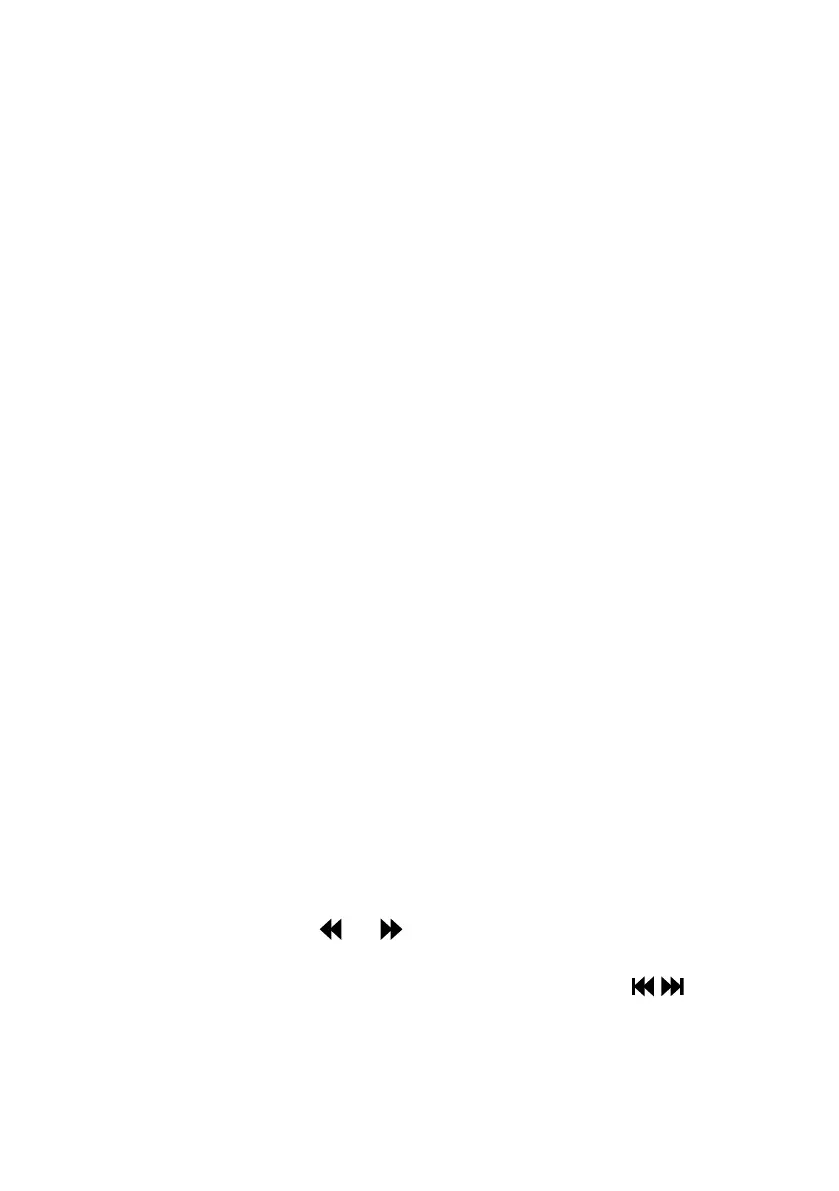12
You can stream music stored on your computer or on a UPnP-compatible Network Attached Storage
(NAS) device to One Flow. To stream music from your computer you will need to install media server
software on it.
We recommend that you download our Pure FlowServer software from www.thelounge.com.
Alternatively, you can use another media server, such as Windows
®
Media Player 11.
For help with downloading and installing FlowServer, for both Mac and PC, or on setting up Windows
Media Player as a server, follow our step-by-step guides at http://support.pure.com.
Using Pure FlowServer
FlowServer enables you to play music streamed from your computer on your One Flow. It is available for
Microsoft
®
Windows XP, Windows Vista, Windows 7, Apple
®
Mac OS X Leopard and Snow Leopard.
To download a copy of FlowServer:
1. Go to the Pure Lounge website, www.thelounge.com.
2. Click the Downloads link at the bottom of the page.
4. Choose the version of Pure FlowServer that’s suitable for your computer.
Entering your license key
When you install FlowServer, or on first start up (depending on your operating system) you will be asked
to enter a license key. You can find your FlowServer key by logging into the Pure Lounge, clicking My
Account and selecting Devices. Your key will be listed in the table alongside your radio.
For a step-by-step guide to installing and setting up FlowServer, please visit our support website at:
http://support.pure.com.
Using Windows Media Player
For a step-by-step guide to setting up One Flow with Windows Media Player, please visit our support
website at: http://support.pure.com.
Listening to streamed tracks on One Flow
1. Press Home and turn and press the Select dial to choose Media player from audio source screen.
2. Turn and press the Select dial to choose the media player (FlowServer or Windows Media Player)
that you want to stream music from.
3. Turn and press the Select dial to navigate and select the track or playlist.
Playing/pausing audio playback
Press the Select dial to pause/play a track that is playing on One Flow.
Seeking within a track
While paused, you can hold down the and buttons to seek within the track.
Skipping backwards and forwards between tracks
If you are streaming audio on One Flow from a media server, you can press the buttons to
skip back/forward between tracks.
Streaming music from a PC or Mac
