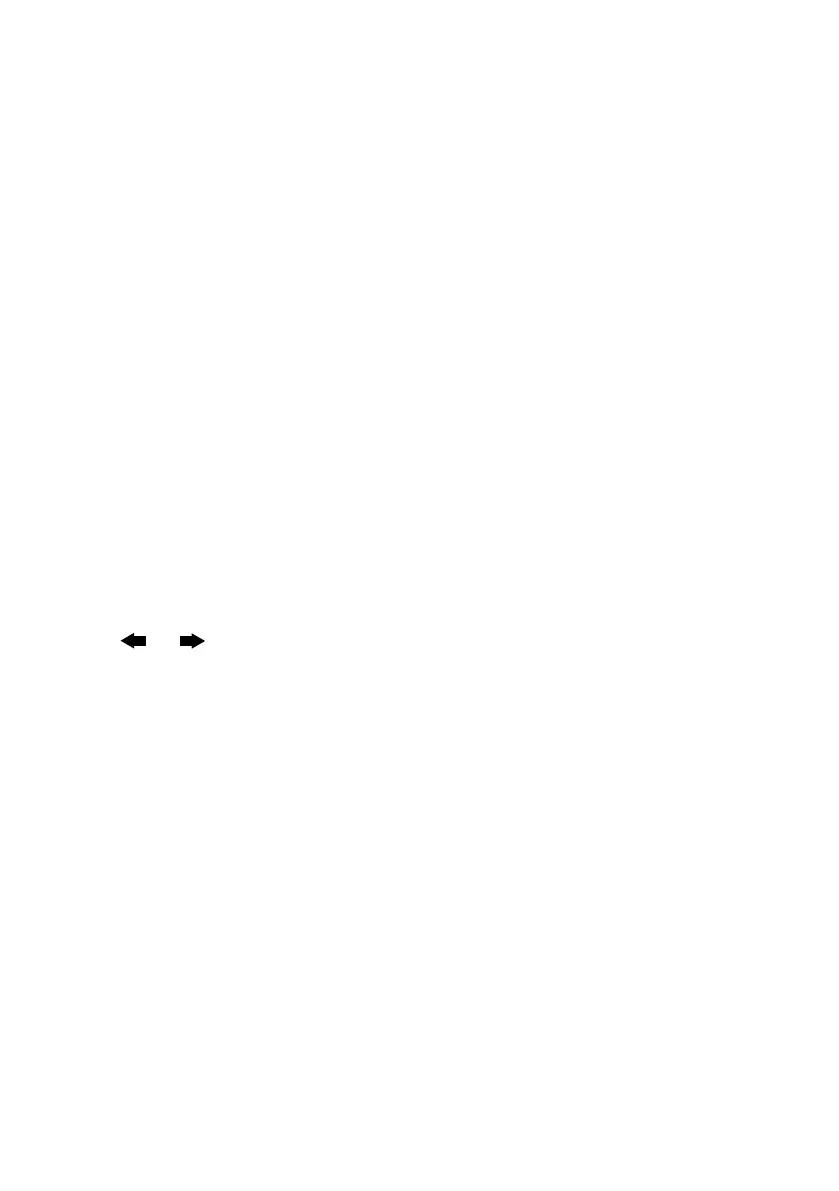18
Upgrading One Flow
Software updates may be issued in the future to provide new features and functions We recommend
using automatic software updates for your One Flow, which are delivered via the Wi-Fi connection. If
a software update is available, One Flow will display a message asking if you would like to install the
software update.
To upgrade over your network manually
1. Tap Options, select Additional settings.
2. Turn and press the Select dial to to select Upgrade.
3. Your radio will search for any available updates. If an update is available the message New version
available: vX.X will appear on screen (X.X is the version number, i.e. v2.1).
4. Tap OK to download and install the new software. This can take up to 5 minutes.
To upgrade using a USB cable (when a network is not available)
Contact Pure technical support (http://support.pure.com) for information on how to upgrade One Flow
to the latest version of software.
Warning: Do not switch off One Flow while it is updating.
Standby settings
The clock will automatically set itself using your network. However, if you cannot receive an updated time
signal, or see the message ‘Time not available’, you can manually set the time and date. To set up the
time and date manually:
1. Tap Options and turn and press the Select dial to select Alarm or timer.
2. Turn and press the Select dial to adjust the time and date.
3. Press
or to move to the previous or next setting.
4. Tap Save when you have finished setting up the time and date.
Changing the radio name
Your One Flow is assigned a name. This name is used so that you can find your radio easily when using
the Pure Lounge website to manage your listening. This name is also used to identify One Flow as an
available speaker in Pure Stream. By default this name is My One Flow, but here you can change this to
anything you like to make it more memorable. Select Change radio name. The current name is at the
top of the screen. Enter a new name and press Save to confirm.
