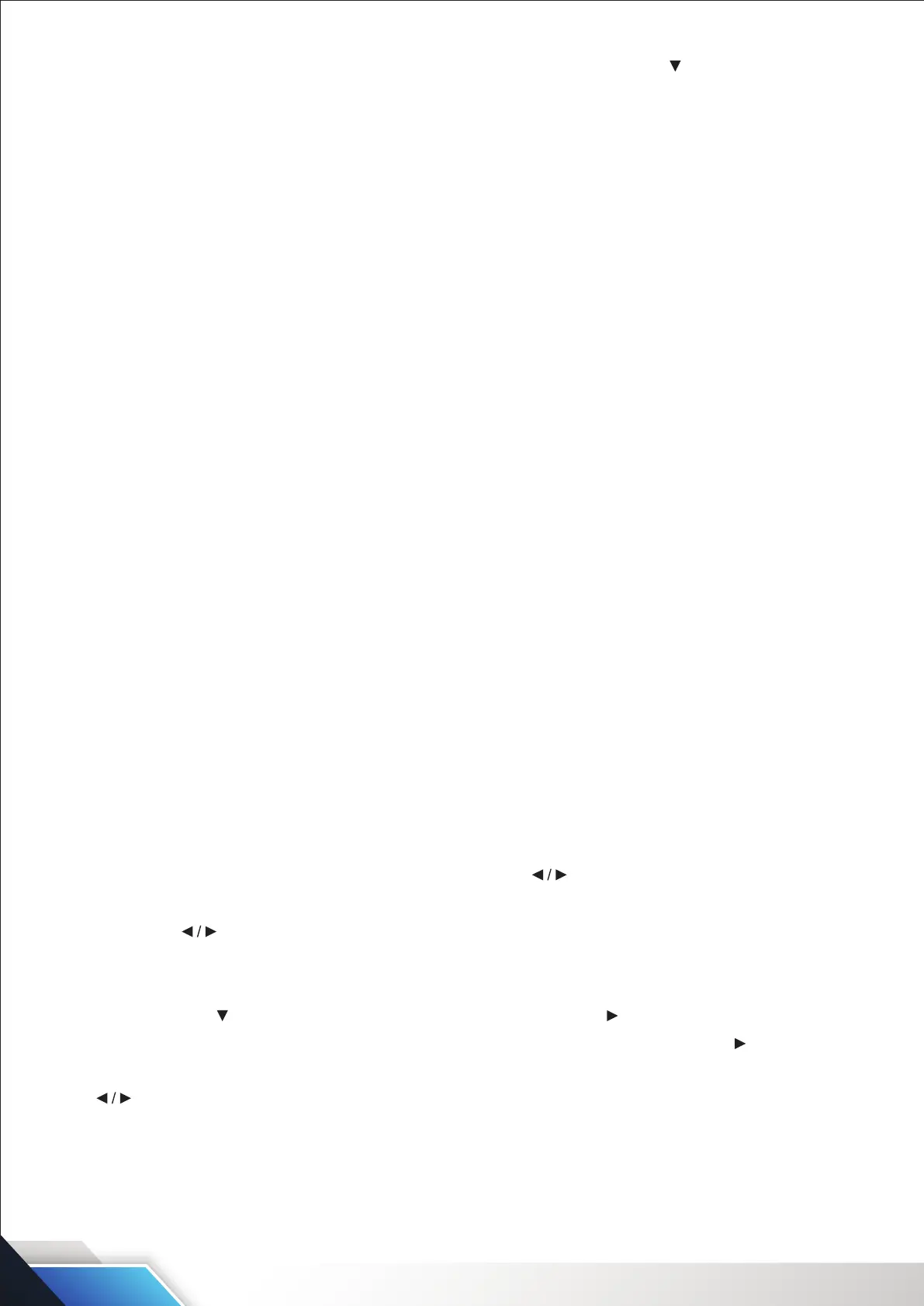www.PyleUSA.com
15
Source Label: Create labels for the devices connected to your TV. Press ENTER / button to enter.
CLOSED CAPTION
Adjust Closed Captioning settings. Only available under TV and AV source.
CC MODE: Turn Closed Captioning on/o. Press button to select (Of/On/CC On Mute).
Basic Selection: Set Closed Captioning for standard (analog) program.
Press button to select (CC1/CC2/CC3/CC4/TEXT1/TEXT2/TEXT3/TEXT4).
Advanced: Set Closed Captioning for digital program.
Press button to select (Of/Service 1/Service 2/Service 3/Service 4/Service 5/Service 6).
OPTION: Adjust the digital Closed Captioning setting. Press button to enter.
MODE: Set the look of digital Closed Captioning. Automatic uses broadcaster's style.
Press button to select (Default/Custom).
FONT STYLE: Select from 8 font styles.
Press button to select (Default/Font 0/Font 1/Font 2/Font 3/Font 4/Font 5/Font 6/Font 7).
FONT SIZE: Adjust the size of the digital Closed Captioning font.
Press button to select (Default/Normal/Large/Small).
FONT EDGE STYLE: Adjust the edge of the digital Closed Captioning box.
Press button to select (Default/None/Raised/Depressed/Uniform/Left Shadow/Right Shadow).
FONT EDGE COLOR: Adjust the color of the digital Closed Captioning box.
Press button to select (Default/Black/White/Red/Green/Blue/Yellow/Magenta/Cyan).
FG COLOR: Adjust the color of the digital Closed Captioning font.
Press button to select (Default/White/Red/Green/Blue/Yellow/Magenta/Cyan).
BG COLOR: Adjust the digital Closed Captioning background color.
Press button to select (Default/Black/Red/Green/Blue/Yellow/Magenta/Cyan).
FG OPACITY: Adjust the transparency of the digital Closed Captioning font.
Press button to select (Default/Solid/Flashing/Translucent/Transparency).
BG OPACITY: Adjust the digital Closed Captioning background transparency.
Press button to select (Default/Solid/Flashing/Translucent/Transparency).
DLC: Automatically adjust picture detail and brightness. Press button to select (O/On).
Setup Wizard: Set the rst time installation.
Overscan: Press button to select (On/O).
It is only available to enter 1080i/720p/1080p in DTV/Component/HDMI. Default is On.
It is xed set to be On in ATV/AV. It is xed set to be O in PC.
HDMI CEC: Press the button to highlight CEC, then press the ENTER / button to enter.
Restore Default: Change power on options or reset TV to factory default. Press ENTER / button to enter.
OSD TIME OUT: Adjust the duration of the OSD (on screen display) menu.
Press button to select (5 Sec.1, 5 Sec., 30 Sec., 45 Sec., 60 Sec.)
Auto sleep: Adjust the time for automatic standby without signal display.
Select the ON mode: When there is no signalinput, the TV will automatically enter the standby state after
about 15 minutes.
Select O mode: The TV will not automatically stand by when there is no signal input.
