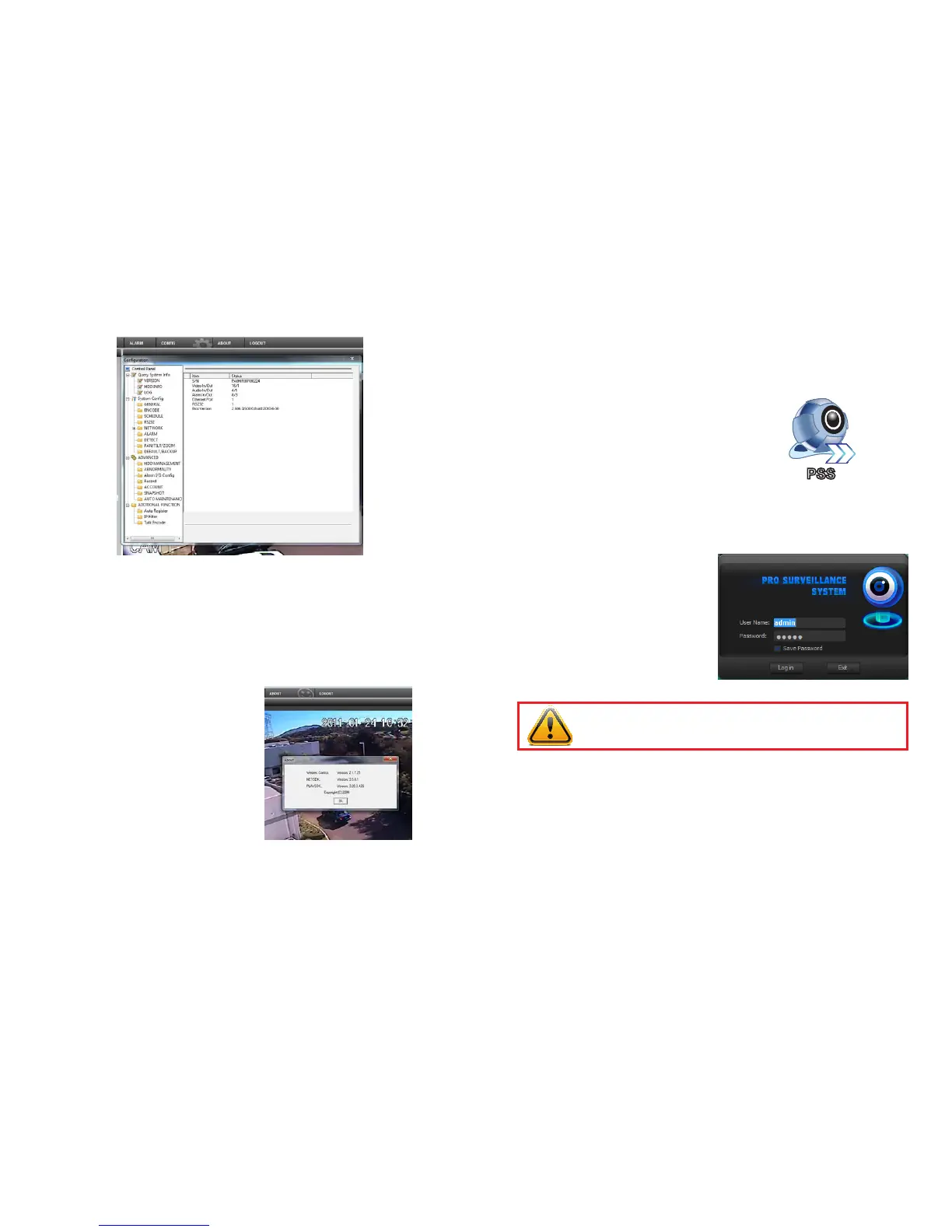44 45
PICTURE 3-39
PICTURE 3-40
Configuration
Clicking the Config tab at the top of the screen will open the Configuration window which
gives you access to all the other functions of the NVR.
The list to the left of the window allows you to enter into the settings of your choice. The
functionality is identical to that used in making these settings on the NVR. For details on
configuring these settings to meet your needs, please reference the appropriate section(s)
earlier in this manual.
About
This window provides information about the Webrec software.
Logout
This returns you to the Login screen. You will have to enter your user name and password
again to go back to viewing the NVR.
3.3 USING PRO SURVEILLANCE SOFTWARE (PSS)
The included Pro Surveillance Software allows Mac and PC users a method to remotely
monitor their NVR that is not browser-dependent. PSS is compatible with Windows XP, Vista
and 7 as well as Mac OSX 10.6 and 10.7. The software interface is identical across computing
platforms so both PC and Mac use is described. An expanded manual for the software is
included on the CD that came with the NVR and is also located in the same folder as the
program on your computer.
After installing the software (covered in
Section 3.1), double click on the PSS icon
to launch the program.
PSSPSS
PICTURE 3-41
PICTURE 3-42
IMPORTANT! We strongly recommend that you modify your password after
you first log in for improved security.
Enter the User Name and Password in the
appropriate fields. The default user name and
password are admin and admin.
