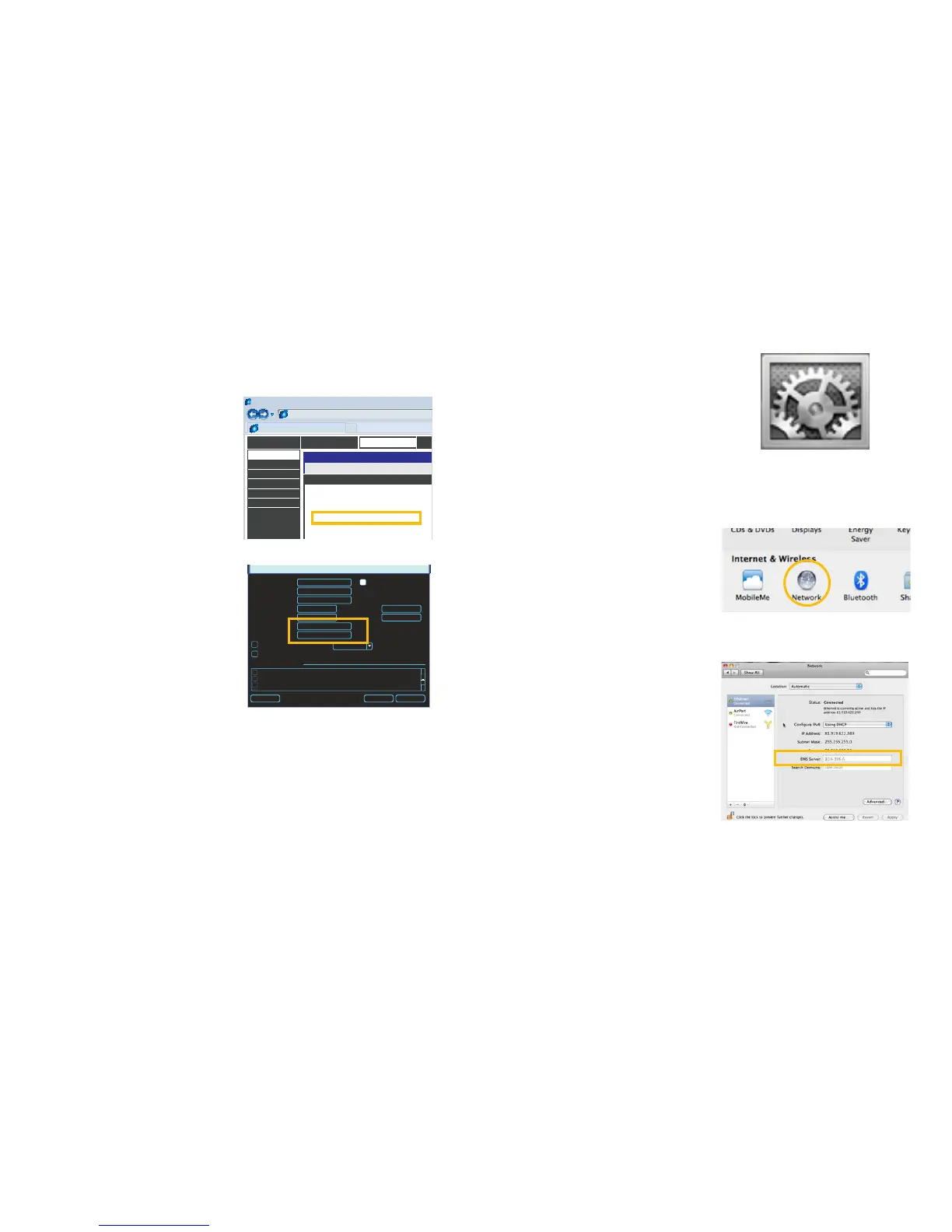14 15
1.5 DOMAIN NAME SYSTEM (DNS)
MACINTOSH AND PC USERS
Once you have completed the above sections, you are able to operate your NVR remotely.
The sections below allow you to take advantage of additional features including the ability to
access your NVR using a conventional domain name and having your system send out e-mail
alerts. To access these functions, you will have to access your router to obtain your DNS
(Domain Name System) number.
STEP 1. Return to your router’s control
window.
If you did not have to open your
router in a previous step, simply open
a new browser window and enter
the Gateway address (covered in
Section 1.1)
STEP 2. Locate your router’s status
window (may also be named
“Information” or “Info”, it will list the
DNS number. You will only need to
use the primary set of numbers -
write it down for later use.
STEP 3. In the NVR’s Network window,
enter the DNS number in the area
marked Preferred DNS. You do not
need to have an alternate server.
STEP 4. Click Save to save your
settings.
Browser - Windows Internet Explorer
WAN
MAC Address :
IP Address :
Subnet Mask :
Default Gateway :
Primary DNS Server :
Secondary DNS Server :
Advanced DNS :
00:24:01:77:f9:00
81.919.622.249
255.255.255.0
81.919.622.24
10.6.196.6
(null)
Disabled
DEVICE INFO
LOGS
STATISTICS
INTERNET SESSIONS
ROUTING
WIRELESS
PICTURE 1-15
PICTURE 1-16
NETWORK
IP Address
Subnet Mask
Gateway
TCP Port
UDP Port
Preferred DNS
Alternate DNS
DDNS No Available DDNS Setup
UPNP Port Forwarding
EMAIL MailServer: 25
FTP Record FTP : 0.0.0.0
Transfer Mode
LAN Download
HTTP Port
Max Connection
DHCP
ADVANCED SETTING
0 . 0 . 0 . 0
0 . 0 . 0 . 0
0 . 0 . 0 . 0
0 . 0 . 0 . 0
0 . 0 . 0 . 0
37777
37778
80
20
Latency
Default Save Cancel
PICTURE 1-17
PICTURE 1-18
PICTURE 1-19
MACINTOSH COMPUTERS
In addition to retrieving the DNS info from the router, Macintosh users can get it from the
computer’s Network window.
STEP 1. Click on the System
Preferences icon at the bottom of
the Macintosh’s screen.
STEP 2. Click on the Network icon.
STEP 3. Make sure that your network
connection is highlighted in the list of
connections to the right of the main
part of the Network window and
that its status reads “Connected.”
The DNS server information will be
shown. Write this down for use in the
next section.
