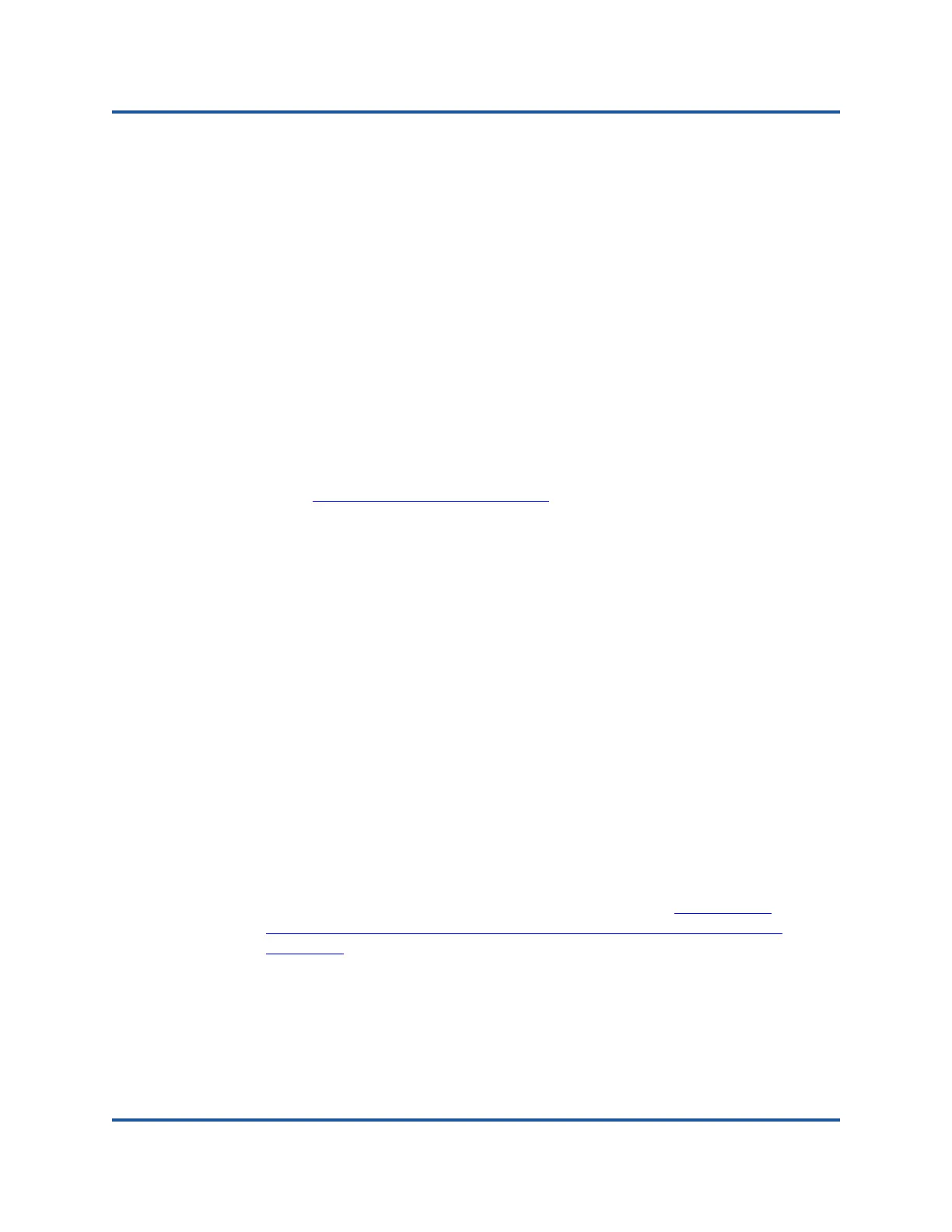3–Installing Drivers
VMware Driver Software
27 BC0154503-00 C
VMware Driver Software
This section describes the qedentv VMware ESXi driver for the QL45212 Adapter.
Installing VMware Drivers
VMware Driver Optional Parameters
VMware Driver Parameter Defaults
Removing the VMware Driver
Installing VMware Drivers
You can use the driver zip file to install a new driver or update an existing driver.
Be sure to install the entire driver set from the same driver zip file. Mixing drivers
from different zip files will cause problems.
To install the VMware driver
1. Go to www.vmware.com/support.html
and download the VMware driver for
the QL45212 Adapter.
2. Power up the ESX host, and then log into an account with administrator
authority.
3. Unzip the driver zip file, and then extract the .vib file.
4. Copy the .vib file to the ESX server. You can place the file anywhere that is
accessible to the ESX console shell.
Type the following command to use the Linux scp utility to copy a .vib file
from a local system into the /tmp directory on an ESX server with IP
address 10.10.10.10:
# scp qedentv-1.0.3.11-1OEM.550.0.0.1331820.x86_64.vib
root@10.10.10.10:/tmp
5. Place the host in maintenance mode by typing the following command:
# esxcli --maintenance-mode
6. You can install the .vib directly on an ESX server using the command line
interface, or with the VMware Update Manager (VUM). For information
about using the VUM, see the knowledge base article Updating an
ESXi/ESX host using VMware vCenter Update Manager 4.x and 5.x
(1019545).
To install the .vib file using the command line interface, type the following
command. Be sure to specify the full .vib file path.
# esxcli software vib install -v
/tmp/qedentv-1.0.3.11-1OEM.550.0.0.1331820.x86_64.vib
