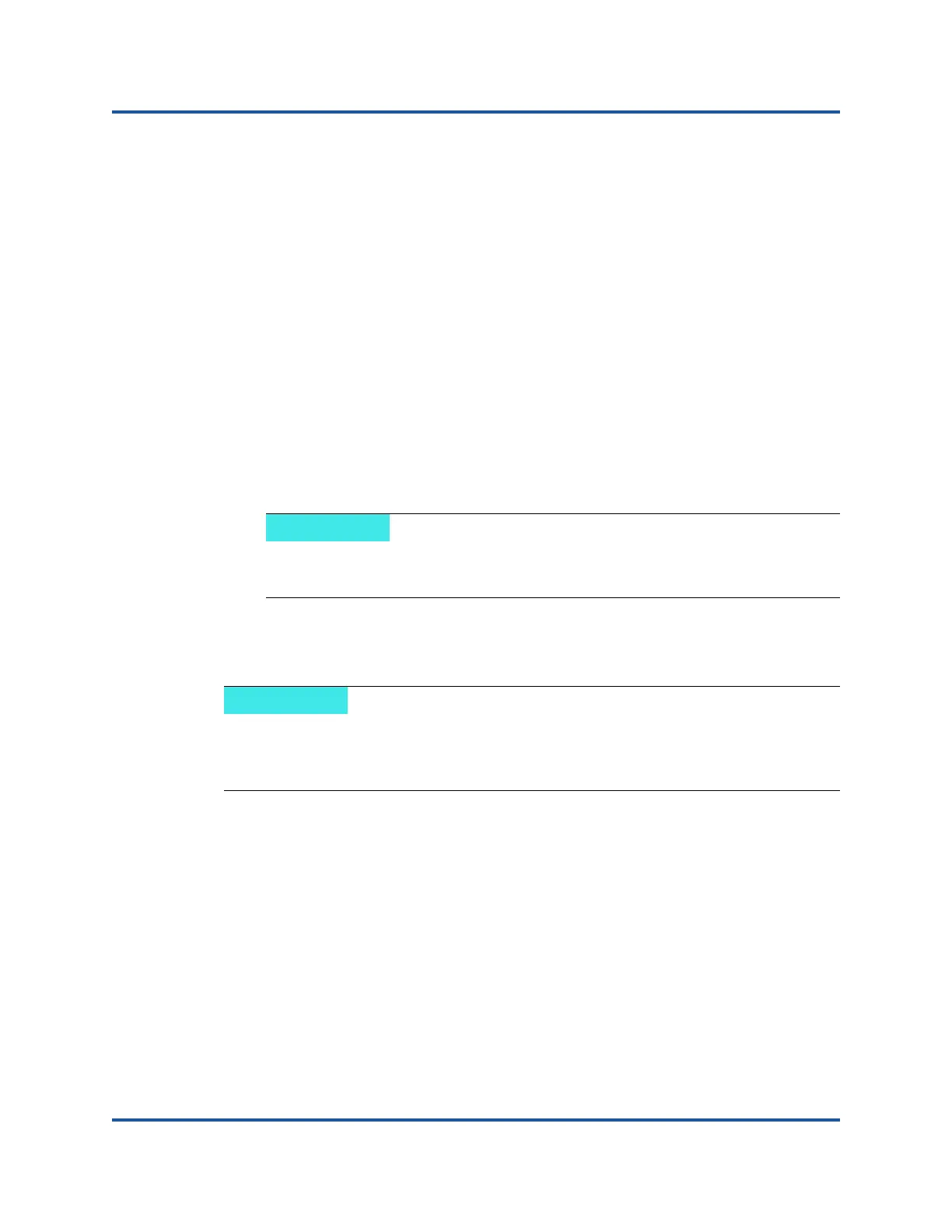6–Configuring RoCE
Configuring RoCE on the Adapter for Linux
61 BC0154503-00 C
Verifying RoCE v1 or v2 Functionality Through perftest Applications
Use this section to verify RoCE v1 or v2 functionality through perftest applications.
In this example, the following Server IP and Client IP will be used:
Server IP: 192.168.100.3
Client IP: 192.168.100.4
Verifying RoCE v1
Run over the same subnet, and use RoCE v1 GID index.
Server# ib_send_bw -d qedr0 -F -x 0
Client# ib_send_bw -d qedr0 -F -x 0 192.168.100.3
Verifying RoCE v2
Run over the same subnet, and use the proper RoCE v2 GID index.
Server# ib_send_bw -d qedr0 -F -x 1
Client# ib_send_bw -d qedr0 -F -x 1 192.168.100.3
Verifying RoCE v2 through Different Subnets
Use the following procedure to verify RoCE v2 through different subnets.
1. Set the route configuration for the Server and Client using DCBX-PFC
configuration.
System Settings
Server VLAN IP : 192.168.100.3 and Gateway :192.168.100.1
Client VLAN IP : 192.168.101.3 and Gateway :192.168.101.1
Server Configuration
#/sbin/ip link add link p4p1 name p4p1.100 type vlan id 100
#ifconfig p4p1.100 192.168.100.3/24 up
#ip route add 192.168.101.0/24 via 192.168.100.1 dev p4p1.100
If you are running through switch PFC configuration, use VLAN GID’s
for RoCE v1 or v2 through the same subnet.
You must first configure the route settings for the switch and servers. On the
adapter, set the RoCE priority, and DCBX mode using the HII or UEFI user
interface.
